Configuring an fcip tunnel, Configuring an fcip tunnel 0, Eps under – Brocade Network Advisor SAN + IP User Manual v12.1.0 User Manual
Page 1173: Configuring an fcip, Tunnel
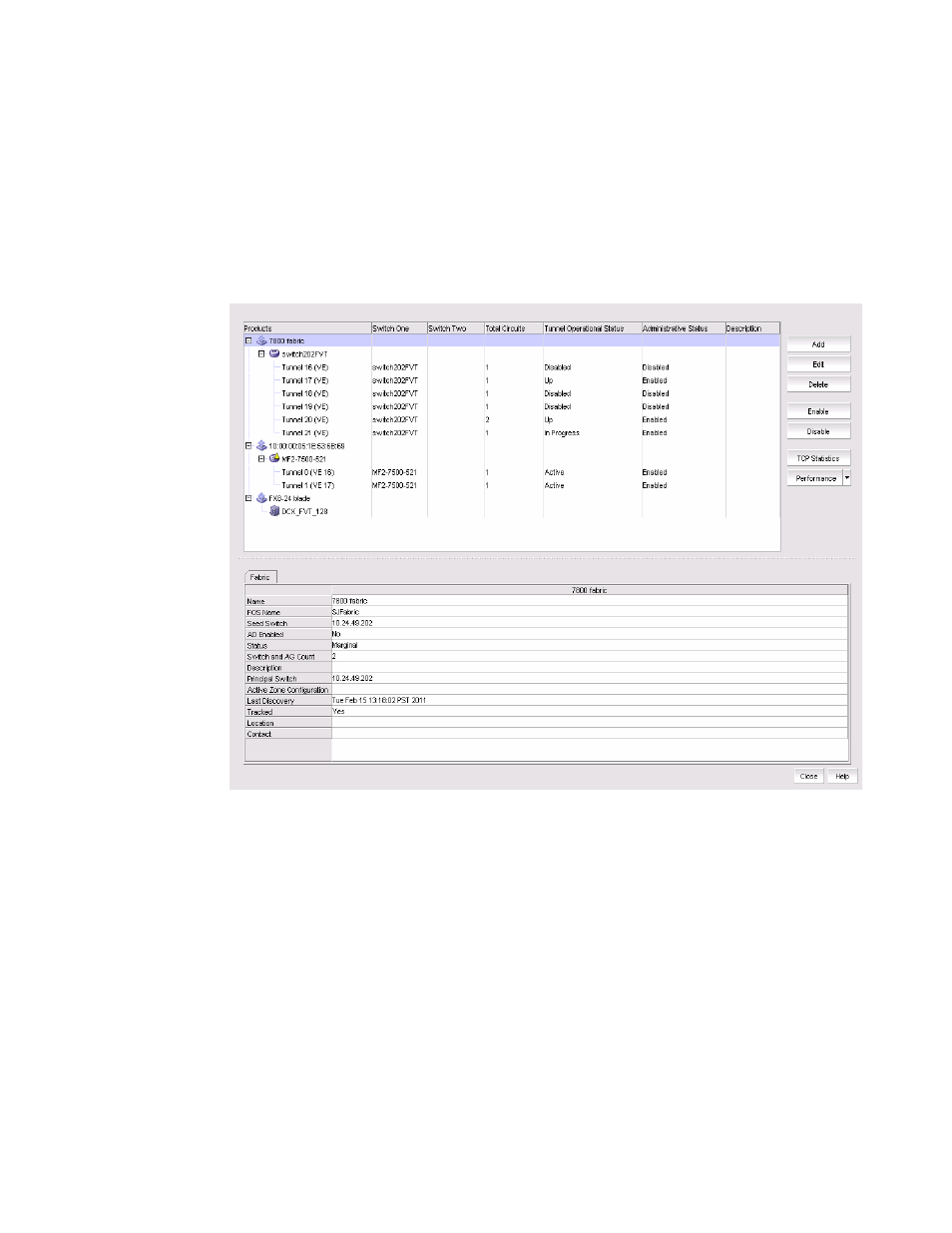
1120
Brocade Network Advisor SAN + IP User Manual
53-1002949-01
Configuring an FCIP tunnel
27
Configuring an FCIP tunnel
When you configure an FCIP extension connection, you create FCIP tunnels and FCIP circuits,
between two Extension Switches.
1. Select Configure > FCIP Tunnels.
The FCIP Tunnels dialog box is displayed (
Figure 469
).
.
FIGURE 469
FCIP Tunnels dialog box (fabric selected from Product tree)
The dialog box displays a tree structure of all discovered fabrics, Extension Switches, and
configured tunnels. Details such as circuits configured for tunnels, connected switches in
tunnels, and tunnel status display in the right columns.
2. To add an FCIP tunnel and circuits between switches follow these steps:
a. Select the switch you want to configure under the Products tree.
b. Click the Add button, or right-click on the switch and select Add Tunnel.
The Add FCIP Tunnel dialog is displayed (
Figure 470
). The name of the switch you selected
is displayed in the Switch field under Switch One Settings. This dialog allows you to
configure settings for both switches on either end of the tunnel.
