Brocade Network Advisor SAN + IP User Manual v12.1.0 User Manual
Page 131
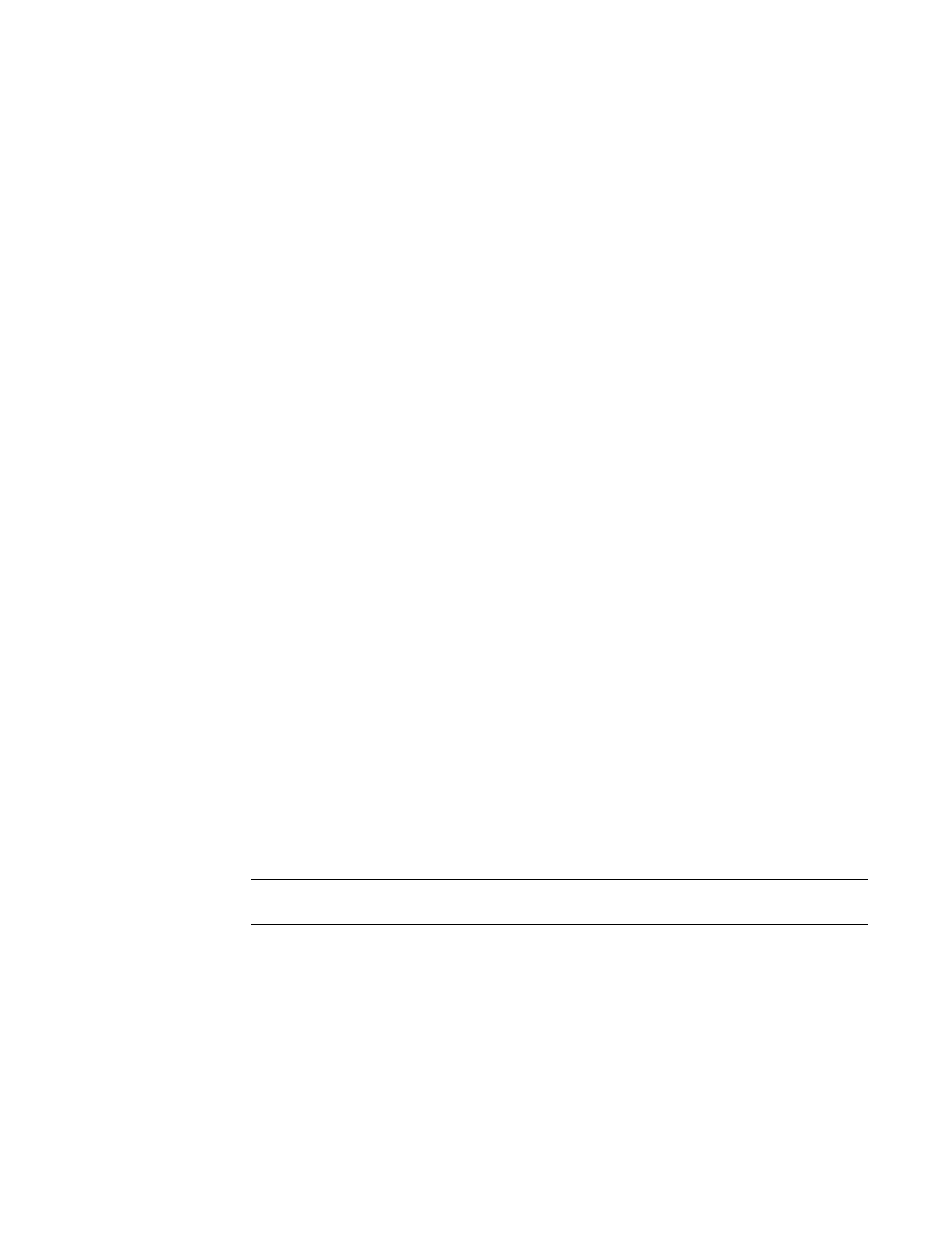
64
Brocade Network Advisor SAN + IP User Manual
53-1002949-01
SAN Fabric monitoring
4
•
Does not perform any scheduled or on demand operations (other than monitor) on the switch.
•
Removes the switch from product list, topology, and all feature dialog boxes.
•
Displays the switch in the Discovery Fabrics dialog box with the unmonitored icon and prefixes
“Unmonitored” to the discovery status.
The following details the behavior that occurs when you unmonitor a switch:
•
If you unmonitor a switch, the switch does not display in the topology, but end devices
connected to the switch continue to display in the product list and topology (with no
connections).
•
If you segment an unmonitored switch, you cannot discover it separately until you accept
changes in the original fabric.
•
If you unmonitor a switch in Access Gateway mode, that switch is unmonitored from all fabrics
in which it is participating.
•
If you unmonitor a Virtual Fabric switch (logical switch in a chassis), only that partition is
unmonitored, but end devices connected to the Virtual Fabric switch continue to display in the
product list and topology (with no connections). Any other partitions of the associated chassis
continue to be monitored.
•
If fabric tracking is enabled and you unmonitor a switch, fabric tracking continues to track the
unmonitored switch.
•
If fabric tracking is enabled and the unmonitored switch segments out of the fabric, the switch
is marked as “missing” in the Accept Changes dialog box. If an ISL connected to this switch is
disconnected, the ISL is also marked as “missing” in the in the Accept Changes dialog box. If a
device connected to this switch is disconnected, the device is also marked as “missing” in the
product list and topology.
•
If fabric tracking is enabled for two managed fabrics and you move an unmonitored switch
from one fabric to the other, the unmonitored switches is marked as “missing” in the original
fabric and marked as “untrusted” in the new fabric in the Accept Changes dialog box.
•
If you unmonitor a DCB switch (discovered on the SAN tab), the DCB switch does not display on
the SAN tab, but continues to display on the IP tab.
To stop monitoring a switch, complete the following steps.
1. Select Discovery > Fabrics.
The Discover Fabrics dialog box displays.
2. Select one or more switches in the same fabric that you want to stop monitoring from the
Discovered Fabrics table.
NOTE
You cannot select switches in different fabrics.
3. Click Unmonitor.
The Unmonitor Status dialog box displays with the following details:
•
IP Address — The IP address of the switch.
•
WWN — The WWN of the switch.
•
Name — The name of the switch.
•
FID — The FID of the switch.
