Assigning an mstp instance to a vlan, Adding an mstp instance – Brocade Network Advisor SAN + IP User Manual v12.1.0 User Manual
Page 1366
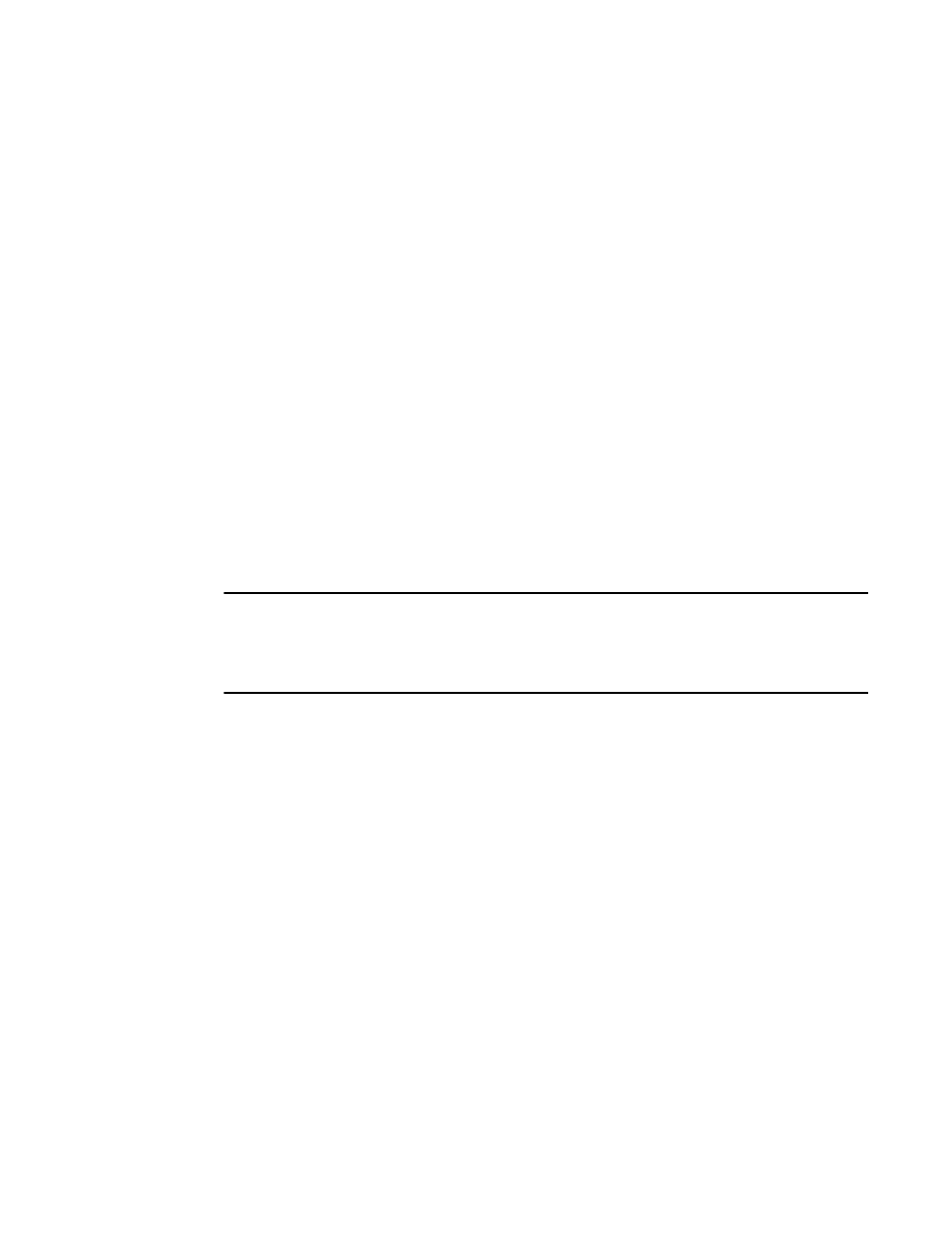
Brocade Network Advisor SAN + IP User Manual
1317
53-1002949-01
Spanning Tree Protocol configuration
36
8. Enter the number of seconds a root bridge waits before it sends the next BPDU in the Hello
Time field. The values range from 1 through 10 seconds. The default is 2 seconds.
9. Enter the number of seconds a bridge waits for a hello packet from the root bridge before
initiating a topology change in the Max Age field. The values range from 6 through 40 seconds.
The default is 20 seconds.
10. Enter the interval after which the port will be enabled in the Re-enable Port Interval field. The
value ranges from 10 through 1000000. The default is 300.
11. Click the Re-enable Port State check box to enable the timeout mechanism for the port.
12. Select the Path Cost behavior option (Standard or Custom).
13. Specify the number of hops in a region before the Bridge Protocol Data Units (BPDUs) are
discarded and the information held for a port is aged in the Max Hops field. The hop count
determines when to trigger a reconfiguration. The value ranges from 1 through 40. The default
is 20.
14. Enter MSTP in the Region field.
15. Enter the revision number for the configuration in the Revision field. The values ranges from 0
through 255. The default is 0.
16. Click OK to launch the Deploy STP dialog box.
Assigning an MSTP instance to a VLAN
NOTE
For NOS products in standalone mode, you can configure from 1 through 31 MSTP instances and for
Fabric OS DCB switches, you can configure from 1 through 15 MSTP instances; for the Fabric OS
converged 10 GbE switch module for the IBM BladeCenter, you can configure from 1 through 31
MSTP instances.
1. Click the STP button on the VLAN Manager dialog box to display the STP Configuration dialog
box.
2. Select a VLAN node (in this example, a FOS node) in the Selected VLANs list, and click the left
arrow button.
The target is automatically set to FOS VLAN in the Target Context list.
3. Select MSTP from the Spanning Tree list.
The STP Configuration dialog box displays the Available MSTP Instances list.
4. Select one instance from the Available MSTP Instances list and, using the right arrow button,
assign it to a VLAN in the Selected VLANs list.
Adding an MSTP instance
1. Click the STP button on the VLAN Manager dialog box to display the STP Configuration dialog
box.
2. Select a VLAN node (in this example, a FOS node) in the Selected VLANs list, and click the left
arrow button.
The target is automatically set to FOS VLAN in the Target Context list.
