Removing products from an aor – Brocade Network Advisor SAN + IP User Manual v12.1.0 User Manual
Page 319
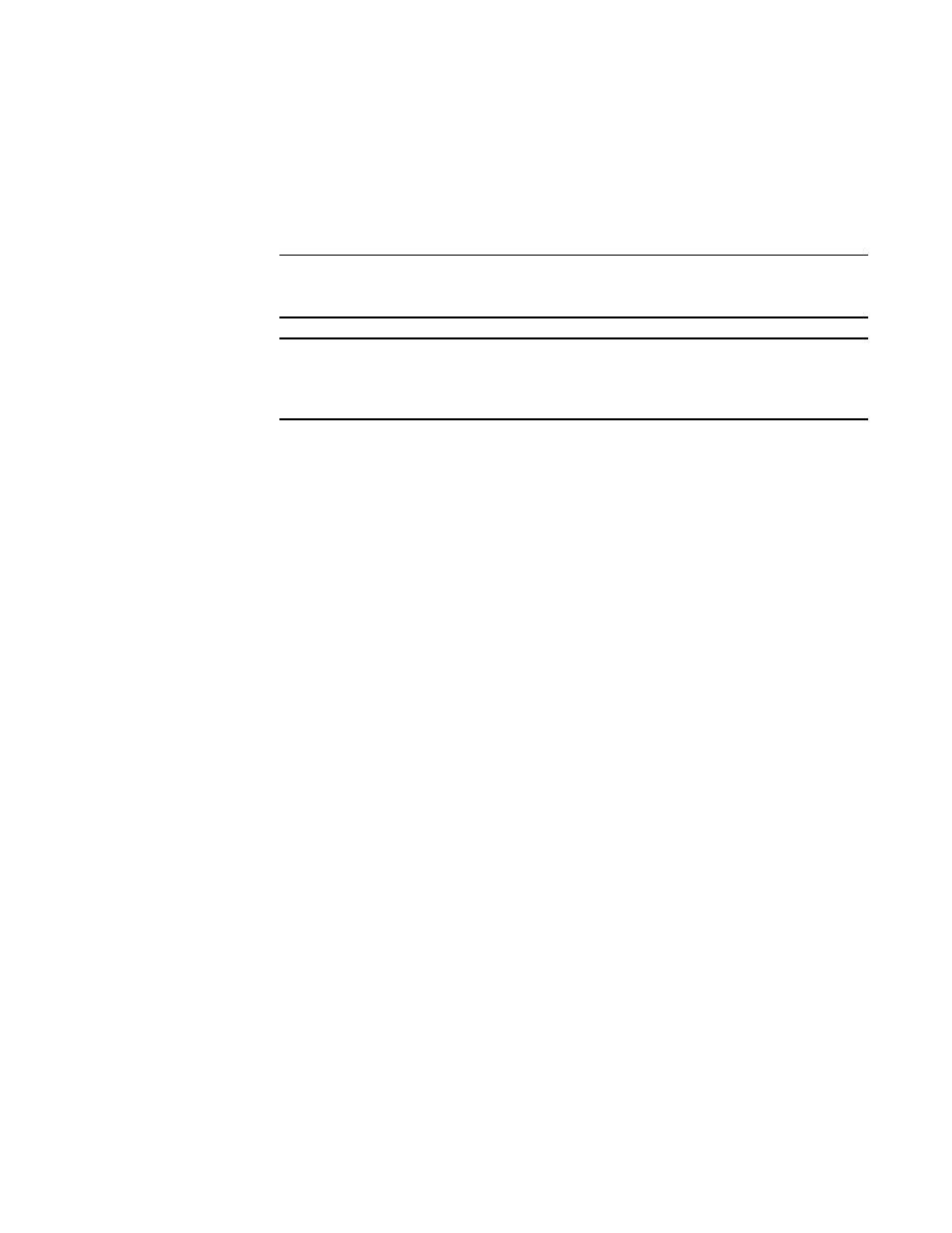
254
Brocade Network Advisor SAN + IP User Manual
53-1002949-01
Areas of responsibility
7
•
(Application products only) Select the Application_Product Group you want to assign to the
AOR in the Available IP Products table and click the right arrow button to move the group to
the Selected Products table.
Select multiple products by holding down the CTRL key and clicking more than one
product.
NOTE
You must include the Application product to which the real or virtual servers in the AOR for
the complete association to display in VIP manager.
NOTE
Virtual or real server IP addresses, configured for an Application product, display as a two
FLAT list under the associated Application product tree node in the Available IP Products
table.
9. Click OK to save your work
10. Click Close to close the Users dialog box.
Removing products from an AOR
You can remove fabrics, hosts, and IP products from and AOR from the Edit AOR or Duplicate AOR
dialog box.
To remove fabrics, hosts, and IP products from the AOR, complete the following steps.
1. Select Server > Users.
The Users dialog box displays.
2. Click Edit or Duplicate under the AOR table.
The Edit AOR or Duplicate AOR dialog box displays.
3. In the Selected Products table, select the products or groups you want to remove and click the
left arrow button.
Select multiple products or groups by holding down the CTRL key and clicking more than one
item.
4. Click OK to save your work.
5. Click Close to close the Users dialog box.
