Editing a discovery schedule, Editing a one-time discovery schedule – Brocade Network Advisor SAN + IP User Manual v12.1.0 User Manual
Page 181
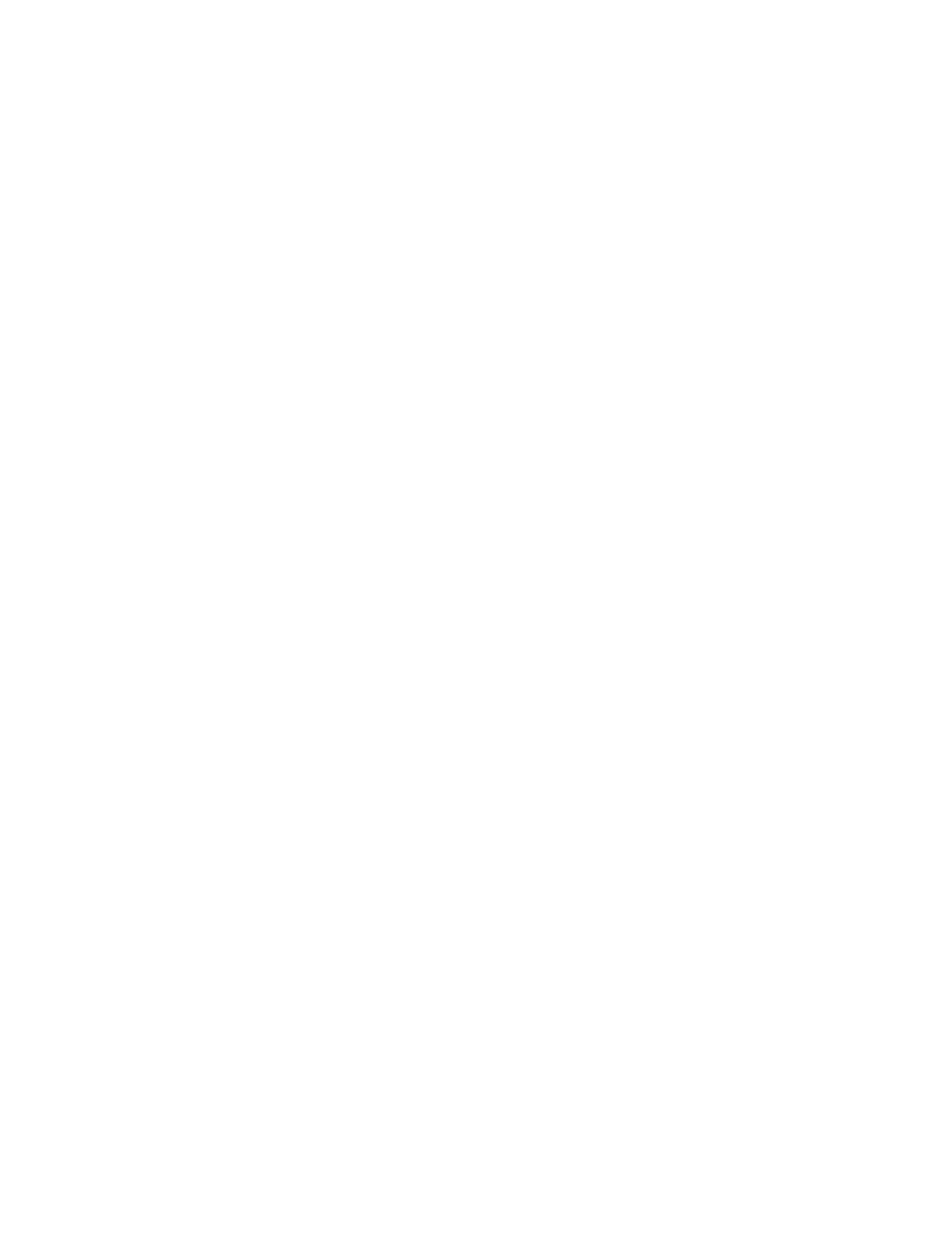
114
Brocade Network Advisor SAN + IP User Manual
53-1002949-01
IP discovery profiles
4
Editing a discovery schedule
To edit a discovery schedule, complete the following steps.
1. Select Discover > IP Products.
The Discover Setup - IP dialog box displays.
2. Click the Profiles tab
3. Select the profile you want to edit in the Discovery Profiles table and click the Scheduling tab.
4. Select the schedule you want to edit from the Scheduled Discovery Cycles list.
5. Click the left arrow button to display the schedule in the Add/Edit Schedules area.
6. Choose one of the following options to change the discovery schedule:
•
To edit the one-time discovery schedule, refer to
“Editing a one-time discovery schedule”
•
To edit the hourly discovery schedule, refer to
“Editing an hourly discovery schedule”
•
To edit the daily discovery schedule, refer to
“Editing a daily discovery schedule”
•
To edit the weekly discovery schedule, refer to
“Editing a weekly discovery schedule”
•
To edit the monthly discovery schedule, refer to
“Editing a monthly discovery schedule”
•
To edit the yearly discovery schedule, refer to
“Editing a yearly discovery schedule”
7. Rearrange schedules in the Scheduled Discovery Cycles list by selecting an item in the list and
clicking the Up or Down buttons to move it.
8. Click Apply to save your changes.
9. Click Close to close the Discover Setup - IP dialog box.
10. Click Yes on the confirmation message.
Editing a one-time discovery schedule
To edit a one-time discovery schedule, complete the following steps.
1. Select the time of day you want discovery to run from the Time (hh:mm) lists.
Where the hour value is from 1 through 12, the minute value is from 00 through 59, and the
day or night value is AM or PM.
2. Click the Date list to select a date from the calendar.
3. Click the right arrow button to add the schedule to the Scheduled Discovery Cycles list.
4. To finish editing the discovery schedule, return to
