Editing an ssl certificate and key file, Editing an ssl certificate and key file 9 – Brocade Network Advisor SAN + IP User Manual v12.1.0 User Manual
Page 1477
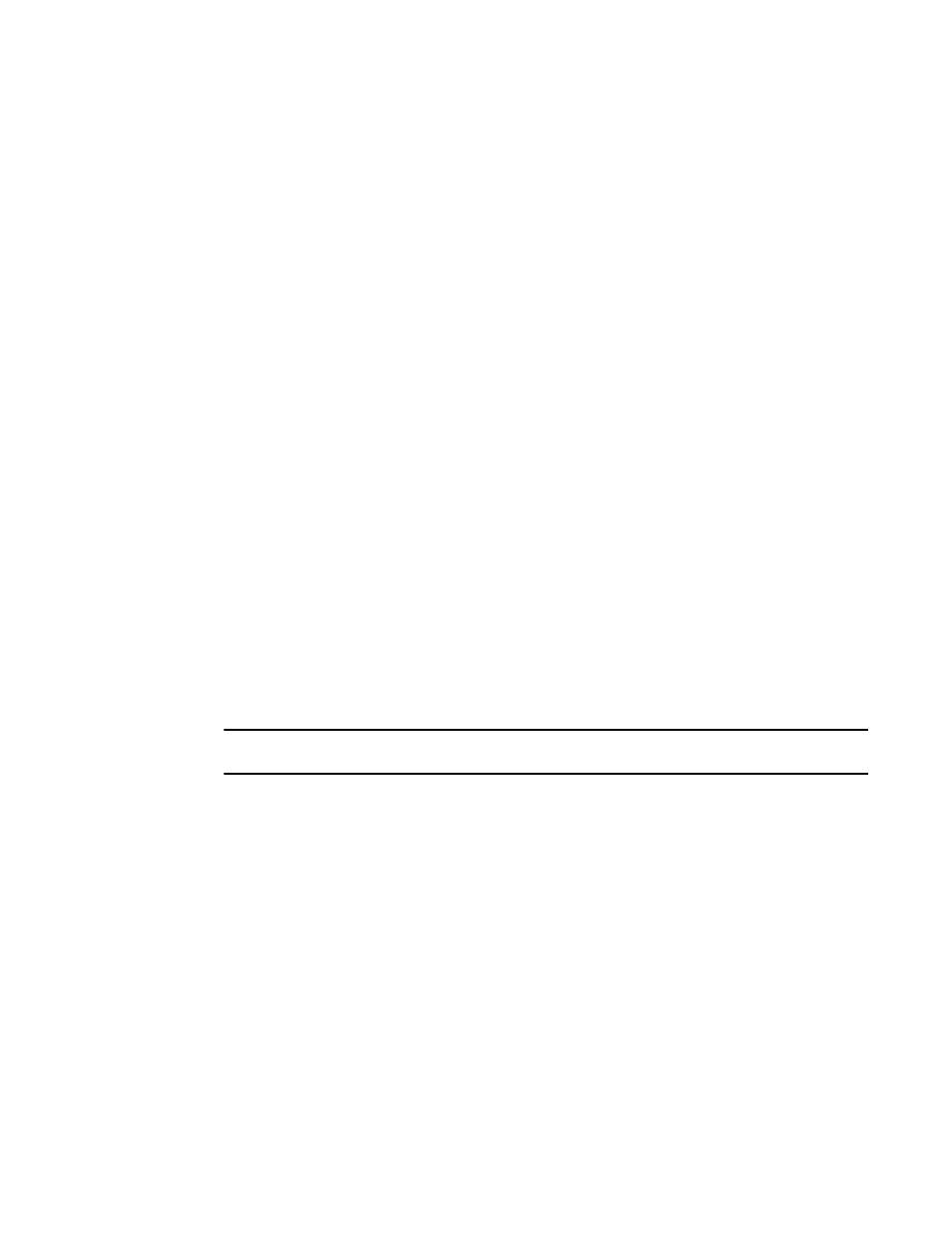
Brocade Network Advisor SAN + IP User Manual
1429
53-1002949-01
Editing an SSL certificate and key file
40
4. Paste the signed certificate request into the Certificate field.
The certificate request must be in .PEM format, and must not be expired. No size limit is
enforced.
5. If you want a key to accompany the certificate, select the With Private Key check box.
This enables the Key Name, Key, and Password fields.
If you select With Private Key, continue with
. If you do not select With Private Key,
continue with
6. Enter a name in the Key Name field. Any alphanumeric character can be used except a space.
The field is case-sensitive. The maximum number of characters is 24.
7. Paste the SSL key into the Key field. The key must be in .PEM format. No size limit is enforced.
8. Enter a password for the SSL key in the Password field.
All printable ASCII characters are allowed. The field is case-sensitive. The maximum number of
characters is 32.
9. Select the Repeat Expiration Alarm check box to repeat sending the certificate expiration trap.
10. Enter descriptive text for the certificate in the Description field.
All printable ASCII characters are allowed. The field is case-sensitive. The maximum number of
characters is 1024.
11. Click OK to create the certificate and key.
Editing an SSL certificate and key file
You can only select to repeat sending a certificate expiration trap or edit the certificate key
decription from the Edit Certificate dialog box.
NOTE
You cannot edit the Certificate Name, Certificate, With Private Key, Key Name, or Key fields.
1. Select Configure > Application Delivery > SSL Certificates.
The SSL Certificates dialog box displays.
2. From the Certificate View tab, use the Certificates arrow to select Edit .
The Edit Certificate dialog box displays.
3. Select the Repeat Expiration Alarm check box to repeat sending the certificate expiration trap.
4. Change the descriptive text for the certificate in the Description field.
All printable ASCII characters are allowed. The field is case sensitive. The maximum number of
characters is 1024.
5. Click OK.
