Vlan routing, Managing ip addresses on an svi, Vlan routing 8 – Brocade Network Advisor SAN + IP User Manual v12.1.0 User Manual
Page 1367
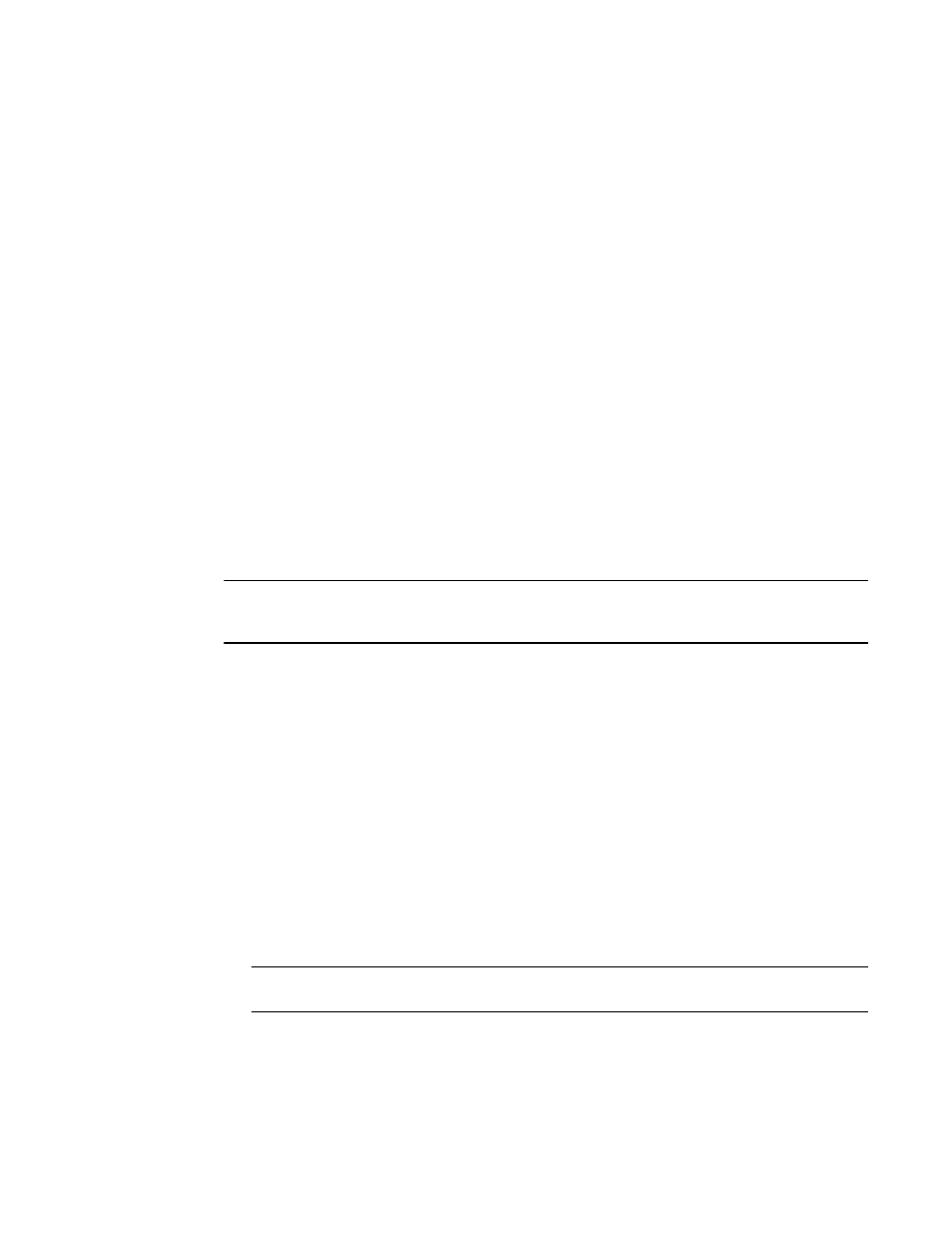
1318
Brocade Network Advisor SAN + IP User Manual
53-1002949-01
VLAN routing
36
3. Select MSTP from the Spanning Tree list.
The STP Configuration dialog box displays the Available MSTP Instances list.
4. Select an MSTP instance from the list under the Available MSTP Instances list, or enter the
MSTP instance number.
5. Click Add.
A new row is added to the Available MSTP Instances list. You can change the bridge priority,
which is set, by default, to 32768.
VLAN routing
A VLAN restricts the broadcast domain to only its interface members. If nodes connected to two
different VLANs want to communicate, they require an external router to route between the VLANs.
Optionally, DCB products offer the ability to create a Switch Virtual Interface (SVI) to route between
VLANs.
An SVI is a VLAN of switch ports represented by one interface to a routing or bridging system. There
is no physical interface for the VLAN and the SVI provides the Layer 3 processing for packets from
all switch ports associated with the VLAN. There is one-to-one mapping between a VLAN and an
SVI; therefore, only a single SVI can be mapped to a VLAN. The VLAN is mapped to a network
address using the SVI. All the nodes in the VLAN will belong to the subnet of the SVI.
NOTE
An SVI is also called a Virtual Routing Interface (VRI) in IOS terms and Virtual Ethernet (VE) in NOS
terms. The SVI in DCB products, VRI in IOS products, and VE in NOS products are the same.
Managing IP addresses on an SVI
Switch Virtual Interfaces (SVIs) can be added to port VLANs when you create or modify VLAN
definitions. SVIs can only be created in Layer 3 products.
Once VLAN definitions are deployed to products, you can add an IP address to the SVI by
completing the following steps.
1. On the VLAN Manager dialog box, complete one of the following tasks:
-
Click the VLAN View tab and expand the VLAN node. Select the product that contains the
SVI that you want to define. The list of interfaces appears in the interface list. Click the SVI
in the list of interfaces to select it.
-
On the Product View tab, expand the product or group folders. Expand the products under
the folder and select the VLAN that contains an SVI. The list of interfaces appears in the
interface list. Click the SVI in the list of interfaces to select it.
NOTE
You must select the Virtual Interface (Port Type) row in the Ports table to enable the IP button.
2. Click the IP button.
The Virtual Port - IP Configuration dialog box displays, as shown in
Figure 563
. If IP addresses
have been configured for the SVI, they are listed in the Selected IP Addresses list.
