Removing a frame monitor from a switch, Removing a frame monitor from a switch 7 – Brocade Network Advisor SAN + IP User Manual v12.1.0 User Manual
Page 1672
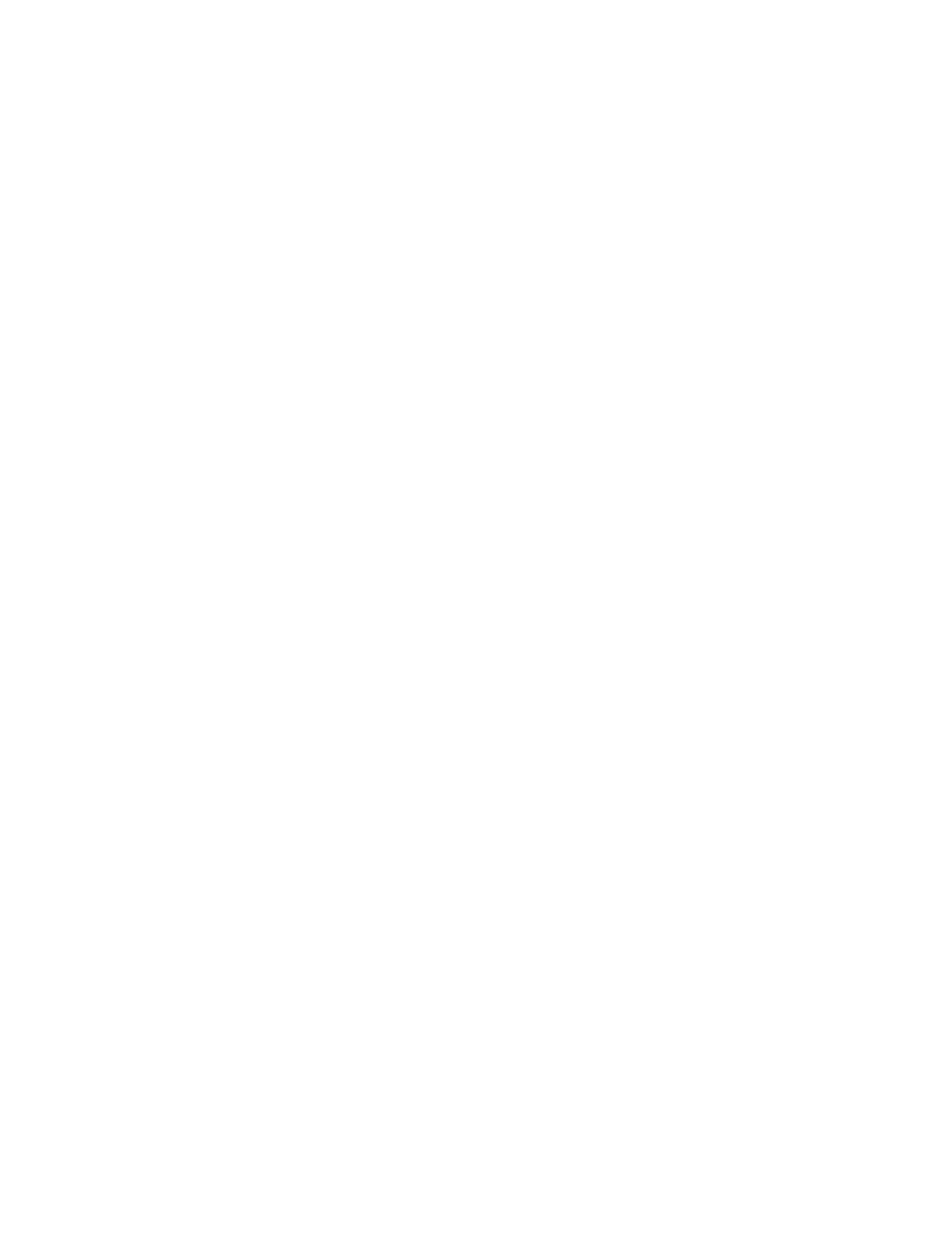
Brocade Network Advisor SAN + IP User Manual
1627
53-1002949-01
Removing a frame monitor from a switch
45
8. Click Start.
The frame monitor configuration is applied to the ports.
9. Click Close after configuration is complete (indicated by “Completed” in the Progress column).
Removing a frame monitor from a switch
When you remove a frame monitor from a switch, the frame monitor is automatically removed from
all assigned ports in the switch.
You can remove only custom frame types; you cannot remove the pre-defined frame types.
1. Select Monitor > Fabric Watch > Frame Monitor.
The Frame Monitor dialog box displays.
2. Select the Switch option.
The Products / Monitors list displays the switches that support Frame Monitoring.
3. Expand the Products / Monitors list to display the frame monitors for each switch.
4. Select a frame monitor and click the left arrow button.
The frame monitor is removed from the switch and the Configure Monitor area is populated
with the values for that frame monitor.
5. Click OK.
The Frame Monitor Configuration Status dialog box displays.
6. Click Start.
The frame monitor configuration is applied to the switches and ports.
7. Click Close after configuration is complete (indicated by “Completed” in the Progress column).
