Manually assigning a fawwn to a switch or ag port, Modifying a fawwn on a switch or ag port, Deleting a fawwn from a switch or ag port – Brocade Network Advisor SAN + IP User Manual v12.1.0 User Manual
Page 719
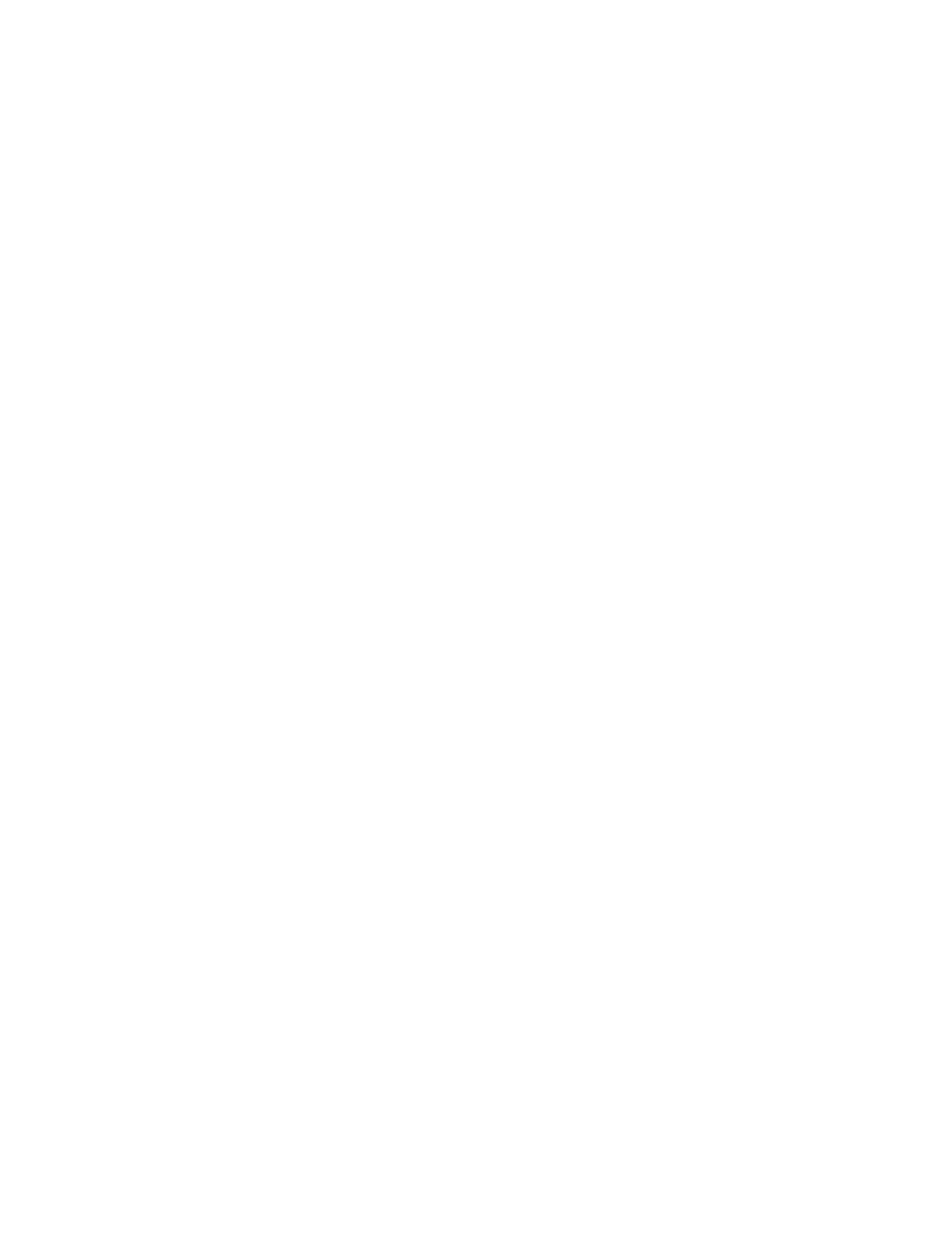
Brocade Network Advisor SAN + IP User Manual
661
53-1002949-01
Adapter port WWN virtualization
19
Manually assigning a FAWWN to a switch or AG port
1. Select Configure > Fabric Assigned WWN.
or
Right-click the switch and select Fabric Assigned WWN.
The Configure Fabric Assigned WWNs dialog box displays.
2. Select a switch port or AG port from the Fabric Assigned WWN - Configuration list.
3. Click the Auto button.
If the switch port does not have an Auto FAWWN map type and the FAWWN feature is not yet
enabled on the port, a To Be Generated message displays.
4. Click OK.
Modifying a FAWWN on a switch or AG port
1. Select Configure > Fabric Assigned WWN.
or
Right-click the switch and select Fabric Assigned WWN.
The Configure Fabric Assigned WWNs dialog box displays.
2. Select a switch port or AG port from the Fabric Assigned WWN - Configuration list.
3. Click the User button.
The Fabric Assigned WWNs parameters are now editable.
Deleting a FAWWN from a switch or AG port
1. Select Configure > Fabric Assigned WWN.
or
Right-click the switch and select Fabric Assigned WWN.
The Configure Fabric Assigned WWNs dialog box displays.
2. Select a switch port or AG port from the Fabric Assigned WWN - Configuration list.
3. Click the Delete button.
The Fabric Assigned WWN row is deleted from the Fabric Assigned WWN - Configuration list for
the selected switch port or AG port.
