Peak search, More information – Agilent Technologies Signal Analyzer N9030a User Manual
Page 895
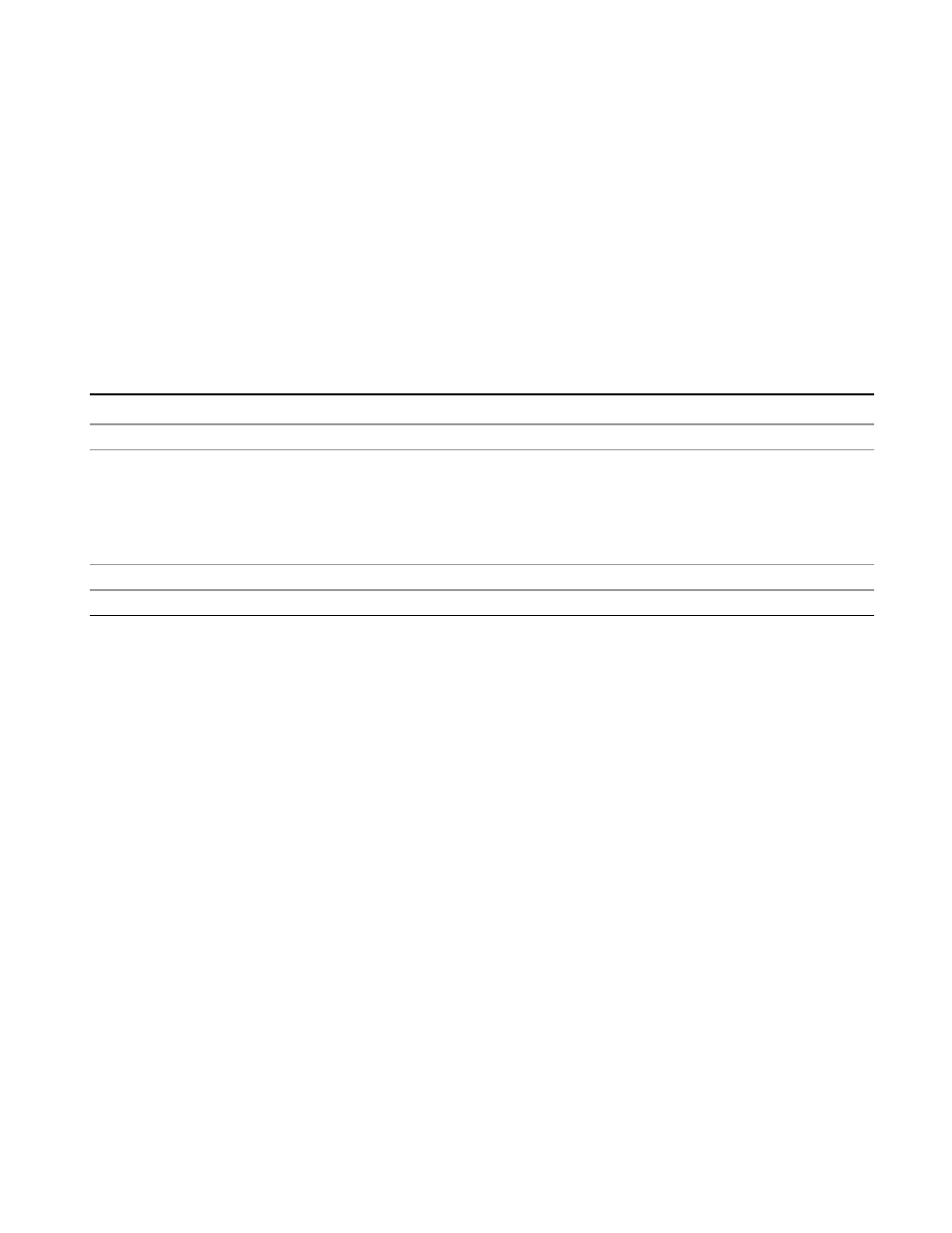
6 RLC Swept SA Measurement Front-Panel & SCPI Reference
Peak Search
Peak Search
Pressing the Peak Search key displays the Peak Search menu and places the selected marker on the
trace point with the maximum y-axis value for that marker’s trace. The Peak Search features allow
you to define specific search criteria to determine which signals can be considered peaks,
excluding unwanted signals from the search.
For all Peak Search functions, if you are in the Trace Zoom View of the Swept SA measurement,
and the bottom window is selected, the search function will operate only within that window.
This allows you to perform a Peak Search over a specified, limited frequency range, while still
viewing the larger frequency range in the top window.
See
"More Information" on page 895
Key Path
Front-panel key
Remote Command
:CALCulate:MARKer[1]|2|...12:MAXimum
Example
CALC:MARK2:MAX performs a peak search using marker 2.
CALC:MARK2:Y? queries the marker amplitude (Y-axis) value for marker 2.
CALC:MARK2:X? queries the marker frequency or time (X-axis) value for marker 2.
SYST:ERR?can be used to query the errors to determine if a peak is found. The message “No
peak found” will be returned after an unsuccessful search.
Notes
Sending this command selects the sub-opcoded marker.
Initial S/W Revision
Prior to A.02.00
More Information
The behavior of a Peak Search is dependent on settings under the Peak Criteria softkey on the
second page of the menu. If Same as “Next Peak” Criteria is selected, and either Pk Excursion or Pk
Threshold
are on, a signal must meet those criteria to be considered a peak. If no valid peak is
found, a “No peak found” message is generated and the marker is not moved.. When Highest Peak
is on, or both Pk Excursion and Pk Threshold are off, the marker is always placed at the point on the
trace with the maximum y-axis value, even if that point is on the very edge of the trace
(exception: negative frequencies and signals close to the LO are not searched at all.
Pressing Peak Search with the selected marker off causes the selected marker to be set to Normal at
the center of the screen, then a peak search is immediately performed.
Pressing the front panel Peak Search key always does a peak search. Occasionally, you may need to
get to the Peak Search menu key functions without doing a peak search. You can do this by first
accessing the Peak Search menu. Then go to the other menus that you need to access. Finally, you
can get back to the Peak Search key menu by using the front panel Return key and pressing it as
Remote Language Compatibility Measurement Application Reference
895
