Spectrogram – Agilent Technologies Signal Analyzer N9030a User Manual
Page 1455
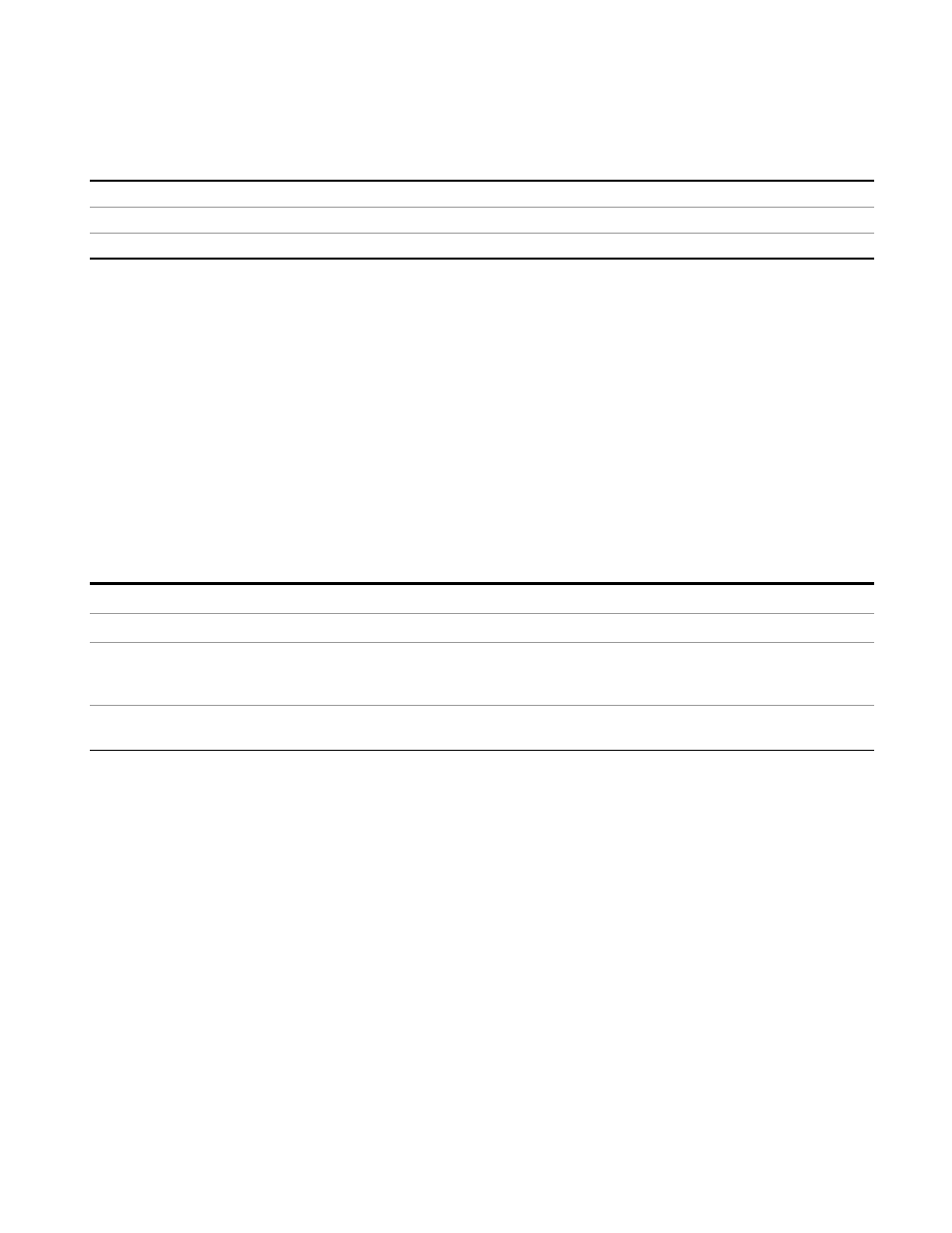
6 RLC Swept SA Measurement Front-Panel & SCPI Reference
View/Display
•
If, while in External Mixing, the Mixer Preset changes (for example, if you change from A-band
to V-band etc)
.Key Path
View/Display
Example
:DISP:VIEW NORM
Initial S/W Revision
A.07.01
Spectrogram
The Spectrogram View allows a quick look at a history of 300 traces. In the Spectrogram View, the
display opens up a second window (the “spectrogram window”), in which trace history is
displayed, below the main Swept SA display window (the “trace window”). Each horizontal line
in the spectrogram display represents one historical trace. The data streams upwards from
newest to oldest; the latest trace displays on the bottom and the oldest trace on the top.
Note that whenever you save state while in Spectrogram, and then recall the state, Spectrogram
comes back with all the settings just as they were when you saved the state, but not including the
Spectrogram data itself. If you want to save the Spectrogram data, you can Export it using Meas
Results, and import it into a PC, although you cannot load it back into the analyzer.
See
"More Information" on page 1455
.
Key Path
View/Display
Example
DISP:VIEW SPEC
Dependencies
Because Spectrogram is a split-screen View, no other split screen views are available in
Spectrogram. These include Peak Table, Marker Table, and the Limit and Ampcor editors.
The keys that access these functions are grayed out while in Spectrogram.
Initial S/W
Revision
A.07.01
More Information
In the Spectrogram View, the spectrogram window shows a history of the last 300 traces, and the
trace window shows the trace indicated by the Display Trace function in the View/Display menu.
The Display Trace key determines which of the traces in the spectrogram (lower) window is
currently being viewed in the trace (top) window. A white line across the spectrogram window
shows the current position of the Display Trace. On entry to the Spectrogram view, Display Trace
has a value of 0; which means it is set to the “live” trace.
The “live” trace does not appear in the Spectrogram window; Display Trace 1 is the bottommost
trace in the spectrogram window. Every time a sweep completes, the data from Display Trace 0 is
Remote Language Compatibility Measurement Application Reference
1455
