View/display, View – Agilent Technologies Signal Analyzer N9030a User Manual
Page 1442
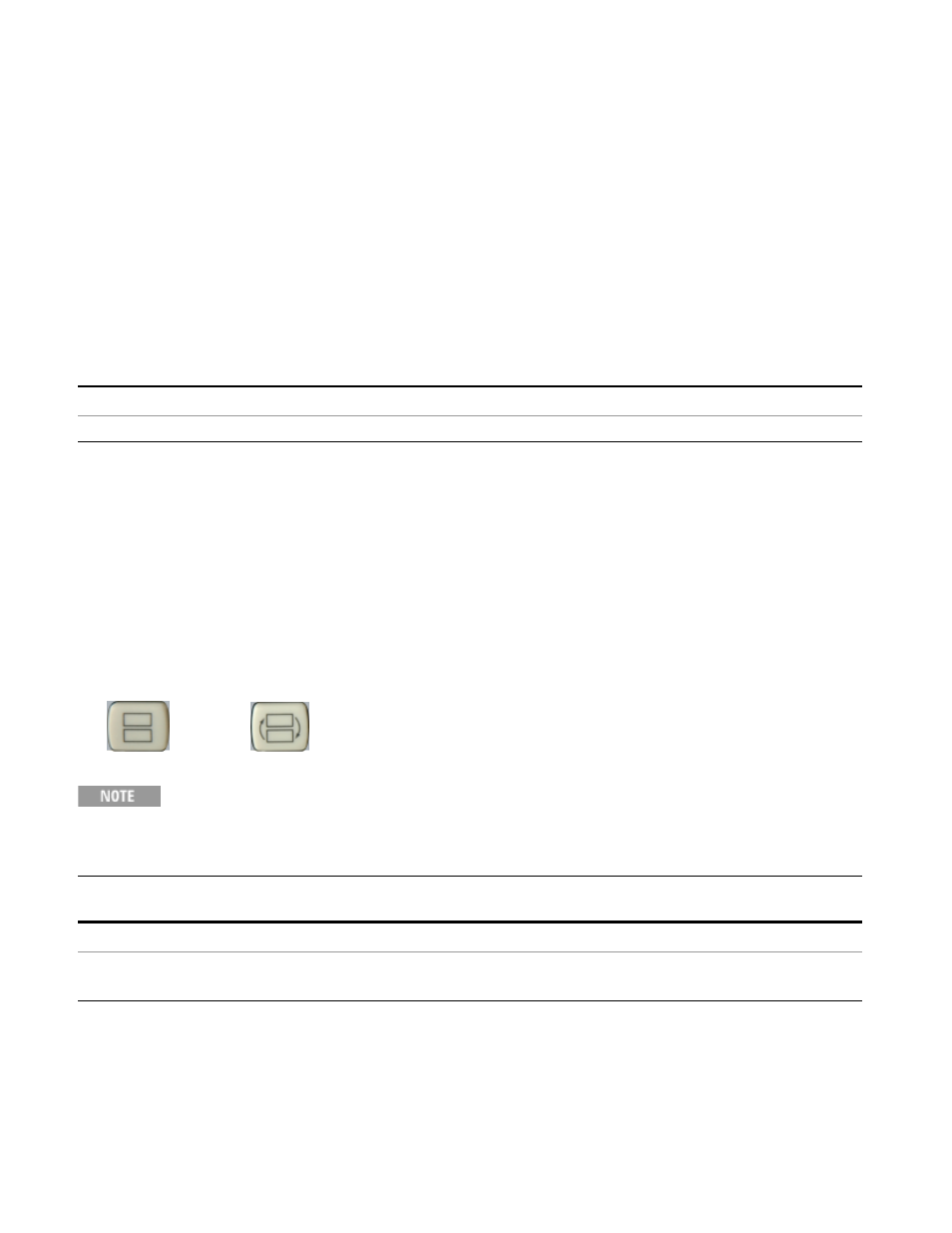
6 RLC Swept SA Measurement Front-Panel & SCPI Reference
View/Display
View/Display
The View/Display key opens the Display Menu (common to most measurements) and the View
menu for the current measurement.
Some measurements have simple View menus, or even no View menu, others provide many
different Views.
Views are different ways of looking at data, usually different ways of looking at the same data,
often when the data represents a time record that is being digitally processed with an FFT and/or
other digital signal processing algorithms.
Key Path
Front-panel key
Initial S/W Revision
Prior to A.02.00
View
The Swept SA measurement has four views, the Normal or “classic” SA view, and the Spectrogram,
Trace Zoom, and Zone Span views, which let you look at the trace data in different ways.
The Spectrogram, Trace Zoom and Zone Span Views are two-window Views. When in one of these
Views, you can switch back to the Normal View by pressing the Multi Window toggle key, and
switch back to the previous two-window View by pressing the Multi Window key again. When in
the two-window views, you can use the Next Window key or the :DISPlay:WINDow[:SELect]
bottom window).
Multi Window Next Window
The “previous view” is set to Zone Span on a Restore Mode Defaults. So after a Restore Mode Defaults,
pressing the Multi Window key always takes you to Zone Span.
The View Menu (Normal, Spectrogram, Trace Zoom and Zone Span keys) is only available when Option
EDP is licensed. When Option EDP is not licensed, the View menu does not display at all.
Whenever the View changes, the default menu is Frequency.
Key Path
View/Display
Remote Command
:DISPlay:VIEW[:SELect] NORMal|TZOom|SPECtrogram|ZSPan
:DISPlay:VIEW[:SELect]?
1442
Remote Language Compatibility Measurement Application Reference
