Network os cli keyboard shortcuts, Using the do command as a shortcut – Brocade Network OS Command Reference v4.1.0 User Manual
Page 46
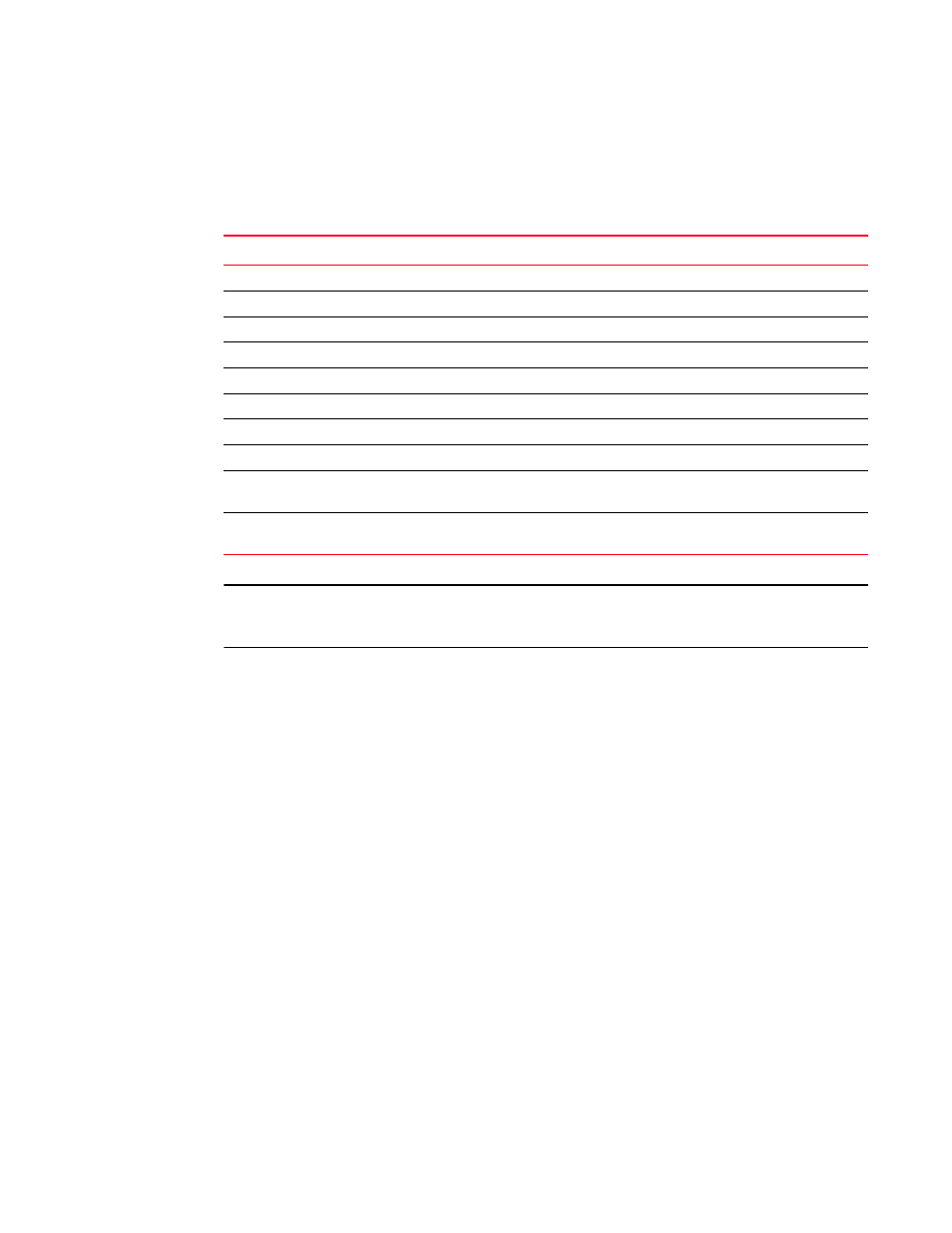
8
Network OS Command Reference
53-1003115-01
Network OS CLI keyboard shortcuts
1
Network OS CLI keyboard shortcuts
lists Network OS CLI keyboard shortcuts. Keystroke keys are not case-sensitive.
NOTE
In privileged EXEC mode, use the show history command to list the commands most recently
entered. The switch retains the history of the last 1000 commands entered for the current session.
Using the do command as a shortcut
You can use the do command to save time when you are working in any configuration mode and
you want to run a command in privileged EXEC mode.
For example, if you are configuring LLDP and you want to execute a privileged EXEC mode
command, such as the dir command, you would first have to exit the LLDP configuration mode. By
using the do command with the dir command, you can ignore the need to change configuration
modes, as shown in the following example.
switch(conf-lldp)# do dir
Contents of flash://
-rw-r-----
1276
Wed Feb 4 07:08:49 2009
startup_rmon_config
-rw-r-----
1276
Wed Feb 4 07:10:30 2009
rmon_config
-rw-r-----
1276
Wed Feb 4 07:12:33 2009
rmon_configuration
-rw-r-----
1276
Wed Feb 4 10:48:59 2009
starup-config
TABLE 1
Network OS CLI keyboard shortcuts
Keystroke
Description
Ctrl+B (or the left arrow key)
Moves the cursor back one character.
Ctrl+F (or the right arrow key)
Moves the cursor forward one character.
Ctrl+A
Moves the cursor to the beginning of the command line.
Ctrl+E
Moves the cursor to the end of the command line.
Ctrl+C
Returns to privileged EXEC mode.
Esc B
Moves the cursor back one word.
Esc F
Moves the cursor forward one word.
Ctrl+Z
Returns to privileged EXEC mode.
Ctrl+P (or the up arrow key)
Displays commands in the history buffer with the most recent command
displayed first.
Ctrl+N (or the down arrow key) Displays commands in the history buffer with the most recent command
displayed last.
