Exporting audio to aiff files, Exporting, Audio to aiff files – Apple Final Cut Pro 7 User Manual
Page 994
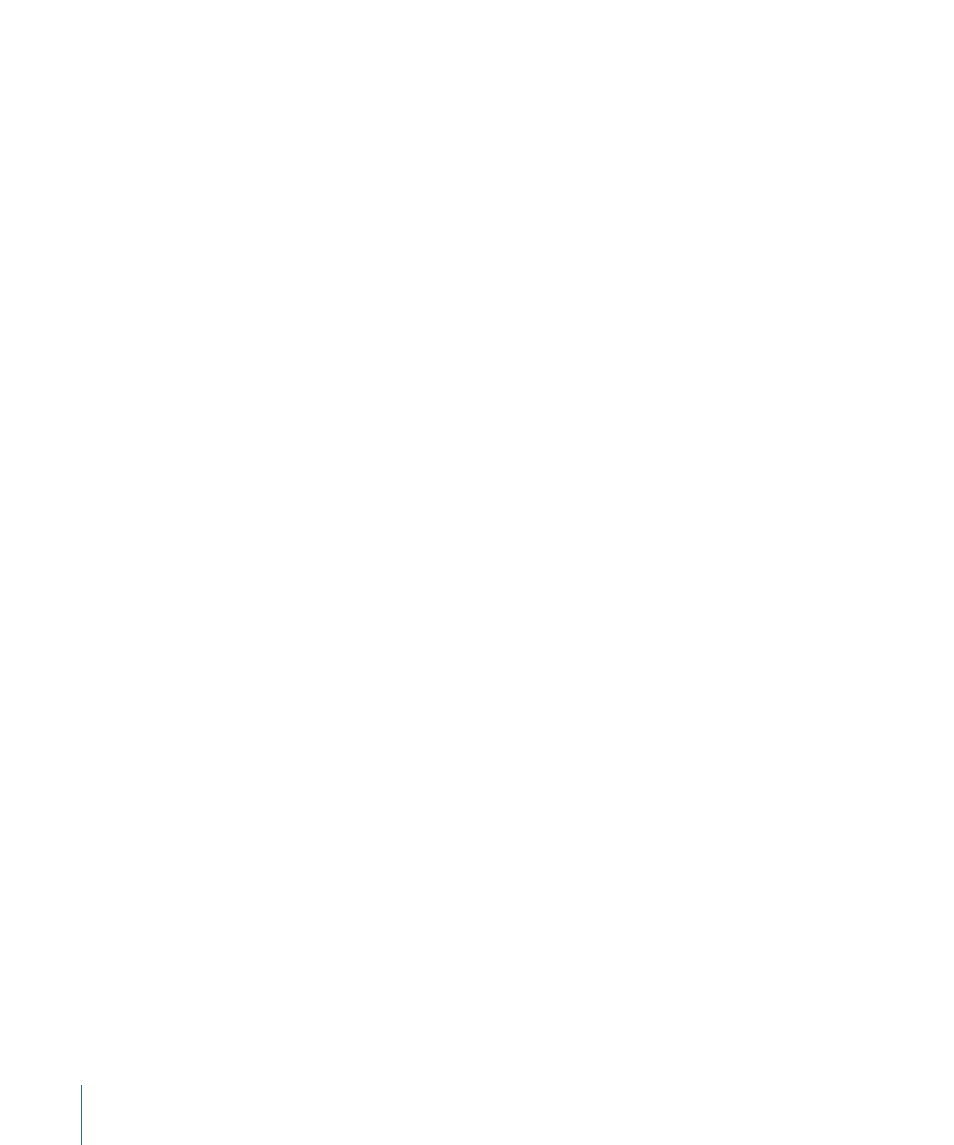
• Organize your audio clips by track: If you’re planning to export multiple stereo AIFF files,
it’s a good idea to organize the audio clips you use in your edited sequence according
to their content (dialogue, sound effects, and so on). This makes your project easier to
mix, and your output assignments more logical.
Exporting Audio to AIFF Files
Follow these steps to export AIFF files for each audio output channel in your sequence.
To export audio to AIFF files
1
Select a sequence in the Browser or open the sequence in the Timeline.
2
Choose File > Export > Audio to AIFF(s).
3
In the Save dialog, choose a location and enter a name for the file.
Tip: If you’re exporting multiple audio files, it’s a good idea to create a folder and choose
it as the location to save to.
4
Choose a sample rate, bit depth, and channel configuration from the pop-up menus.
• Rate: Lower sample rates take less bandwidth but have lower quality. Make sure your
sample rate is compatible with the audio facility you’ll be handing the files off to.
Usually, you should use the sample rate specified in your sequence settings, which
should ideally be the sample rate of the original audio media files.
• 96 kHz: This is a high-resolution sample rate that can be easily converted to 48 kHz.
• 88.2 kHz: This is a high-resolution sample rate that can be easily converted to 44.1 kHz
audio files.
• 48 kHz: DV formats and many professional video formats use this sample rate.
• 44.1 kHz: This is the sample rate of music CDs and some DAT tapes.
• 32 kHz: This corresponds to a consumer sample rate option on DV camcorders. Unless
you have a special reason, avoid this sample rate for audio export.
• Depth: Choose the bit depth used for each sample.
• 16-bit: This is the bit depth of DV formats, as well as of music CDs. If all of your original
audio media is 16-bit, and you aren’t routing multiple audio tracks to the same audio
output, choose this option.
• 24-bit: A high-resolution bit depth compatible with many third-party capture cards
and external audio interfaces. Choose this option to preserve the highest possible
quality when exporting your files, especially when some of your audio files are 24-bit,
or when you are mixing multiple audio channels together by routing them to the
same output channel.
• Config: Choose Channel Grouped (for multiple AIFF files) or Stereo Downmix. For details
about these options, see
“Audio Output Export Settings.”
5
When you’re ready to export, click Save.
994
Chapter 60
Exporting Audio for Mixing in Other Applications
