Border filters, Channel filters – Apple Final Cut Pro 7 User Manual
Page 1048
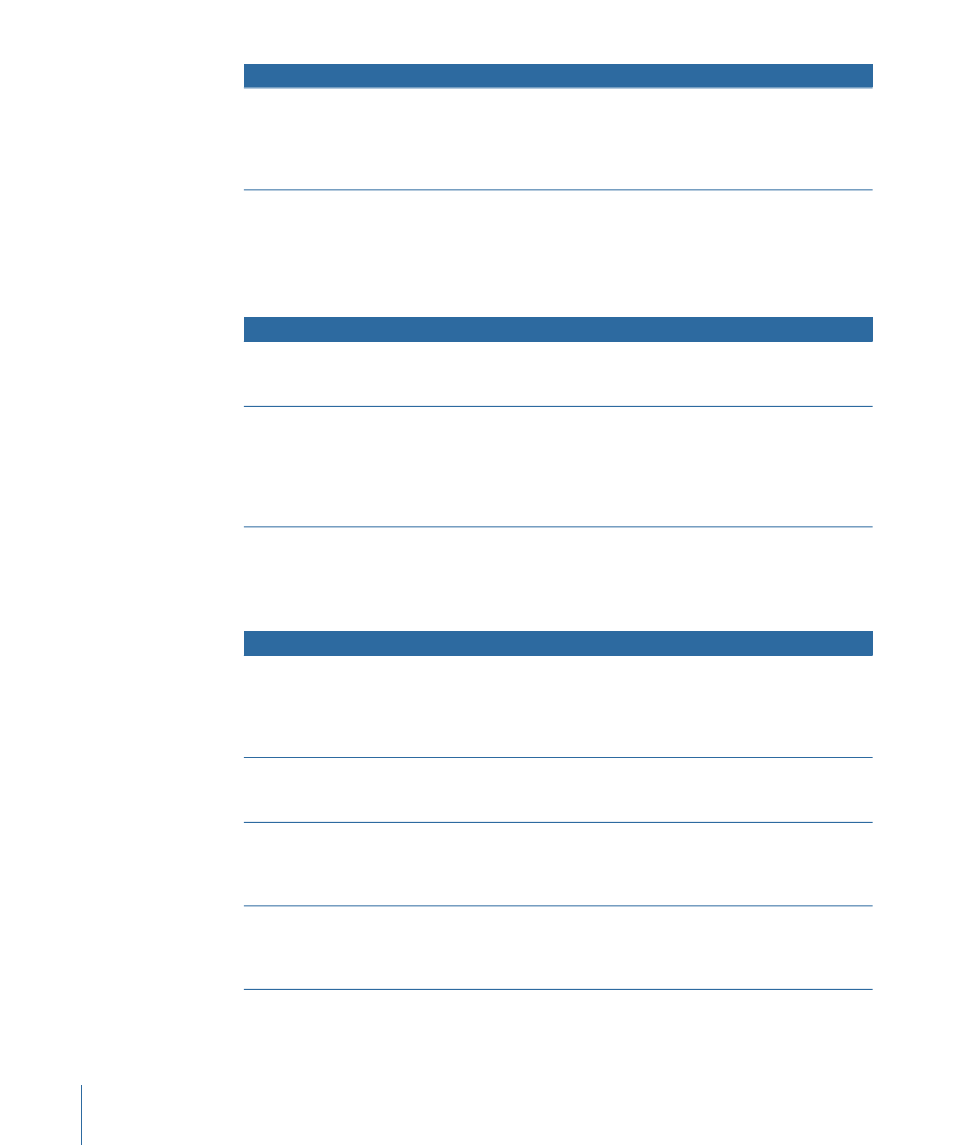
Result
Filter
Creates the illusion that the image is moving toward you or away
from you. A pop-up menu lets you choose whether the blur moves
in or out. The Radius slider determines the distance between
increments of blur, and the Steps slider determines how smooth
the blur appears.
Zoom Blur
1 Works in 32-bit floating point if your sequence is set for high-precision rendering in the Video Processing tab of the
Sequence Settings window.
Border Filters
Border filters let you create borders using the total frame of your clips.
Result
Filter
Draws a border around the edges of the clip and ignores any alpha
channel information associated with that clip. Use the Border slider
to adjust the width and the color controls to select the border color.
Basic Border
Draws a beveled border around the edges of the clip. The Light
Angle control lets you specify the direction of the light. The Bevel
Width slider lets you adjust the width of the border, the Opacity
slider allows you to adjust the relative strength of the bevel effect
on the border, and the Light color controls let you specify the color
of the light that gives the border its beveled look.
Bevel
Channel Filters
Channel filters allow you to manipulate the color and alpha channels of clips in your
sequence to create effects.
Result
Filter
Performs an arithmetic operation, blending a specific color channel
of your clip with another color. You can choose the operator used
and the channel it’s applied to from pop-up menus. The color
controls allow you to specify the color with which the channel
interacts.
Arithmetic
Allows you to apply varying amounts of blur to each of the color
and alpha channels of your clip simultaneously. Sliders let you
control how much blur is applied to each channel.
Channel Blur
Offsets the position of one or all of a clip’s channels. You can specify
the channel to be offset from the Channel pop-up menu, the
amount of offset using the Center Offset control, and the type of
edge to be used from the Edges pop-up menu.
Channel Offset
Offsets the color of individual channels in the clip. Using this filter,
you can create posterizing style effects. You can invert the image
or wrap the colors. Sliders let you control the offset value for each
color channel in the clip.
Color Offset
1048
Chapter 65
Video Filters Available in Final Cut Pro
