Apple Final Cut Pro 7 User Manual
Page 1585
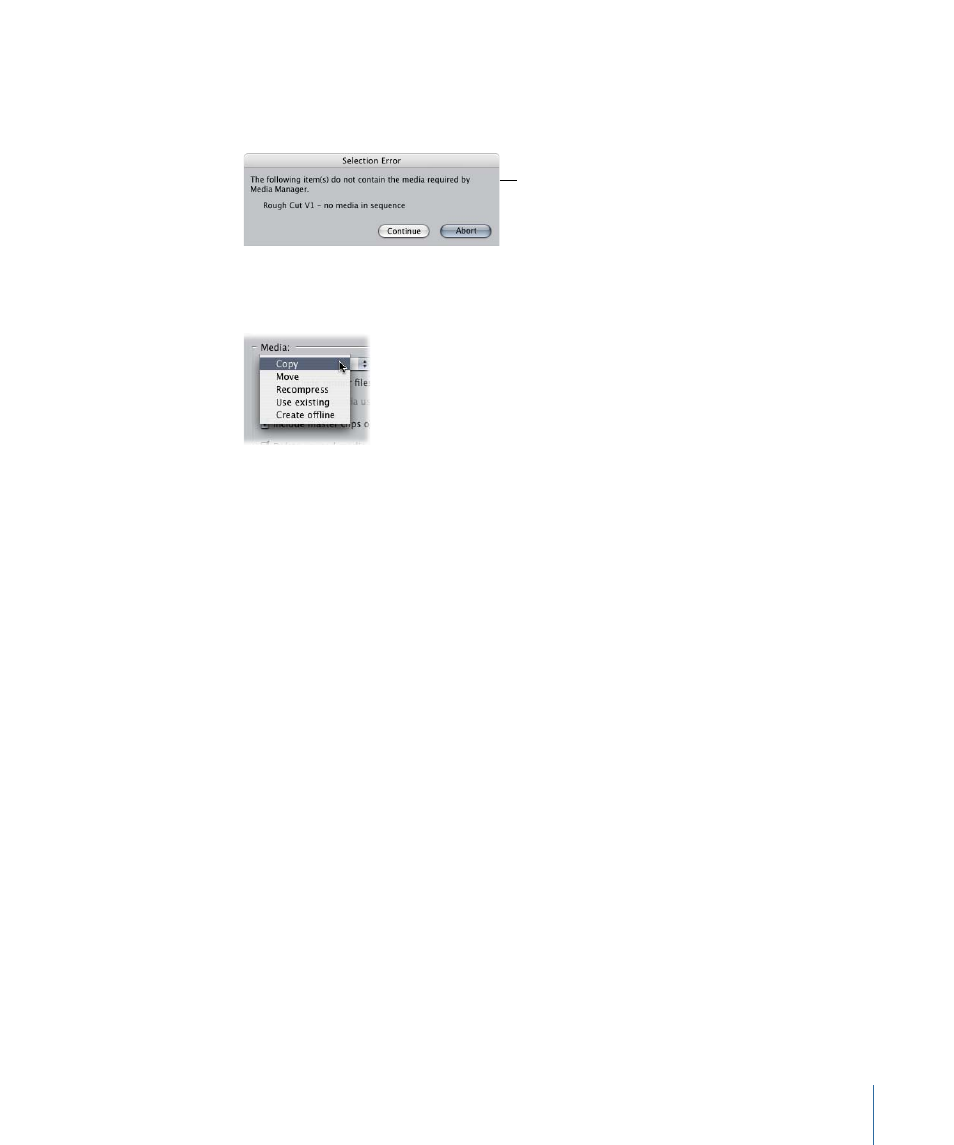
If one of the items you selected contains no media (for example, if an empty sequence
is part of your selection), a message gives you the option to continue or stop. If you
choose to continue, the items that don’t contain any media will be ignored.
A message appears
if your selection does
not contain media.
3
In the Media Manager window, choose a method for processing media files from the
Media pop-up menu.
4
Select whether or not you want to create a duplicate project that contains copies of the
selected clips, bins, and sequences.
5
Select available options to include more or less media related to your selection, and
whether or not you want to delete portions of existing media files.
For detailed information, see
“Settings and Options in the Media Manager Window.”
Important:
If you chose the “Use existing” option from the Media pop-up menu, be
absolutely sure that you want to perform this operation before you click OK. Once this
operation begins, media files may be deleted immediately. Canceling this operation once
it starts won’t restore them and the operation cannot be undone.
6
Click Browse to choose a destination for your newly moved or copied media files.
7
In the Choose a Folder dialog, select a location, then click Choose.
Note: The Browse button is dimmed and the above dialog does not appear if you chose
“Use existing” or “Create offline” from the Media pop-up menu in the Media Manager
window. This is because no new media files will be created or moved to a new location.
8
When you’re ready to continue, click OK.
If you chose to create a duplicate project, Final Cut Pro prompts you to choose a name
and destination for your new project file.
9
Navigate to where you want to store the items, enter a name for the file, then click Save.
Final Cut Pro scans your selected clips and sequences.
1585
Chapter 94
Examples of How to Use the Media Manager
