Apple Final Cut Pro 7 User Manual
Page 1196
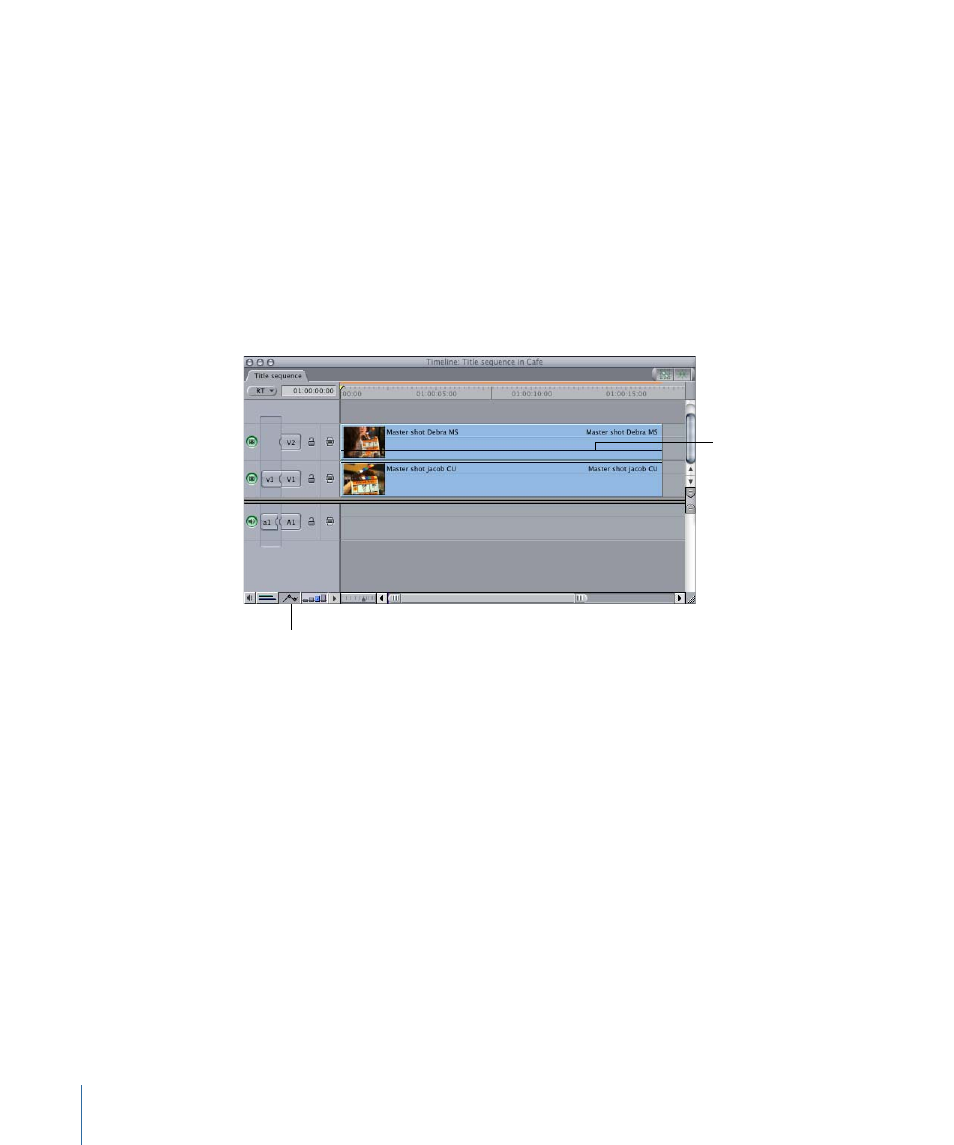
• Open the clip in the Viewer and specify the Opacity parameter’s value in the Motion
tab.
The Opacity parameter in the Motion tab and the opacity overlay displayed in the Timeline
have identical settings. A change made to one is mirrored in the other.
When you blend multiple clips together using the Opacity parameter, it’s important to
be aware of the color range, the amount of movement, and the overall amount of contrast
and texture in the images with which you’re working. Balancing all of these qualities is
what separates a good-looking composite from a confused jumble of images and motion.
To adjust the opacity of a clip (with no keyframes) in the Timeline
1
In the Timeline, click the Clip Overlays control.
Clip Overlays control
The opacity overlay can
be dragged up or down
to adjust it.
2
Drag the opacity overlay up or down to adjust the setting.
To adjust the opacity of a clip with greater accuracy, hold down the Command key while
you drag the opacity overlay.
1196
Chapter 71
Compositing and Layering
- Câble composite AV (16 pages)
- Adaptateur secteur USB (16 pages)
- Battery Charger (52 pages)
- iSight (32 pages)
- StyleWriter EtherTalk Adapter (19 pages)
- StyleWriter - Adaptateur EtherTalk (19 pages)
- Câble AV composante YUV (16 pages)
- Adaptateur EtherTalk pour StyleWriter (19 pages)
- VESA Mount Adapter (20 pages)
- Mac Performa 5300CD (141 pages)
- Video System (95 pages)
- Final Cut Pro 7 (178 pages)
- Component AV Cable (12 pages)
- Component AV Cable (16 pages)
- Composite AV Cable (14 pages)
- Composite AV Cable (16 pages)
- IEEE1394 (24 pages)
- Universal Dock (88 pages)
- USB PowerAdapter (16 pages)
- USB Power Adapter (8 pages)
- World Travel Adapter (20 pages)
- TV (48 pages)
- AirPort Time Capsule 802.11ac (32 pages)
- Color StyleWriter 2200 (146 pages)
- AirPort Extreme 802.11n (5th Generation) (44 pages)
- AirPort Express 802.11n (1st Generation) (48 pages)
- AirPort Extreme 802.11n (3rd Generation) (44 pages)
- AirPort Express 802.11n (2nd Generation) (32 pages)
- AirPort Express v4.2 (48 pages)
- AirPort Time Capsule 802.11n (3rd Generation) (40 pages)
- Newton Connection Utilities (for Macintosh) (117 pages)
- Newton Backup Utility (for Macintosh) (39 pages)
- Wireless Keyboard and Mouse (20 pages)
- Newton Internet Enabler (29 pages)
- (22-inch) Cinema Display (21 pages)
- Color StyleWriter 1500 (144 pages)
- Bluetooth (4 pages)
- Color StyleWriter Pro (73 pages)
- Newton Connection Utilities (for Windows) (108 pages)
- AirPort Extreme Base Station v4.2 (36 pages)
- AirPort Extreme Card (12 pages)
- AirPort Time Capsule 802.11n (2nd Generation) (40 pages)
- ImageWriter LQ (2 pages)
- TV/FM Radio System (151 pages)
