Trading project files using email or the internet – Apple Final Cut Pro 7 User Manual
Page 1545
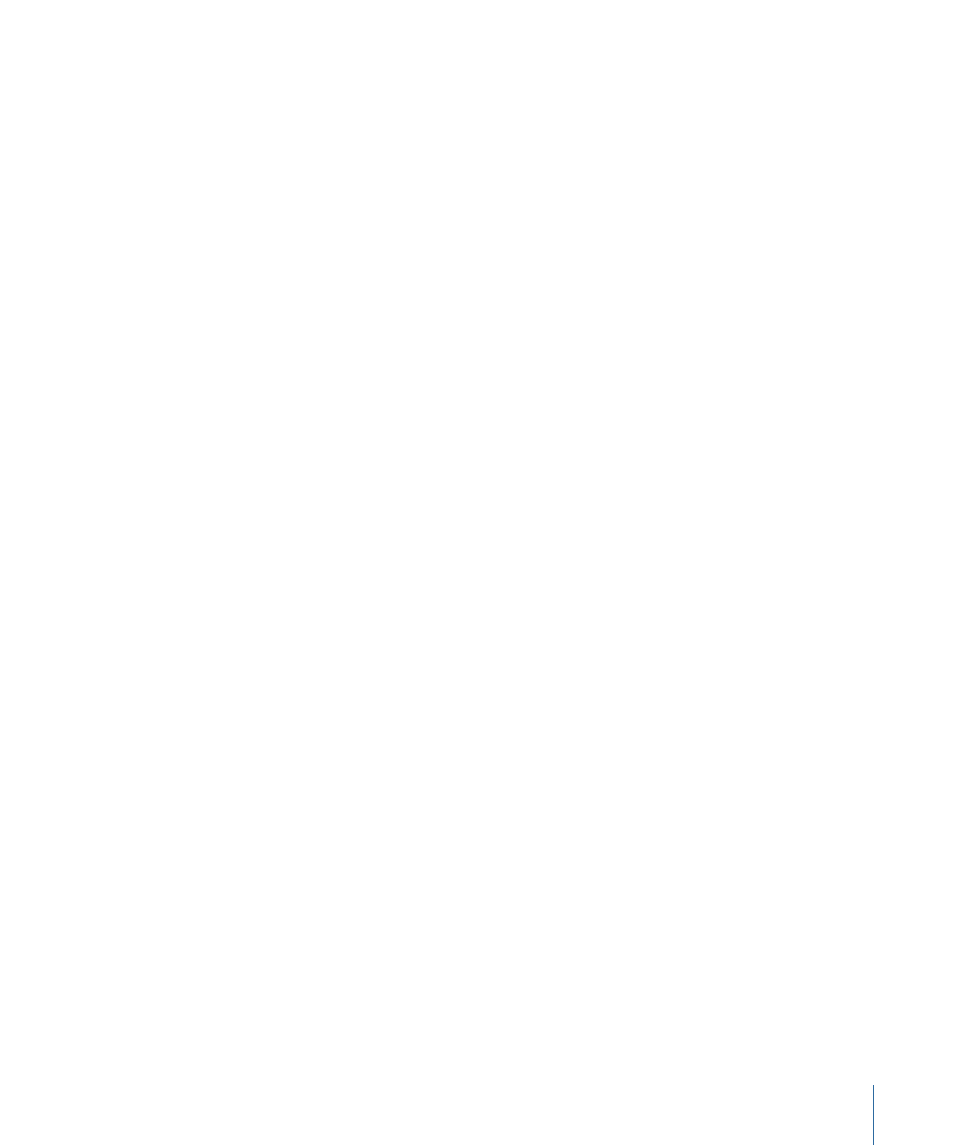
Transferring your sequence to a non–Final Cut Pro system requires an intermediate project
interchange format. Some examples of non–Final Cut Pro online editing systems include
the following.
• Tape-based linear editing suites: These are traditional online suites, complete with
high-quality monitors, a waveform monitor and a vectorscope, several playback decks
and a record deck, a video switcher with effects, and a computer-based edit controller.
These systems usually only recognize EDLs, which are the oldest and most limited
project interchange format.
• Other nonlinear editing systems: These are systems similar to Final Cut Pro, such as Avid,
Media 100, and Premier Pro. These systems each recognize their own native formats,
and some also recognize the AAF format. The Final Cut Pro XML Interchange Format
can be used in conjunction with third-party plug-ins to export Final Cut Pro sequences
to the native formats of other nonlinear editing systems.
Note: Some systems recognize OMF project files, but Final Cut Pro can export only
audio information in the OMF format, so this is not an option for transferring video
editing information to another system. In Final Cut Pro, OMF is used only for audio
interchange.
Trading Project Files Using Email or the Internet
Because the connection between clips and media files is so flexible in Final Cut Pro, you
can easily transfer projects between and open projects on different Final Cut Pro editing
systems. For example, you can work with reduced-quality copies of your media on a
portable computer and then transfer your project to another editing system containing
full-quality, full-resolution copies of your media. Because a project file is small, it’s easy
to transfer it via email, a website, a thumb drive, or directly from a portable computer
hard disk to a desktop system.
You use the Media Manager to create a copy of your project without media, reducing
transfer time significantly. Keep in mind that recipients of your project need the same
media files on their systems (even if they are at a different quality or different resolution);
otherwise, they will only see offline media indicators when they open the project.
The example below shows how to make a copy of your sequence(s) with different
sequence settings (image dimensions, codec, and so on) to send to a remote collaborator.
You do not actually create any new media.
To use the Media Manager to deliver your project to another Final Cut Pro editing
system
1
Select a sequence in the Browser.
2
Choose File > Media Manager.
3
Choose “Create offline” from the Media pop-up menu.
1545
Chapter 91
Offline and Online Editing
