Stopping and restarting the batch capture process – Apple Final Cut Pro 7 User Manual
Page 291
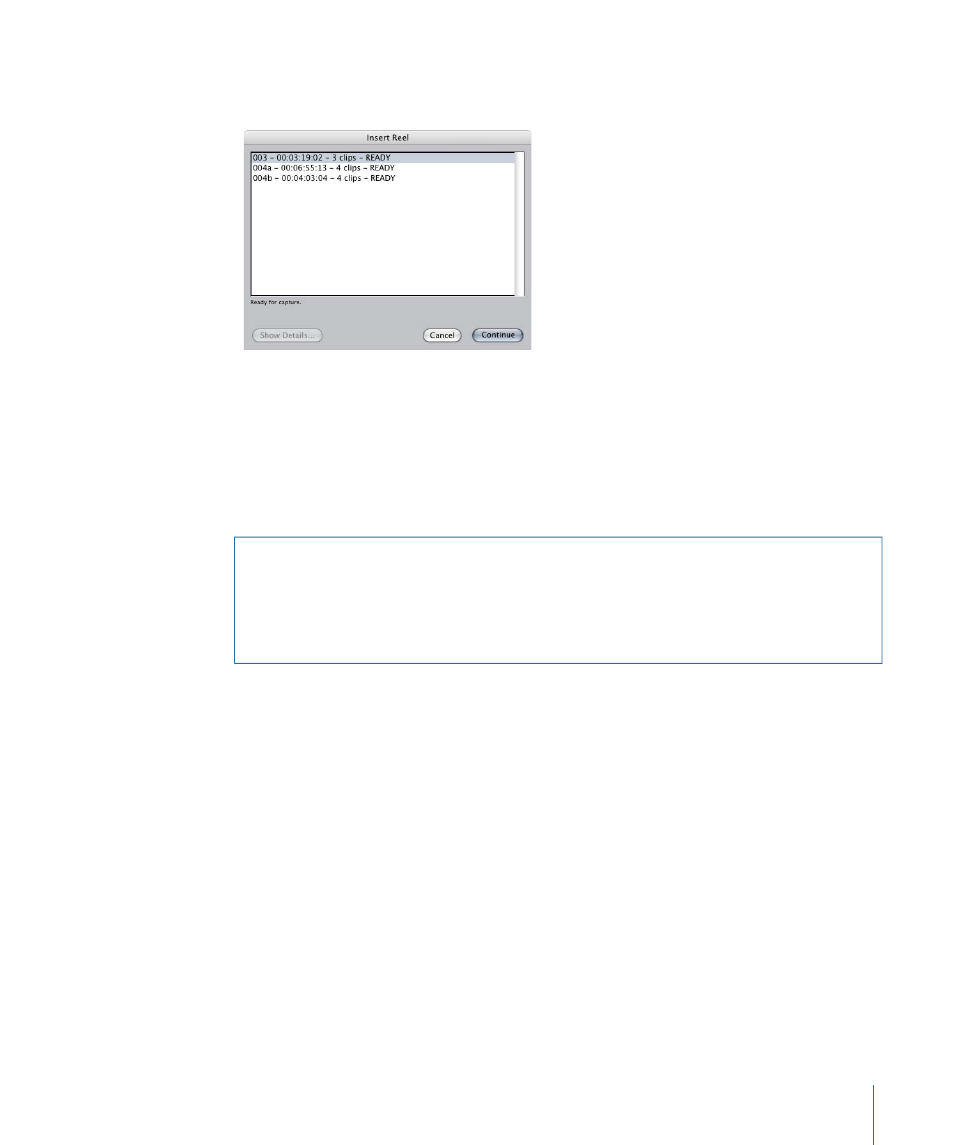
6
You are prompted with a list of all the reels needed for capture. Select a reel in the list,
then click Continue.
7
Insert the selected reel into your camcorder or VTR.
You need to make sure that your equipment is properly connected and turned on. For
more information, see
or
“Connecting Professional Video
8
Final Cut Pro captures all of the clips on that reel and then prompts you to select another,
until all the clips in the batch have been captured.
Warning:
If you’re capturing clips that have been captured once already, you can’t
recapture them at a frame rate that differs from the frame rate at which they were originally
captured. For example, if you capture a clip at 25 frames per second (fps), delete the clip’s
media file to make it an offline clip, and then recapture it, you must recapture the clip at
25 fps.
Stopping and Restarting the Batch Capture Process
Sometimes you need to stop a batch capture because you realize you are using the wrong
capture preset or scratch disk, or you selected the wrong clips for capture.
To stop a batch capture at any time
Do one of the following:
µ
Press Esc.
µ
Press and release the mouse button.
All clips that weren’t captured are labeled “Aborted” in the Capture column in the Browser.
To restart the batch capture process
1
Choose File > Batch Capture.
2
Follow steps 3–6 in the section
“Batch Capturing Selected Clips.”
291
Chapter 18
Capturing Video from Tape
