Working with fader banks, Controlling the audio mixer with a control surface – Apple Final Cut Pro 7 User Manual
Page 912
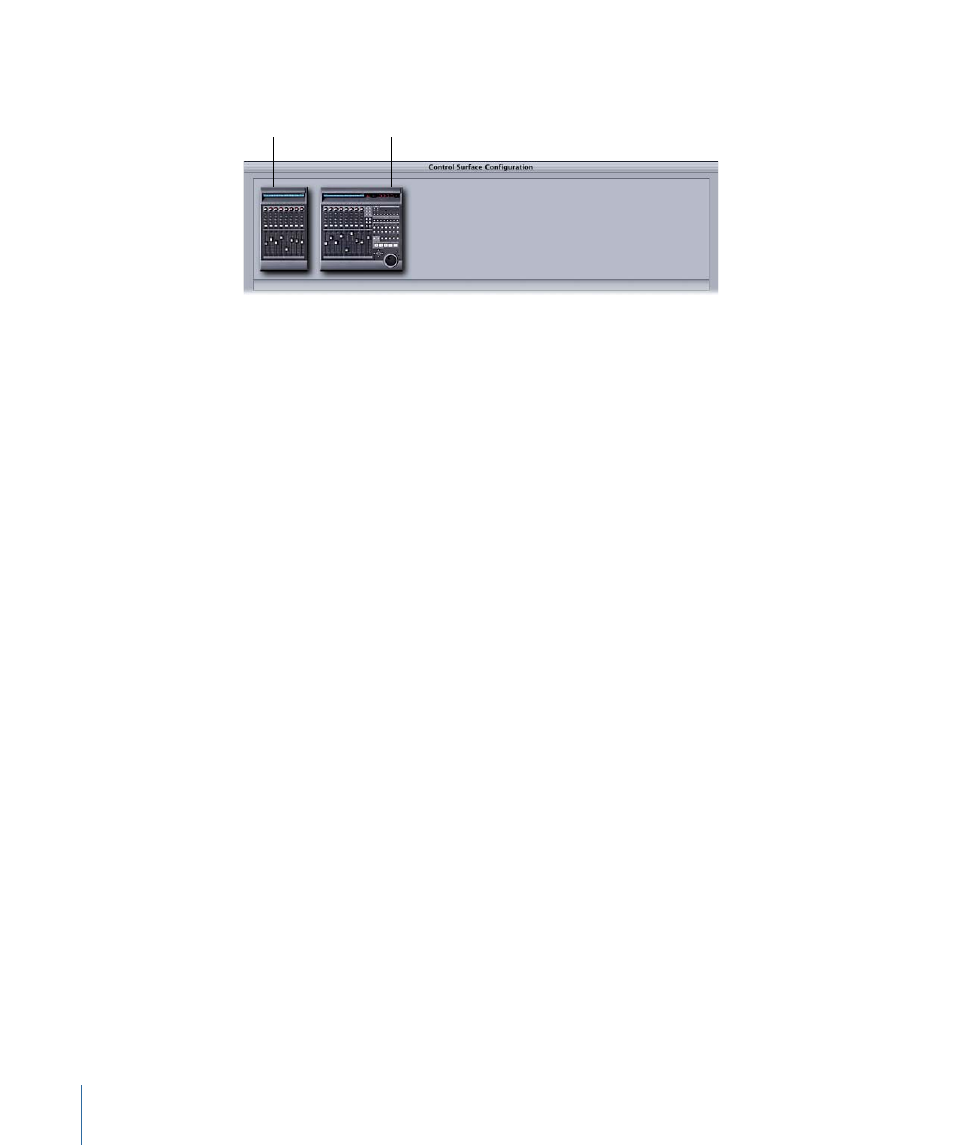
The control surface faders are renumbered according to their new order in the control
surface arrangement area.
Tracks 9–16
Tracks 1–8
Working with Fader Banks
If your Final Cut Pro sequence has more tracks than your control surface has faders, you
can still control the remaining faders by using another fader bank on the control surface.
Fader banks allow you to multiply the number of tracks your control surface can control
by temporarily assigning the physical faders to higher-numbered tracks.
For example, if your control surface has eight faders, the first fader bank can control the
first eight visible tracks in the Audio Mixer. The second bank can control the second group
of eight visible faders, and so on. If all tracks are visible in the Audio Mixer, the first fader
bank controls tracks 1-8, the second fader bank controls tracks 9-16, and so on.
When your sequence has more tracks than the control surface, Final Cut Pro automatically
assigns additional tracks to new fader banks. No additional configuration is necessary.
To switch fader banks on your control surface
µ
Press the Bank Left or Bank Right button on the control surface.
The previous or next fader bank is selected, allowing you to control a different range of
tracks in the Audio Mixer.
If you have multiple control surfaces configured, the fader bank button increases the
control surface track numbering by the total number of physical faders. For example, if
you have two control surfaces, each with eight faders, the first fader bank controls tracks
1-16, the second fader bank controls tracks 17-32, and so on.
Controlling the Audio Mixer with a Control Surface
After you have connected a control surface and configured Final Cut Pro to work with it,
you can use it to remotely control the faders, panning sliders, and buttons in the Audio
Mixer, giving you control over multiple tracks simultaneously, as well as more fluid, tactile
control over your audio mix. For more information about setting up a control surface,
see
“Connecting a Control Surface.”
912
Chapter 56
Using the Audio Mixer
