How clips from an edl are named, Master clips created from edls, Recapturing clips from an imported edl – Apple Final Cut Pro 7 User Manual
Page 1619
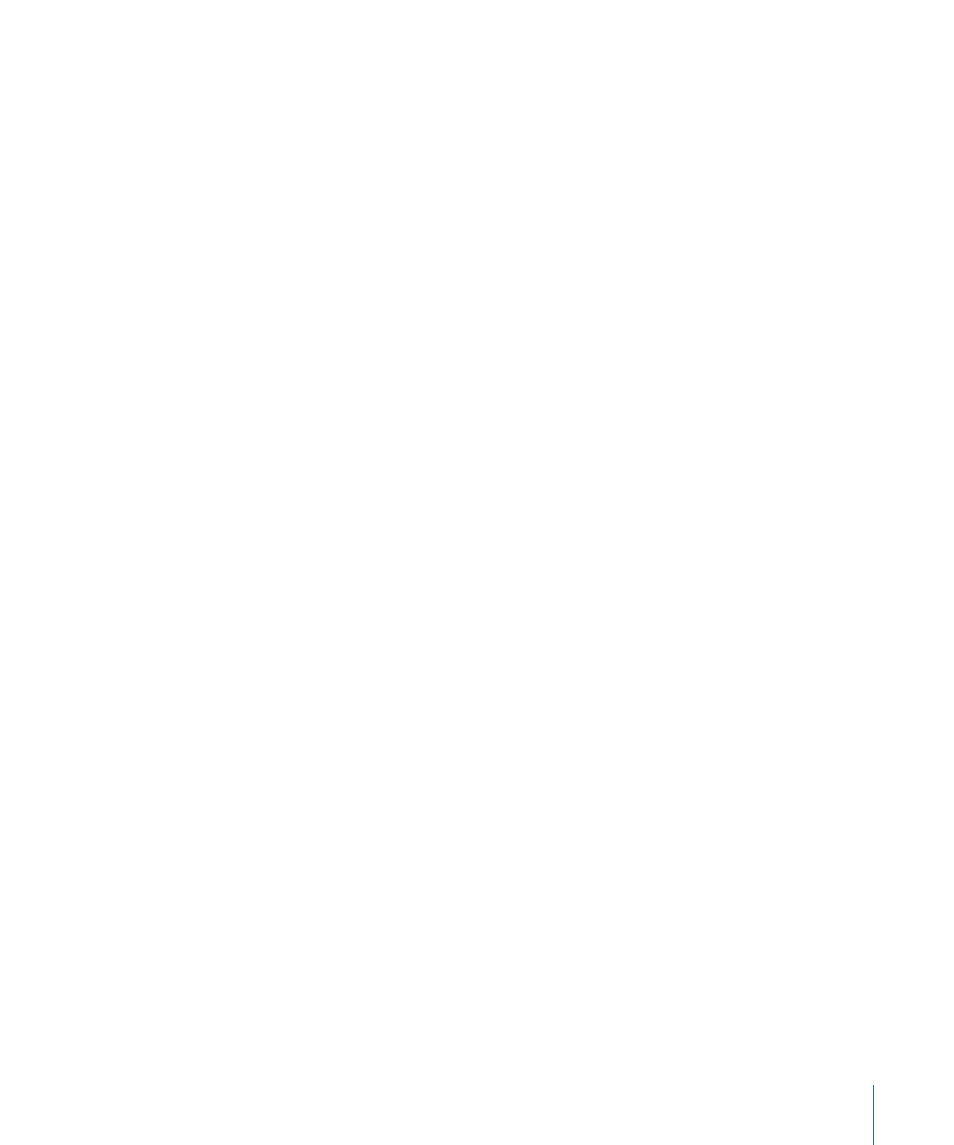
• Handle Size: Specify the number of additional frames you want to capture on either
side of each clip. You should always add handles when recapturing media from an
imported EDL because it gives you more flexibility for trimming edit points, adding
dissolves, and so on.
Note: You cannot set handles when you choose Reconnect because the media files
are already on your disk and are not being captured.
• Make File Names Unique: Select this option if you are recapturing clips so no two media
files have the same name. Deselect this option if you are reconnecting to media files
that are already on disk.
How Clips from an EDL Are Named
Clips imported from an EDL are named in one of two ways. If the EDL was exported from
a nonlinear system, the name is exported like this:
* FROM CLIP NAME: CLIP NAME HERE
where
CLIP NAME HERE
is the name of your clip. Final Cut Pro can recognize clip names
exported from the following nonlinear editing systems: Final Cut Pro, Media 100, and
Avid.
Important:
Avid EDLs that use 24 audio tracks are not supported.
In all other cases, Final Cut Pro uses the reel name as the clip name. Dissolves and wipes
are mapped to the appropriate transitions following the basic SMPTE set. Key edits are
imported as well.
Final Cut Pro places markers in the imported sequence where errors occur.
Master Clips Created from EDLs
When an EDL is imported, a new bin is created in the Browser named Master Clips for
[Sequence Name]. This bin contains master clips corresponding to each piece of media
used by the sequence created from the EDL. Therefore, all the clips in the sequence are
affiliate clips, not independent clips. For more information about master, affiliate, and
independent clips, see
“Working with Master and Affiliate Clips.”
Recapturing Clips from an Imported EDL
Unless you already have the corresponding media files on your hard disk, the offline clips
in the new sequence must be recaptured. To do this, you select the sequence or the
master clips and then batch capture. For more information, see
1619
Chapter 96
Importing and Exporting EDLs
