Apple Final Cut Pro 7 User Manual
Page 1553
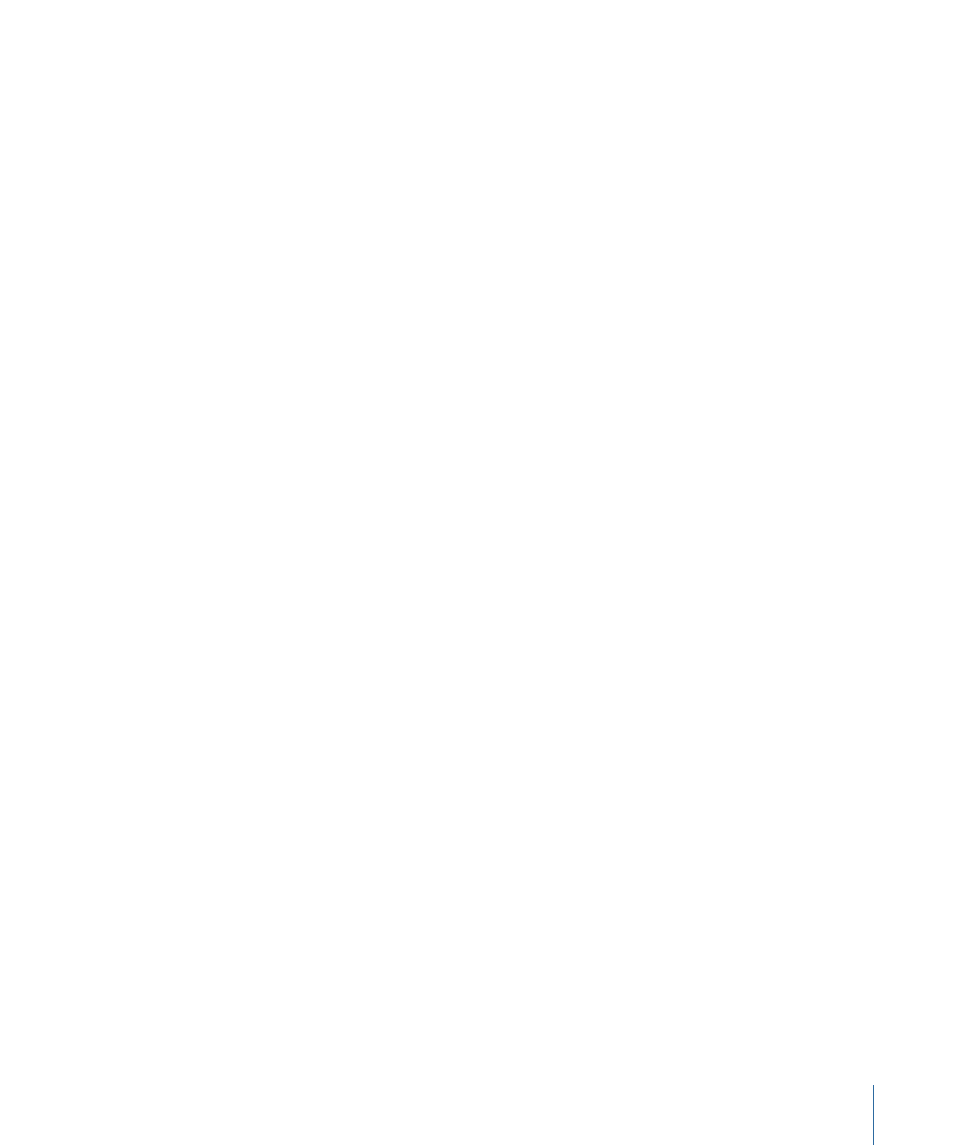
Each media file corresponding to one of the selected clips is renamed to match the clip
name. Each media file’s file extension is preserved in the filename. For example, if you
have a media file named Music.aif that corresponds to a clip named Symphony, the media
file is renamed Symphony.aif.
Media files are not renamed in the following cases:
• If a media file is locked or if you don’t have permission to modify the file
• If changing a media filename would cause a filename conflict with an existing media
file in the same folder
• If a media file corresponds to a multiclip
Final Cut Pro attempts to rename each media file corresponding to a merged clip, but in
some cases this may not be possible.
You can also rename clips to match their corresponding media files.
To rename a clip to match its media files
1
Select one or more clips in the Browser.
2
Choose Modify > Rename > Clip to Match File.
Each selected clip is renamed to match its corresponding media file.
How the Connection Between Clips and Media Files Can Be
Broken
There are several reasons the connection between the clips in your project and your
media files on disk can break, causing the corresponding clips in your project to go offline:
• You modified your media files in any way that changes the modification date in the
Finder.
• You moved your media files to another folder.
• You renamed your media files.
• You created an offline project file with the Media Manager.
• You deleted your media files on disk. In this case, you have no option but to recapture
the media files.
When a clip in your project goes offline, any sequence render files associated with that
clip also go offline, and the Offline Files dialog appears (see
“When Final Cut Pro Reconnects
).
1553
Chapter 92
Reconnecting Clips and Offline Media
