Timecode overlays, Timecode viewer, Determining speed settings in the timecode field – Apple Final Cut Pro 7 User Manual
Page 821
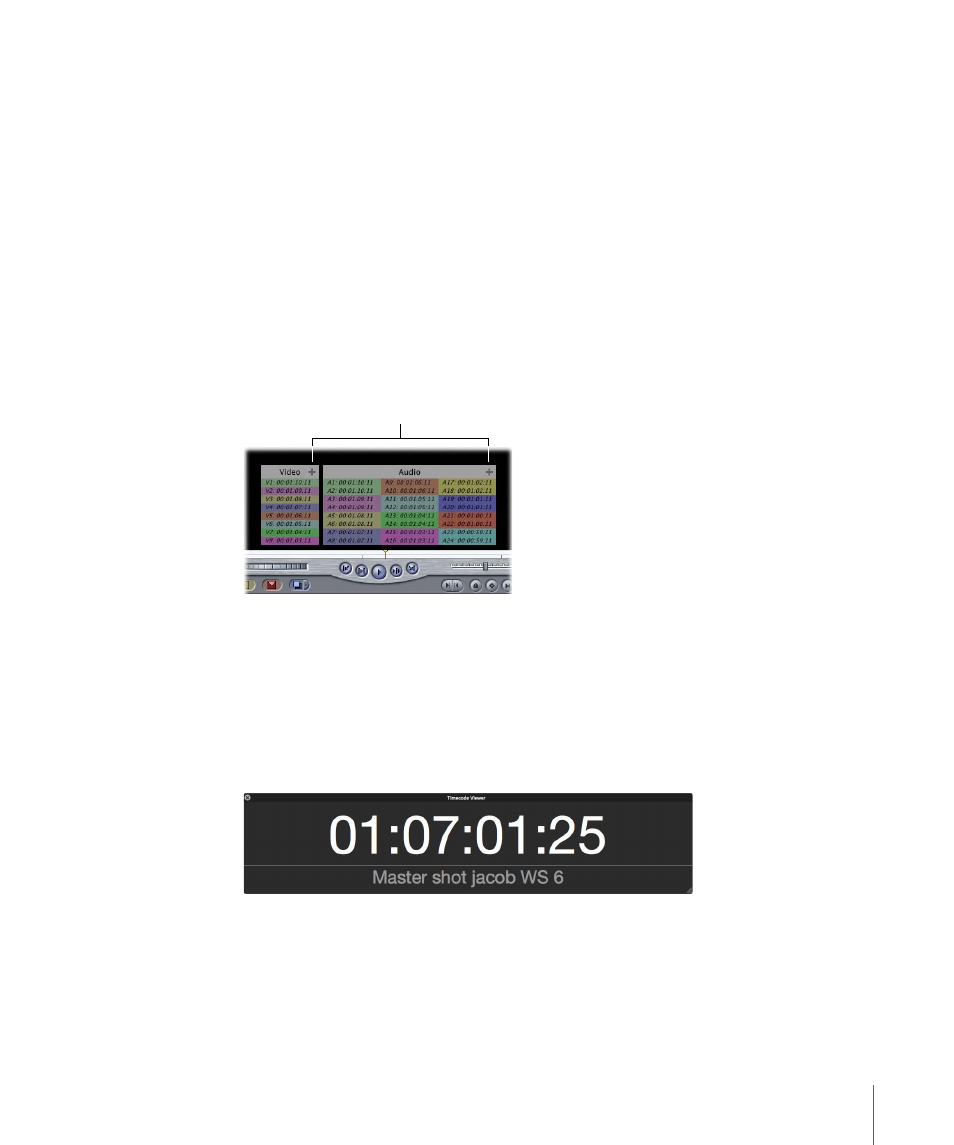
Timecode Overlays
Timecode overlays in the Viewer and Canvas always display source time from the media
file (not clip time). Timecode overlays are not affected when clip time is selected or View
Native Speed is deselected.
To view timecode overlays
µ
Choose View > Show Timecode Overlays, so there’s a checkmark next to it (or press
Option-Z).
Each timecode overlay is colored to indicate linked video and audio clips. A plus sign (+)
next to the video or audio overlay title indicates that there are additional timecode
overlays that cannot fit. Changing the size of the Canvas or Viewer can sometimes reveal
additional timecode overlays.
Plus signs indicate
that additional
timecode overlays
are not displayed.
You can use timecode overlays to verify that video “window burn” timecode (visible
timecode in the video picture itself ) matches the source timecode of the media file.
Timecode Viewer
The resizable Timecode Viewer makes reading current timecode very easy, particularly
from a distance. The Timecode Viewer displays the timecode for either the Timeline/Canvas
or the Viewer as well as the corresponding sequence name or clip name.
To open the Timecode Viewer
µ
Choose Tools > Timecode Viewer (or press Control-T).
Determining Speed Settings in the Timecode Field
You can experiment to determine how speed settings affect the timecode view.
821
Chapter 51
Working with Timecode
