Master-affiliate clip relationships, Removing subclip limits – Apple Final Cut Pro 7 User Manual
Page 412
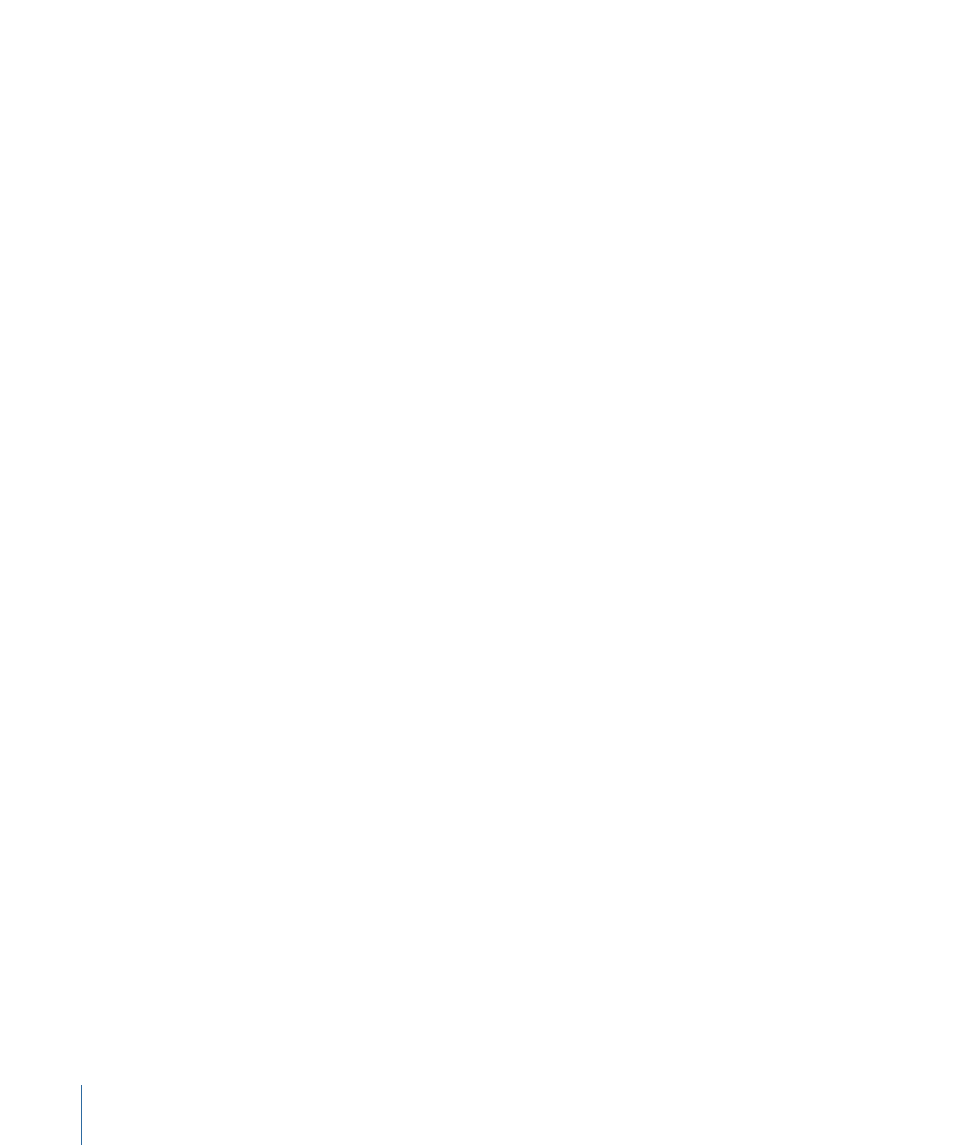
Note: If a subclip was created in an earlier version of Final Cut Pro, the Reveal Subclip
Parent Clip command may not work.
When you create a freeze frame from a video clip, you can have Final Cut Pro display the
original video that a freeze frame was taken from.
To open the original video clip from which a freeze frame came
1
Select or position the playhead on the freeze frame clip in the Viewer or Timeline.
2
Choose View > Match Frame > Source File (or press Command-Option-F).
Master-Affiliate Clip Relationships
When you create a new subclip, it has master clip status. When you edit the subclip into
a sequence, an affiliate subclip is created. This behavior is identical to the behavior of all
other clips with master-affiliate relationships.
When you create a new subclip, Final Cut Pro records the relationship between the subclip
and the clip that it came from, called the subclip parent clip. You can select a subclip and
reveal its subclip parent clip by choosing View > Reveal Subclip Parent Clip.
You don’t need to worry about master-affiliate relationships too much while you are
editing. These issues only become important when you are managing your media files
toward the end of a project, or when transferring your project and media files to another
editing system. For more information, see
“Working with Master and Affiliate Clips.”
Removing Subclip Limits
A subclip, just like a clip, refers to a media file on your scratch disk. The difference between
a clip and a subclip is that a subclip imposes artificial limits (called subclip limits) to make
the subclip appear shorter in Final Cut Pro than the actual media file. A subclip refers to
only a portion of a media file, while a clip refers to the whole media file.
If you compare a clip and a subclip that both refer to the same media file, the only
significant difference between them is that their Media Start and Media End properties
are different. The subclip’s Media Start time may be later than the clip’s Media Start time,
or its Media End time may be earlier than the clip’s Media End time. Often, both are true.
A subclip’s artificially imposed subclip limits can be removed at any time. The subclip
becomes a normal clip that refers to the entire duration of the media file (from Media
Start to Media End).
To extend the Media Start and End points of a subclip to those of the original media
file
1
Open the subclip in the Viewer.
2
Choose Modify > Remove Subclip Limits.
412
Chapter 28
Creating Subclips
