Apple Final Cut Pro 7 User Manual
Page 1472
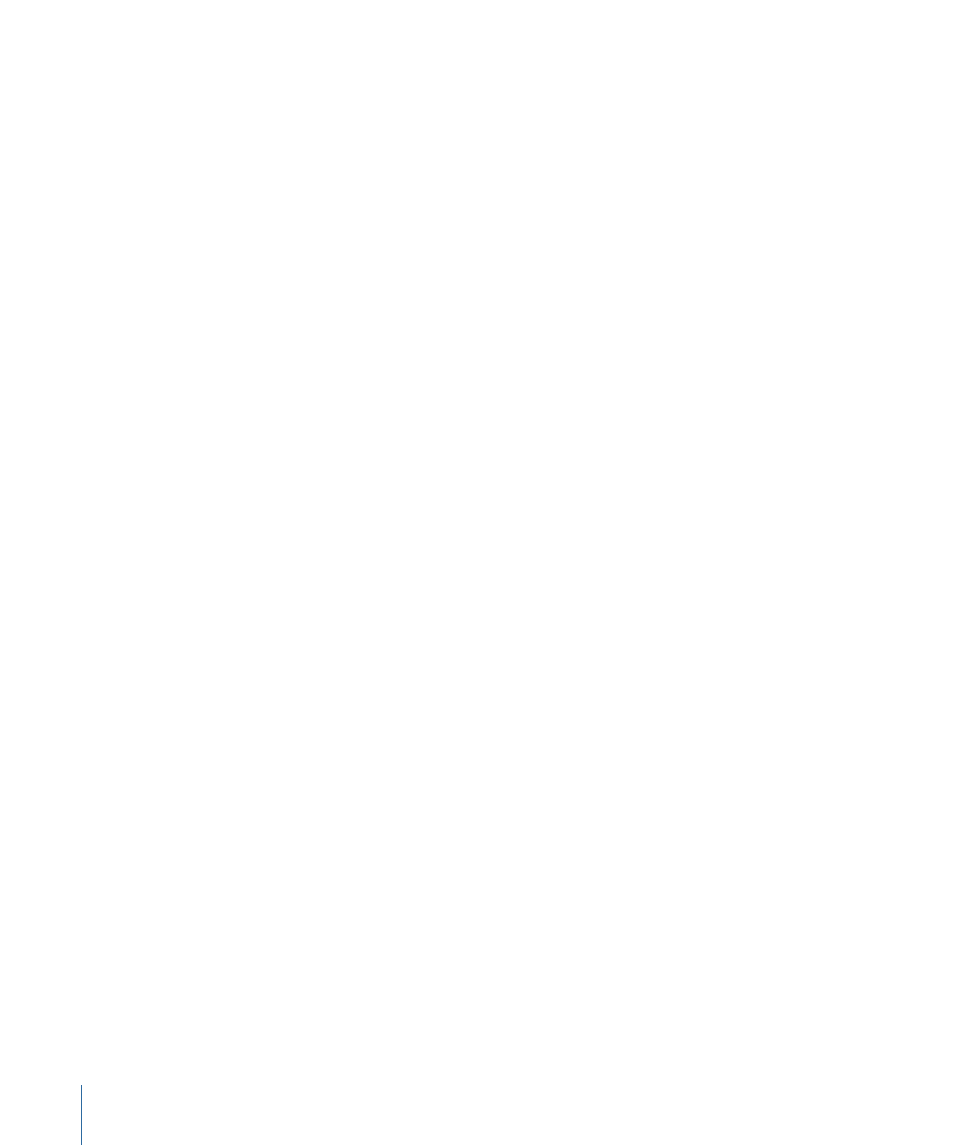
• When you change the In and Out points of a clip with filters applied, you may need to
rerender the adjusted areas. To avoid constantly rerendering, you can place a clip with
its applied filters into a sequence and then edit that sequence into other sequences.
This is sometimes called nesting a sequence. Because you modify the sequence In and
Out points instead of the clip within the sequence, the render file for the clip is
maintained. For detailed information about nesting clips using the Nest Items command,
see
“Sequence-to-Sequence Editing.”
• Turn off filters that require rendering when you don’t need to view the effects in order
to make decisions.
• Turn off the rendering and playback of filters, frame blending, and motion blur
individually. You can also turn off filters and frame blending collectively in the Render
Control tab of the Sequence Settings window. These options can be turned on at any
time.
• Temporarily turn off rendering of clips that cannot play back in real time. This allows
you to make changes to effects-intensive sequences without having to wait for frames
at the position of the playhead to render for display in the Viewer or Canvas. For more
information, see
“Temporarily Disabling Rendering.”
Here are some tips for reducing the amount of time it takes to render your sequence:
• Lower the frame rate and resolution of rendered effects in the Render Control tab of
the Sequence Settings window. This lowers the playback quality of those effects but
allows them to render substantially faster.
• Turn off certain render-intensive effects in your sequence, including filters and frame
blending. Using the options in the Render Control tab of the Sequence Settings window,
you can turn all such effects on and off in your sequence without having to turn on or
turn off each effect individually.
• Test-render short sections to evaluate an effect, rather than the entire clip or sequence.
You can always begin rendering a clip and then stop the render midway. Final Cut Pro
preserves what was rendered, so you can see how it looks without having to rerender
the entire clip.
• Render sequences while you take a break or do other work by turning on automatic
rendering in the General tab of the User Preferences window.
In this case, rendering time isn’t actually reduced, but you can make efficient use of
your time by turning your attention to other things as the computer renders your
media. For more information about the Auto Render option in the General tab of the
User Preferences window, see
“Choosing Settings and Preferences.”
1472
Chapter 85
Rendering and Video Processing Settings
