Normal – Apple Final Cut Pro 7 User Manual
Page 1201
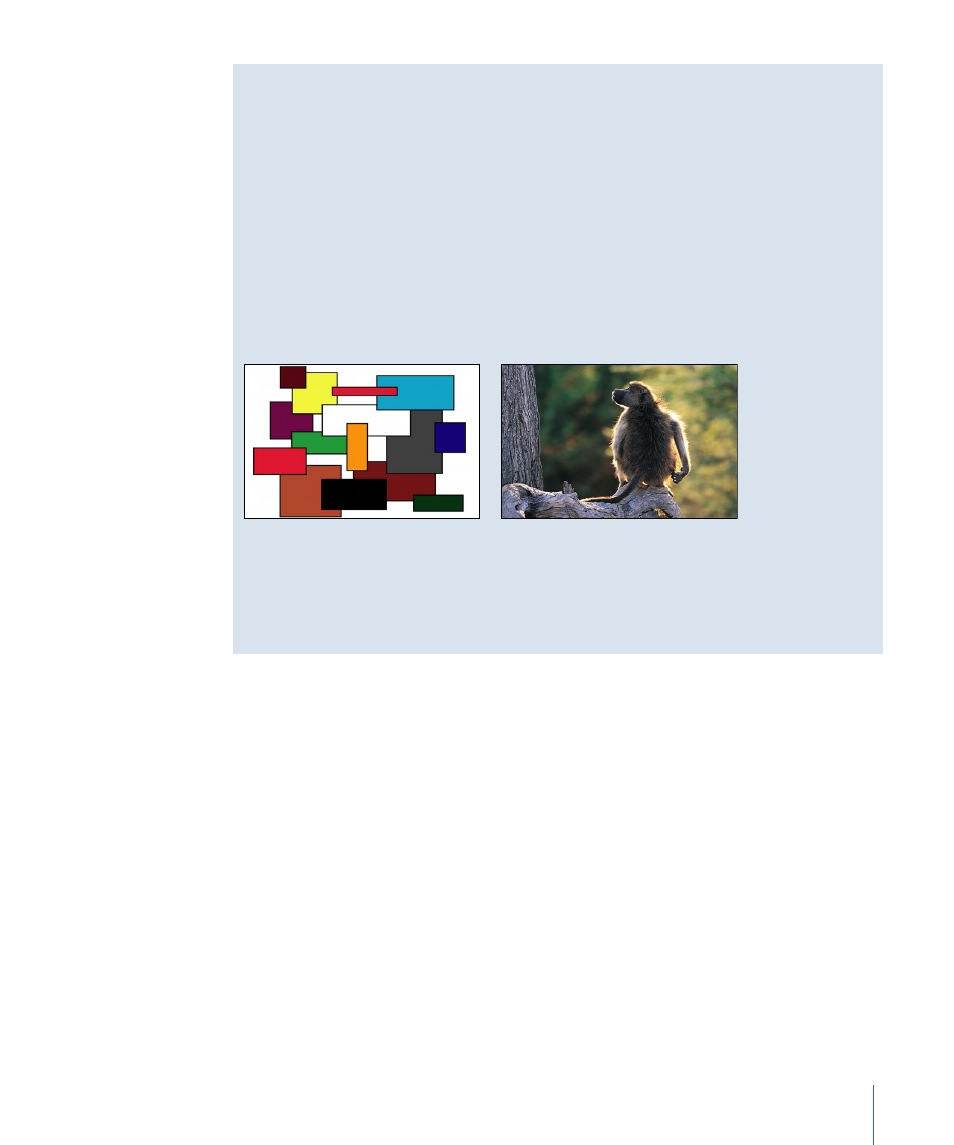
About the Examples in This Section
Most of the examples in this section combine the following two reference images to
create a third composite image. The composite image illustrates how the color values
from each image interact when using each composite mode. When examining the results,
pay particular attention to the white and black areas of the colored squares, as well as
the highlights and shadows in the monkey image. These show you how each composite
mode treats the whites and blacks in an image.
The other brighter and darker colors serve to illustrate each composite mode’s handling
of overlapping midrange color values. The yellow, gray, orange, and blue squares, in
particular, all have very different color and luma values that contrast sharply from example
to example.
Boxes clip
Monkey clip
Important:
Depending on the composite mode, layer ordering may or may not be
important. Certain composite modes behave differently depending on which image is
on top.
Normal
Normal is the default composite mode for clips. When a clip uses Normal composite
mode, you can still adjust its transparency by using its Opacity parameter or an alpha
channel.
Add
Add emphasizes the whites in each overlapping image, lightening all other overlapping
colors. The color values in every overlapping pixel are added together. The result is that
all overlapping midrange color values are lightened. Blacks from either image are
transparent, while whites in either image are preserved.
1201
Chapter 71
Compositing and Layering
