Apple Final Cut Pro 7 User Manual
Page 883
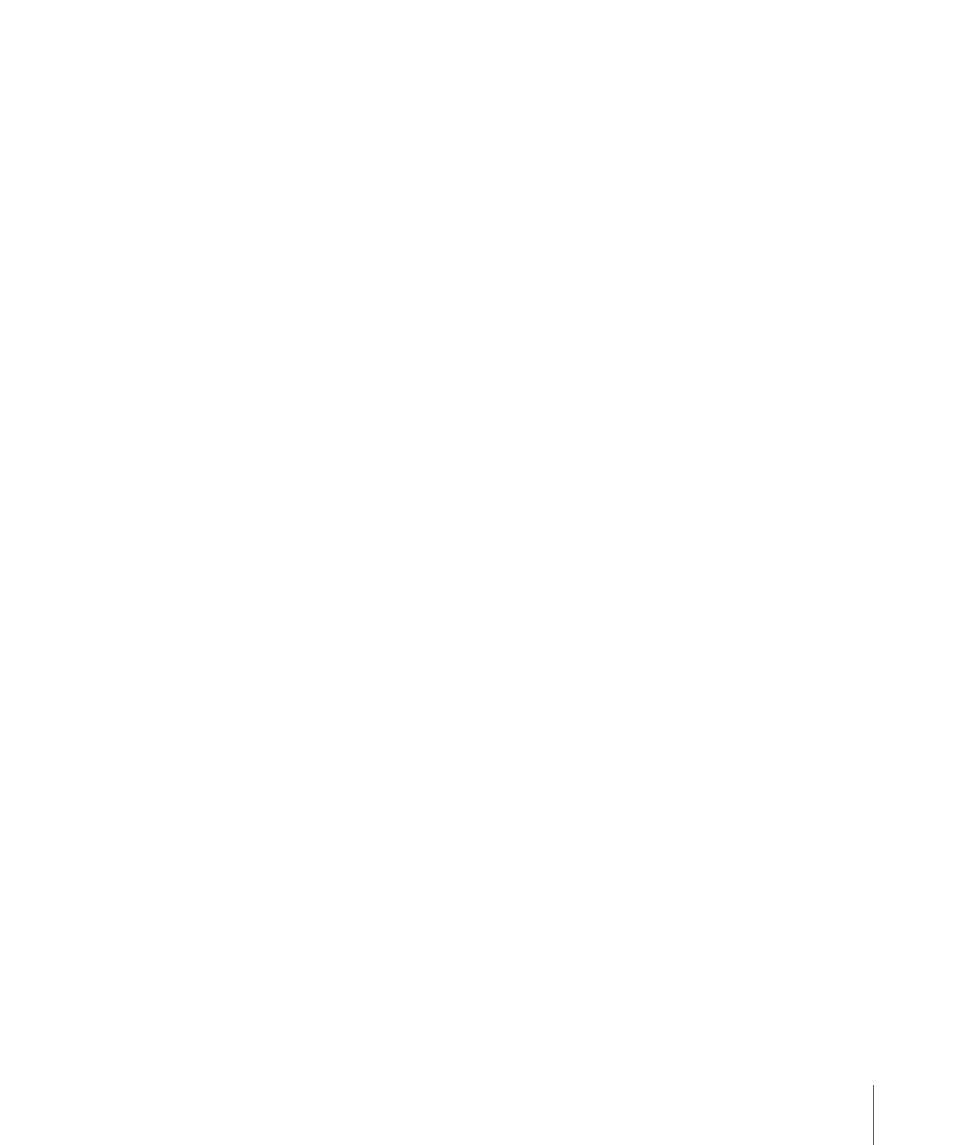
The Master area includes the following controls:
• Master mute button: Click this button to mute the entire sequence output. Like the
individual track mute buttons, the Master mute button only affects playback, not output
during Print to Video and Edit to Tape operations, or during export to audio or movie
files.
• Downmix control: When this control is selected, all output channels are mixed down
to a single stereo pair of outputs. This is useful if you need to monitor a multichannel
mix in stereo. With Downmix selected, all audio outputs in your sequence are mixed
down to stereo during playback, output to tape, or export to audio or movie files. For
more information about downmixing, see
“Downmixing Multiple Audio Channels to a
• Master fader: A Master fader controls the level of an output bus or hardware output
after the individual track faders are applied. It has no effect on the audio level overlays
of clips in your sequence. Unlike individual track faders, the Master fader cannot be
automated.
The Master fader affects output levels during playback, output to tape, or export to a
movie file.
• Master audio meters: There is a Master audio meter for each output channel specified
in the current sequence’s Audio Outputs tab (in the Sequence Settings window). For
example, if your sequence has an audio preset that has six output channels, there are
six Master audio meters in the Audio Mixer. Each meter has a scale from +12 dBFS to
-
∞ dBFS (silence). Because the Master audio meters show the final level that will be
output to your audio interface, you should make sure that no level goes above 0 dBFS.
Each Master audio meter is fed by all the tracks in the current sequence that are assigned
to a particular output channel. For example, if tracks 1, 3, 5, 7, and 9 are all assigned to
audio output channel 1, Master audio meter 1 displays the combination of all those
tracks’ audio levels mixed together.
Even though 0 dBFS is the highest audio level that you can output from Final Cut Pro,
an additional +12 dB appears at the top of the scale of the Master audio meters. This
“clipping area” allows you to see how far you’re clipping over 0 dBFS, so you know how
much you need to lower the level of your mix to avoid distortion.
Tip: You can also use the track audio meters and Master audio meters for individual
clips in the Viewer. Each clip retains both individual track levels and master levels.
Master levels for a clip can only be adjusted in the Audio Mixer, not in the Viewer itself.
• Clipping indicators: At the top of each meter is a clipping indicator that lights up when
that output channel reaches 0 dBFS. Once the clipping indicator lights up, it remains
lit until playback is stopped and restarted. Since audio clipping usually causes noticeable
digital audio distortion, this indicator lets you know which audio output clipped even
after you have stopped playback. This way, you can go back to the clips on that track
to reduce their levels.
883
Chapter 55
Overview of the Audio Mixer
