Apple Final Cut Pro 7 User Manual
Page 1212
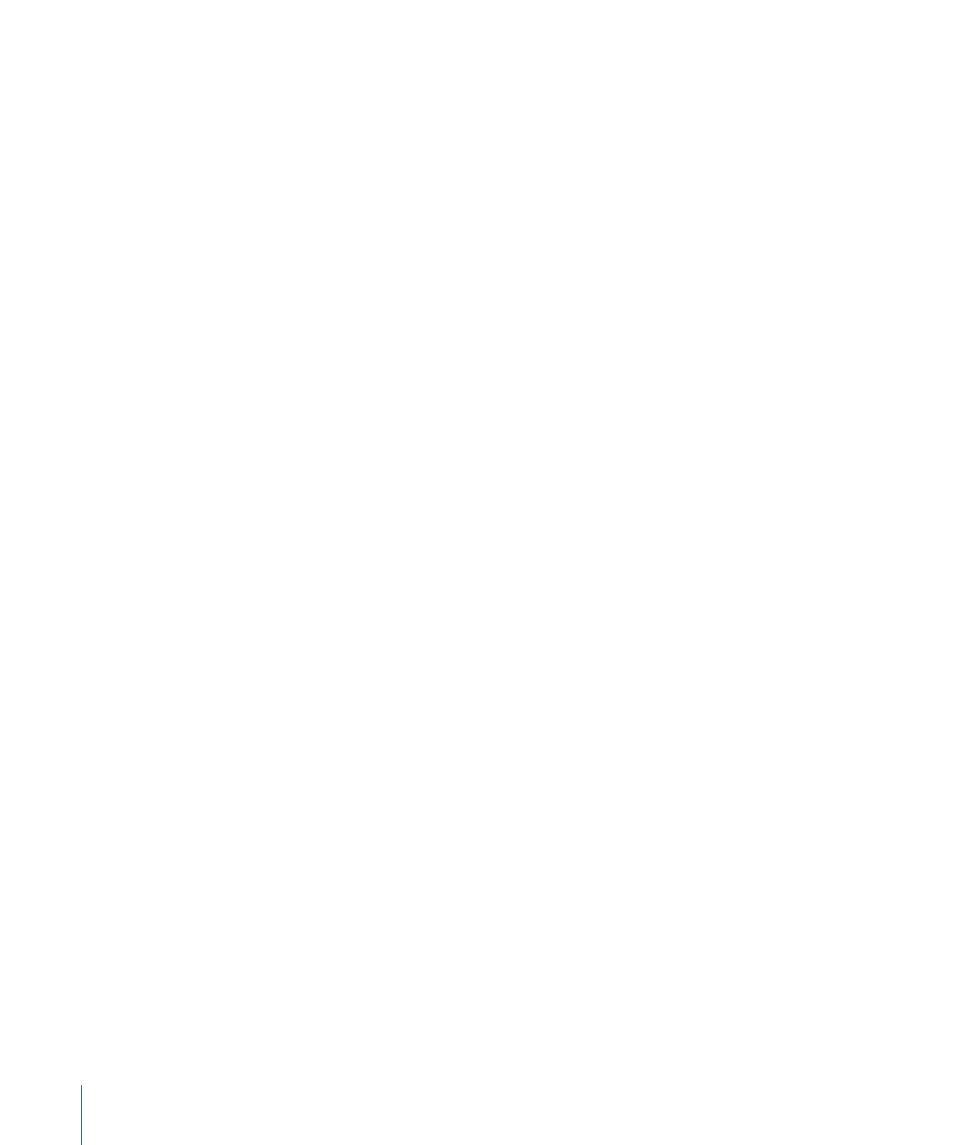
Changing the Frame Rate of Layered Photoshop Sequences
When you import a layered Photoshop file, the resulting sequence has the frame rate of
the current sequence preset. For example, if you choose a DV PAL Easy Setup and then
import a layered Photoshop file, the resulting sequence has a frame rate of 25 fps.
If you want to edit this layered Photoshop sequence into a sequence with a different
frame rate, you have two choices:
• Edit the layered Photoshop sequence into the destination sequence and allow
Final Cut Pro to automatically change the frame rate of the nested sequence.
• Manually change the frame rate of the sequence before you edit it into the destination
sequence.
It’s often easier to let Final Cut Pro automatically change the frame rate of your layered
Photoshop sequence when you edit it into a sequence whose frame rate doesn’t match
that of the Photoshop sequence. If the layered Photoshop sequence does not have
affiliated copies, Final Cut Pro automatically updates the frame rate of the nested sequence
and the master layered Photoshop sequence in the Browser.
However, if other affiliate copies of the layered Photoshop sequence already exist, the
following steps happen automatically:
• A new master layered Photoshop sequence is created in the Browser.
• The frame rate of the new layered Photoshop sequence is changed to match that of
the destination sequence.
• The name of the new layered Photoshop sequence is changed to indicate its new frame
rate.
• A copy of the new master layered Photoshop sequence is edited into the destination
sequence.
To manually change the frame rate of a layered Photoshop sequence
1
Select the layered Photoshop sequence in the Browser, then choose Sequence > Settings.
2
Choose a frame rate from the Editing Timebase pop-up menu, then click OK.
If affiliate copies of this layered Photoshop sequence have already been edited into other
sequences, Final Cut Pro does not allow you to change the sequence frame rate. In this
case, you can manually create a duplicate master clip of this sequence.
To create a duplicate master clip of a layered Photoshop sequence
1
Select a layered Photoshop sequence in the Browser.
2
Choose Modify > Duplicate as New Master Clip.
A new master clip is created whose frame rate you can modify for nesting into other
sequences.
1212
Chapter 71
Compositing and Layering
