Options when exporting a quicktime movie, Doing a batch export – Apple Final Cut Pro 7 User Manual
Page 1812
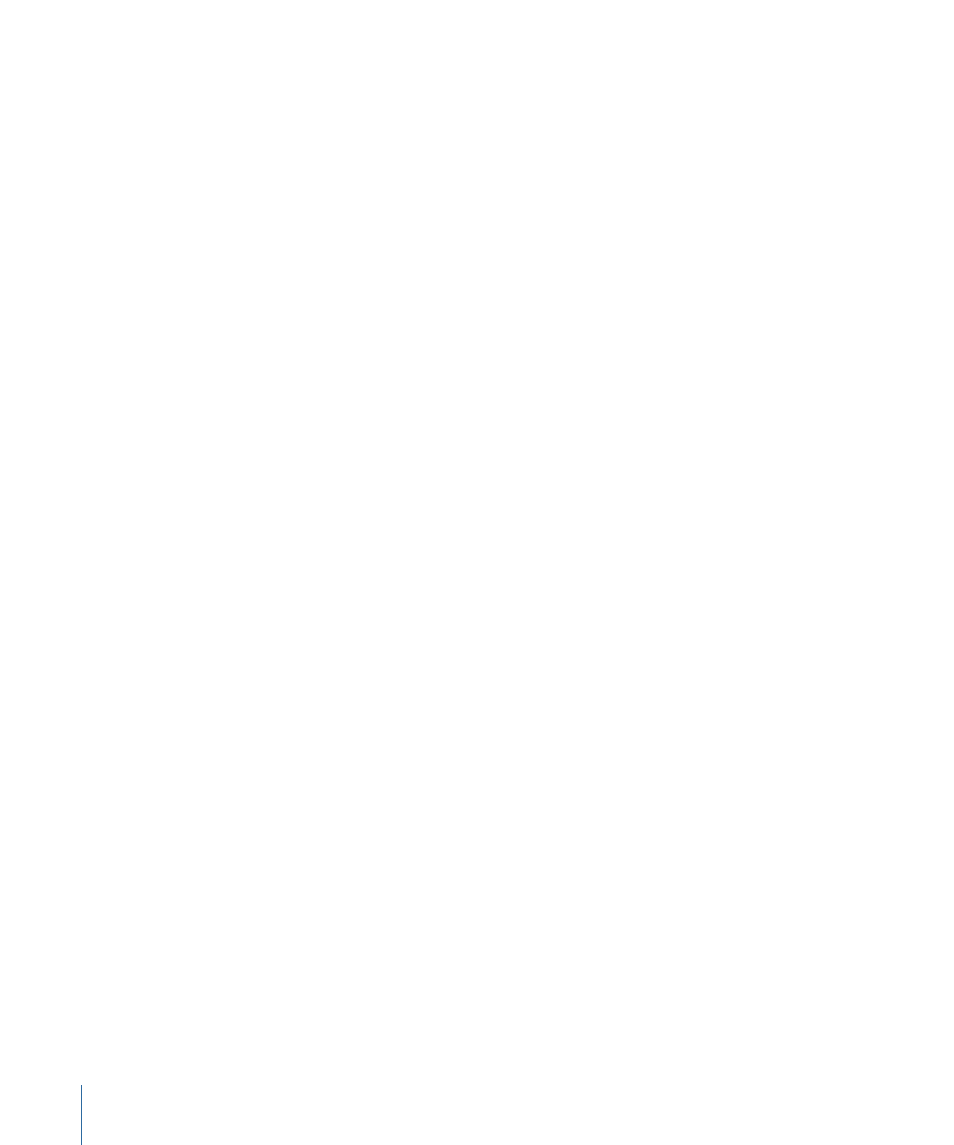
• Settings: Displays the preset settings chosen for this export bin from the Settings pop-up
menu in the Batch Export window. You can Control-click to choose preset settings here
and choose options from the shortcut menu.
• Use In/Out: Make sure there is a checkmark in this column to export the sequence or
clip using the current In and Out points. If there is no checkmark in this column, all of
the media in the clip or the entire sequence is exported.
• Strip Existing Extension: Specifies whether an existing extension is removed from the
base filename when the export filename is created. This is useful if you’re adding your
own extension.
• Add Custom Extension: Type a custom extension to be applied to the filename.
• Add File Type Extension: Specifies whether the default extension for the specific export
file type is automatically appended to the filename.
Options When Exporting a QuickTime Movie
The following three options are available in the Batch Export Window only when the
exported file format is a QuickTime movie:
• Include: Specifies which tracks should be included in the exported media file—Audio
and Video, Audio Only, or Video Only.
• Recompress All Frames: This is the same option that is available when you use the Export
QuickTime Movie command. For more information, see
• Make Movie Self-Contained: This is the same option that is available when you use the
Export QuickTime Movie command. For more information, see
After you specify your settings, you’re ready to export. For more information, see
Doing a Batch Export
After you’ve selected the clips and sequences you want to export, organized them into
bins, and specified settings, you export the items as a batch.
To do a batch export
1
In the Export Queue window, select the bins you want to export.
1812
Chapter 110
Batch Exporting Clips and Sequences
