About render status bars in the timeline, Video render status bars – Apple Final Cut Pro 7 User Manual
Page 1444
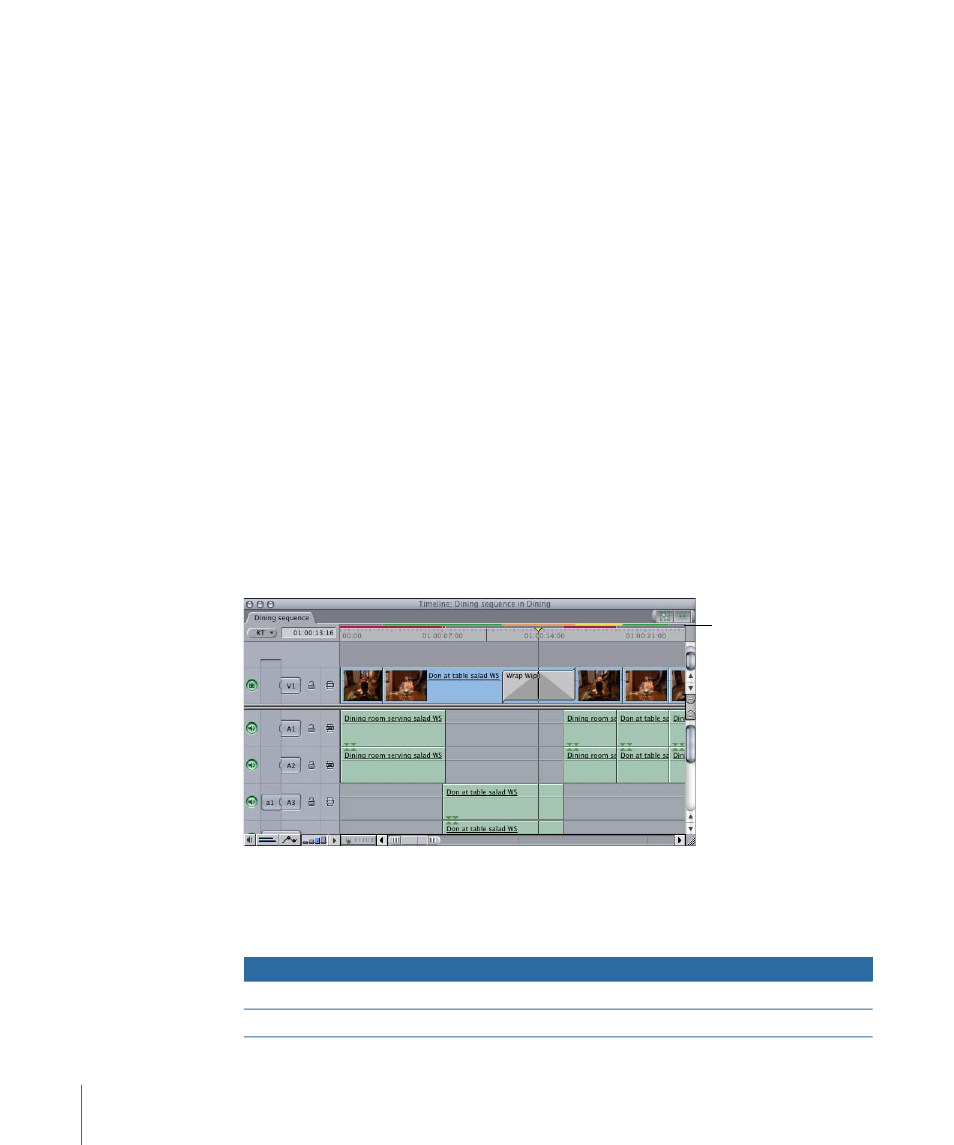
• High-quality final output. Real-time effects that play back at preview quality must
ultimately be rendered for high-quality video output.
• Video clips using codecs that Final Cut Pro can’t play in real time
• Multiple audio tracks that exceed your real-time playback limit
• Clips with audio effects that require too much processing power
• Some nested sequences, which can include layered Photoshop files
About Render Status Bars in the Timeline
Final Cut Pro shows you which segments of your sequence need to be rendered by using
render status bars in the Timeline and, in some cases, on individual audio clip items. A
segment is a continuous group of frames within a sequence that require the same kind
of real-time processing.
For example, suppose you have two clips in a sequence. The first clip has a Gaussian Blur
filter applied and the second clip has no effects applied. Final Cut Pro sees two segments
in this sequence: the clip with the Gaussian Blur filter and the clip with no effect. Adding
a transition between the two clips can potentially create a third segment that has different
processing requirements than the other two.
There are two render status bars in the Timeline above the ruler: the upper one is for
video and the lower for audio.
Render bars in the
Timeline: the upper bar
is for video, and the
lower bar is for audio.
Video Render Status Bars
The color of the video render status bar above the Timeline ruler indicates the real-time
or render status of segments in your sequence.
Description
Render status
Bar color
No rendering is required.
None
Dark gray
The material has already been rendered.
Rendered
Blue-gray
1444
Chapter 85
Rendering and Video Processing Settings
