Apple Final Cut Pro 7 User Manual
Page 534
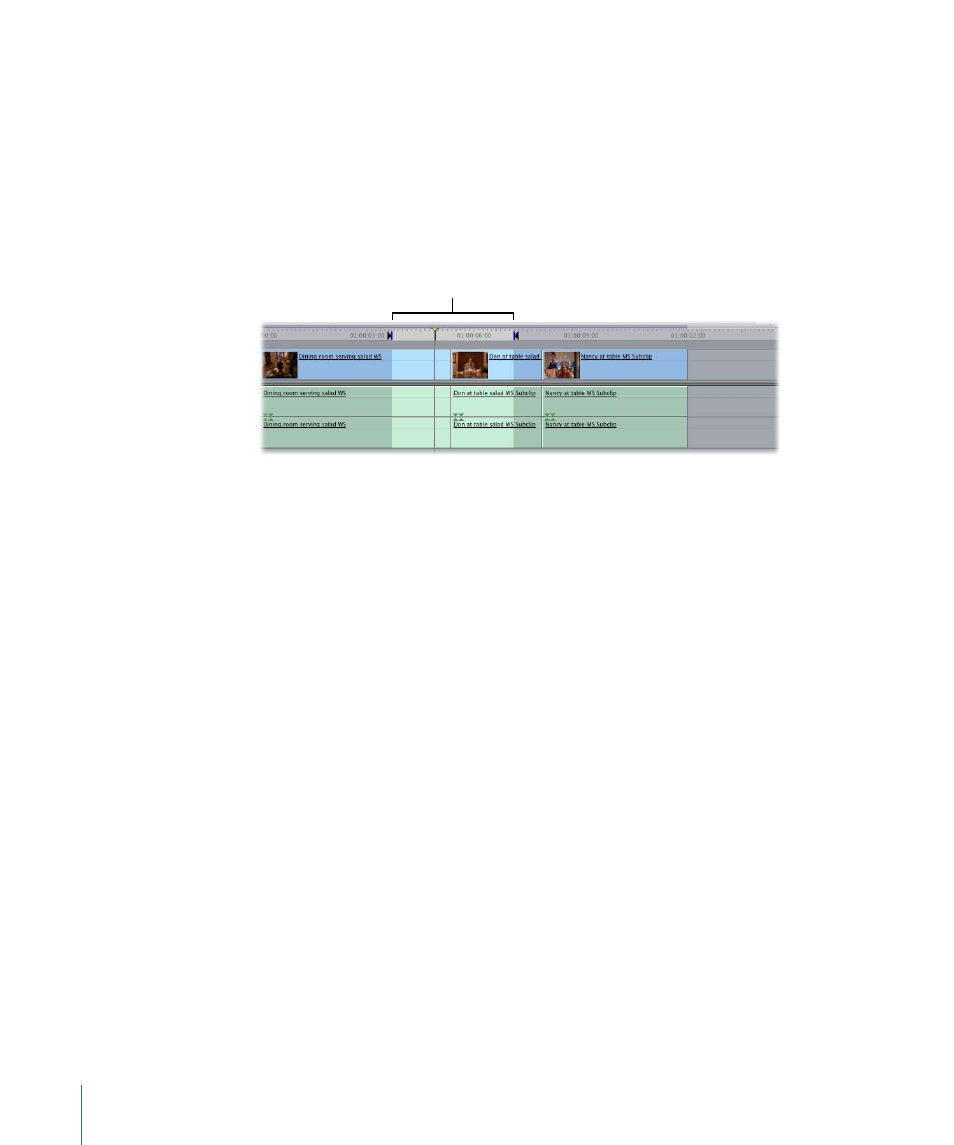
• Replace edits only replace existing clip items in your sequence. For example, if you
perform a replace edit using a Browser clip containing video and audio items in a
segment of your sequence containing only a video clip item, only the sequence video
clip item is replaced; no additional clip items are added. To add additional clip items
during an edit, you can use an overwrite edit instead.
Note: If you do set In and Out points in the Timeline, they will be used even if they
span multiple clips, as long as there’s enough media on either side of the playhead in
your source clip.
In and Out points
spanning multiple clips
• A replace edit places the source clip into your sequence so that the frame at the position
of the playhead in the Viewer is located at the Canvas/Timeline playhead position.
Therefore, it’s important that you have enough media in your source clip to the left
and right of the playhead in the Viewer to accommodate the space you’ll be filling in
the Timeline. If you don’t, you’ll see an “Insufficient content for edit” message.
• If you perform a replace edit by dragging a clip directly from the Browser, Final Cut Pro
uses the location of the Viewer playhead from the last time that clip was open in the
Viewer. If the clip is newly imported and has never been opened in the Viewer,
Final Cut Pro uses that clip’s starting frame, since that is the default starting position
for a clip.
• You can only perform a replace edit with one clip at a time. If you select multiple clips,
only the first one will be used.
The most basic use of the replace edit is to quickly and easily replace a clip in your edited
sequence with a source clip synchronized around a similar action.
To replace an entire clip in the Timeline with a clip synchronized to a point in the
sequence
1
In the Timeline, move the playhead to a frame you want to match with a source clip.
For example, if both the sequence and source clip are shots of a person jumping, you
could move the Canvas/Timeline playhead to the first frame where the person’s feet leave
the ground.
2
Make sure that the correct Source and Destination controls are connected in the Timeline
for the clip you want to replace.
534
Chapter 36
Three-Point Editing
