Creating and adding a title clip – Apple Final Cut Pro 7 User Manual
Page 1276
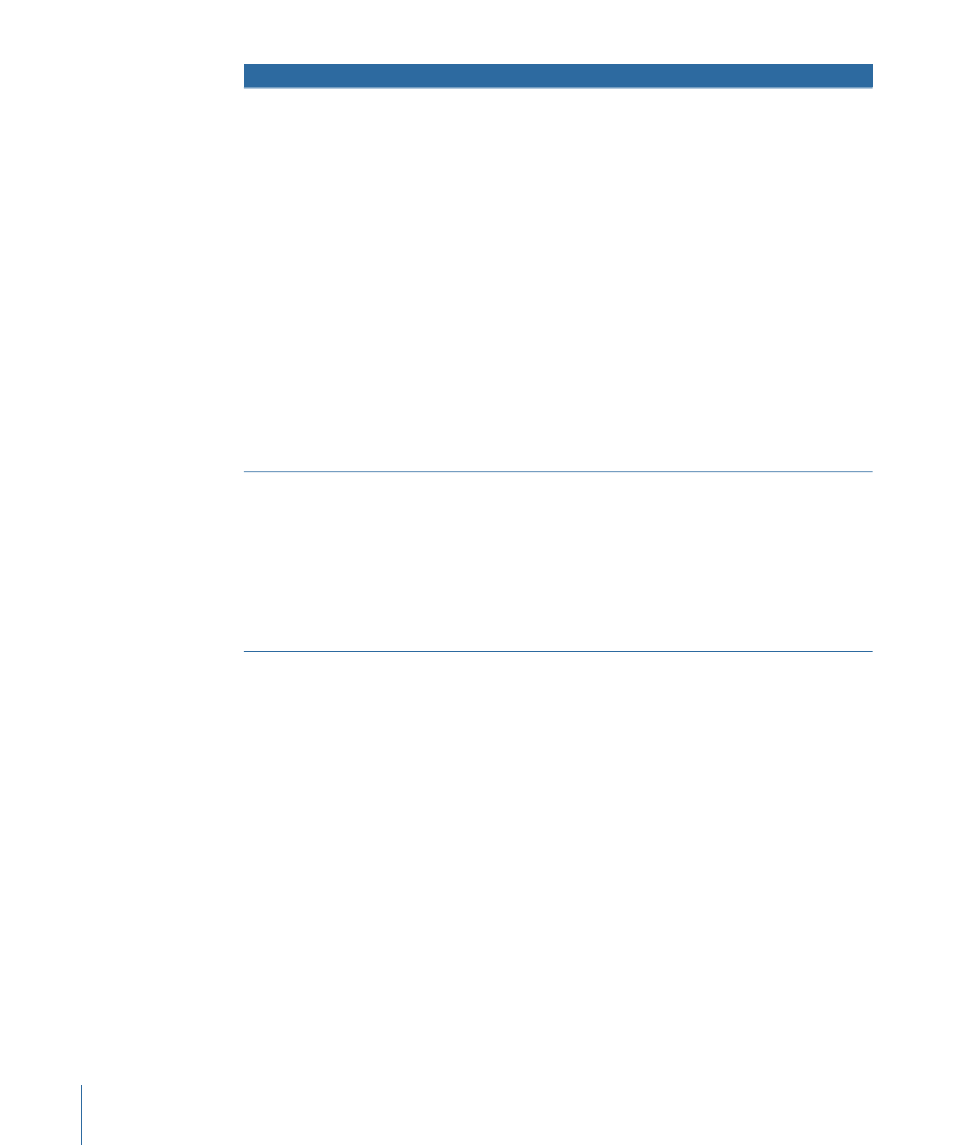
Tips for making settings
Result
Text generator
• The font, size, style,
alignment, and color of the
generated text can be
modified. These controls
modify the entire text
element at once. Tracking,
Leading, and Aspect sliders
allow you to control the
layout of the generated text
and can be keyframed to
create interesting effects.
• Select the Auto Kerning
checkbox to kern your text
automatically so that the
spacing between the
individual letters of your text
is correct. Select the Use
Subpixel checkbox to render
your text with subpixel
accuracy.
• The Location slider moves the
text element up and down in
the frame, and the Indent
slider moves it from side to
side.
• The Pause slider increases or
decreases the amount of time
it takes for each character to
appear onscreen.
Generates text that appears as if
typed onto the screen, one
character at a time. This
generator allows carriage
returns.
Typewriter
Creating and Adding a Title Clip
When you’re creating a title clip for a sequence, you can create a basic title or specify
more options, including the font, size, alignment, and more advanced options such as
automatic kerning. Once you create the title clip, you add it the same way you would
edit any clip into your sequence.
Note: Generated text clips always adopt the frame size of the sequences they’re edited
into.
1276
Chapter 75
Creating Titles
