Previewing transitions before rendering them, Rendering transitions – Apple Final Cut Pro 7 User Manual
Page 790
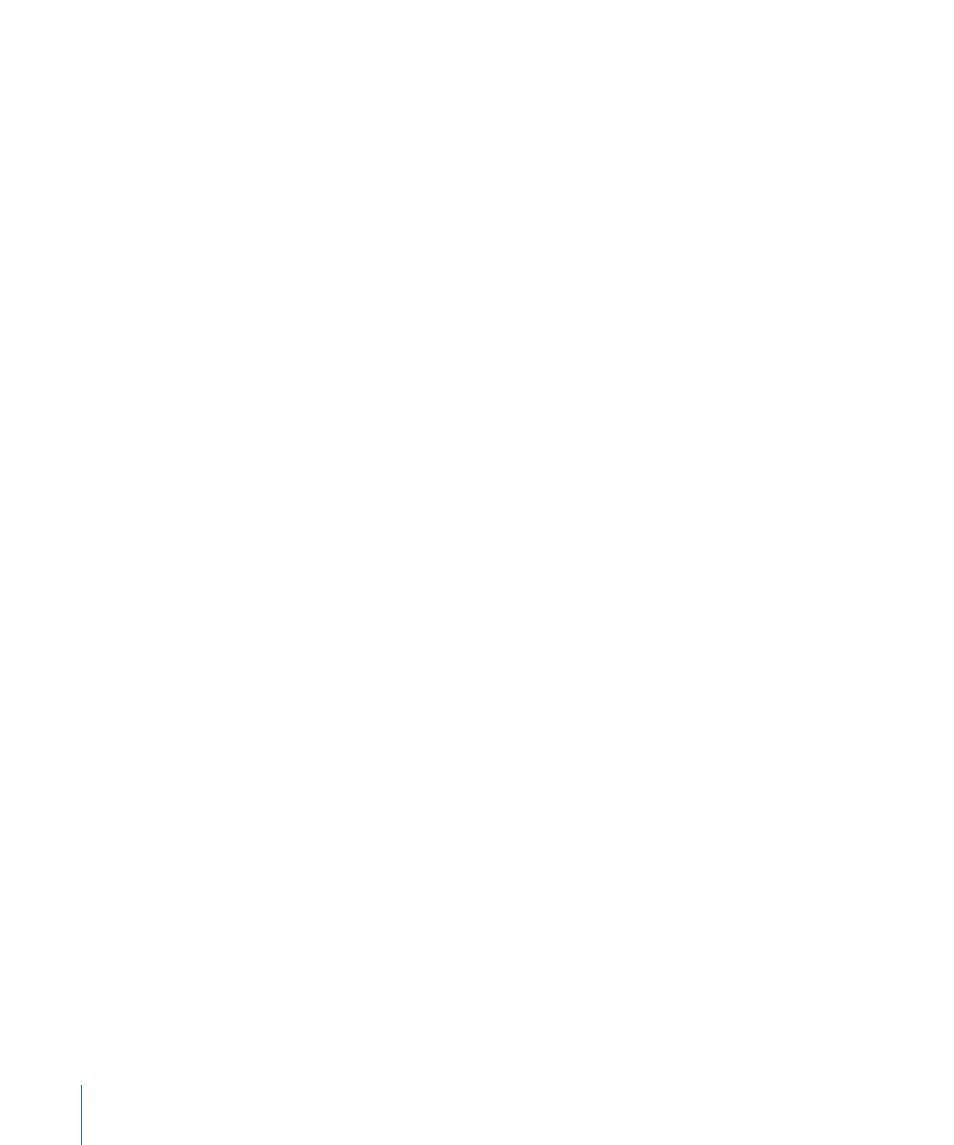
Previewing Transitions Before Rendering Them
If you have to render your transitions, it’s a good idea to preview complex transitions
first. You can preview transitions while you’re modifying them or any time before rendering
them.
To preview a transition
Do one of the following:
µ
Move the playhead in the Canvas or Timeline to a frame just before your transition, then
choose Mark > Play > Every Frame (or press Option-Backslash or Option-P).
Final Cut Pro plays every frame of your transition, although not in real time.
µ
Move the playhead in the Canvas, the Timeline, or the Transition Editor over a frame of
the transition.
That frame of your transition is rendered and displayed in the Canvas, on your external
monitor, or both, depending on how your external video settings are configured.
Note: Make sure the Caps Lock key is not engaged. The Caps Lock key disables rendering.
Rendering Transitions
If you need to render your transitions, you can render all the transitions and effects in
your sequence or only selected transitions. Rendering transitions is just like rendering
clips with filters applied. For detailed information on setting up and using render quality
settings, see
“Rendering and Video Processing Settings.”
To render a single transition in your sequence
1
Select a transition in the Timeline.
2
Choose Sequence > Render Selection > Both (or press Command-R).
To cancel rendering, click Cancel in the status dialog or press Esc.
To render only transitions and effects that can’t play in real time
1
Open a sequence in the Timeline.
2
Choose Sequence > Render All, and make sure Needs Render is the only option turned
on in the submenu.
3
Choose Sequence > Render All > Both.
To cancel rendering, click Cancel in the status dialog or press Esc.
To render all transitions and effects in your sequence
1
Open a sequence in the Timeline.
2
Choose Sequence > Render All > Both (or press Option-R).
To cancel rendering, click Cancel in the status dialog or press Esc.
790
Chapter 48
Refining Transitions Using the Transition Editor
