Apple Final Cut Pro 7 User Manual
Page 1455
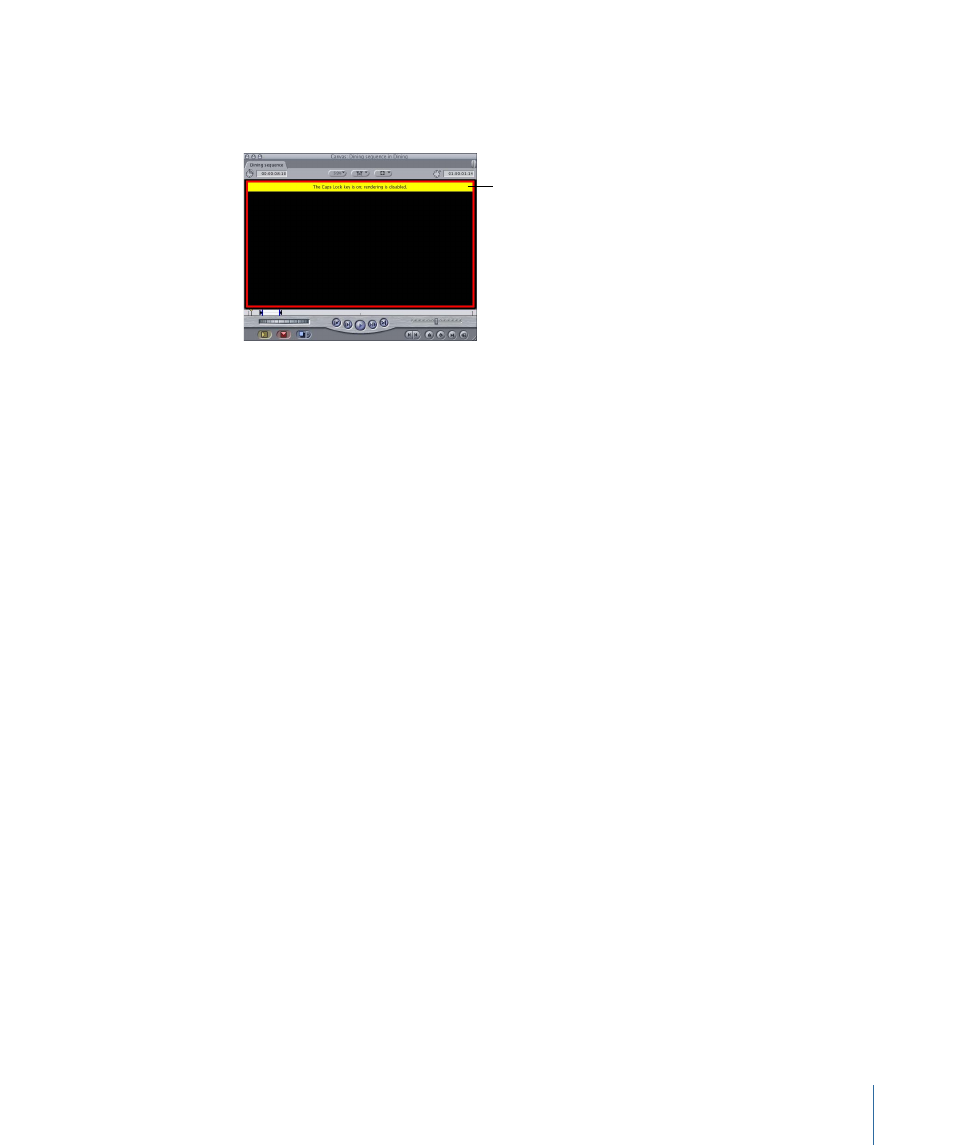
The Viewer and Canvas both go black. A message appears at the top of both windows
saying “The Caps Lock key is on; rendering is disabled.” Press the Caps Lock key again to
turn on rendering.
This message appears
in the Viewer and Canvas
when rendering
is disabled.
Automatic Rendering While You Are Away from Your Computer
The Auto Render option allows you to take advantage of idle computer time when you’re
not editing—such as during a coffee break or lunch—to render open sequences in the
Timeline.
To change Auto Render settings
µ
Choose Final Cut Pro > User Preferences, then click the General tab.
Three options determine what parts of your opened sequences are rendered and when:
• “Start Render after” field: This number, in minutes, specifies the amount of idle time that
must pass before Final Cut Pro starts to automatically render any open sequences.
• Render pop-up menu: Choose Open Sequences from this pop-up menu to render all
open sequences in the Timeline. Choose Current Sequence to render the currently
active sequence tab in the Timeline. Choose Open Sequences Except Current to render
all open sequences except for the currently active sequence in the Timeline.
• Render RT Segments: Selecting this checkbox ensures that all sections of your sequence
that use real-time effects are also rendered. Deselecting this checkbox saves time by
ignoring sections of your sequence that are already capable of playing back in real
time.
When the number of minutes specified in the “Start Render after” field has elapsed with
no user activity, a progress dialog appears indicating the following sequence of events:
• If Autosave Vault is selected, the project is automatically saved prior to rendering.
• All selected regions of the currently active sequence are rendered.
• All sections of the Timeline with a red render bar are rendered.
• All audio with effects is rendered.
• All sections of the Timeline with yellow and orange render bars are rendered.
1455
Chapter 85
Rendering and Video Processing Settings
