Exporting marker lists as text – Apple Final Cut Pro 7 User Manual
Page 473
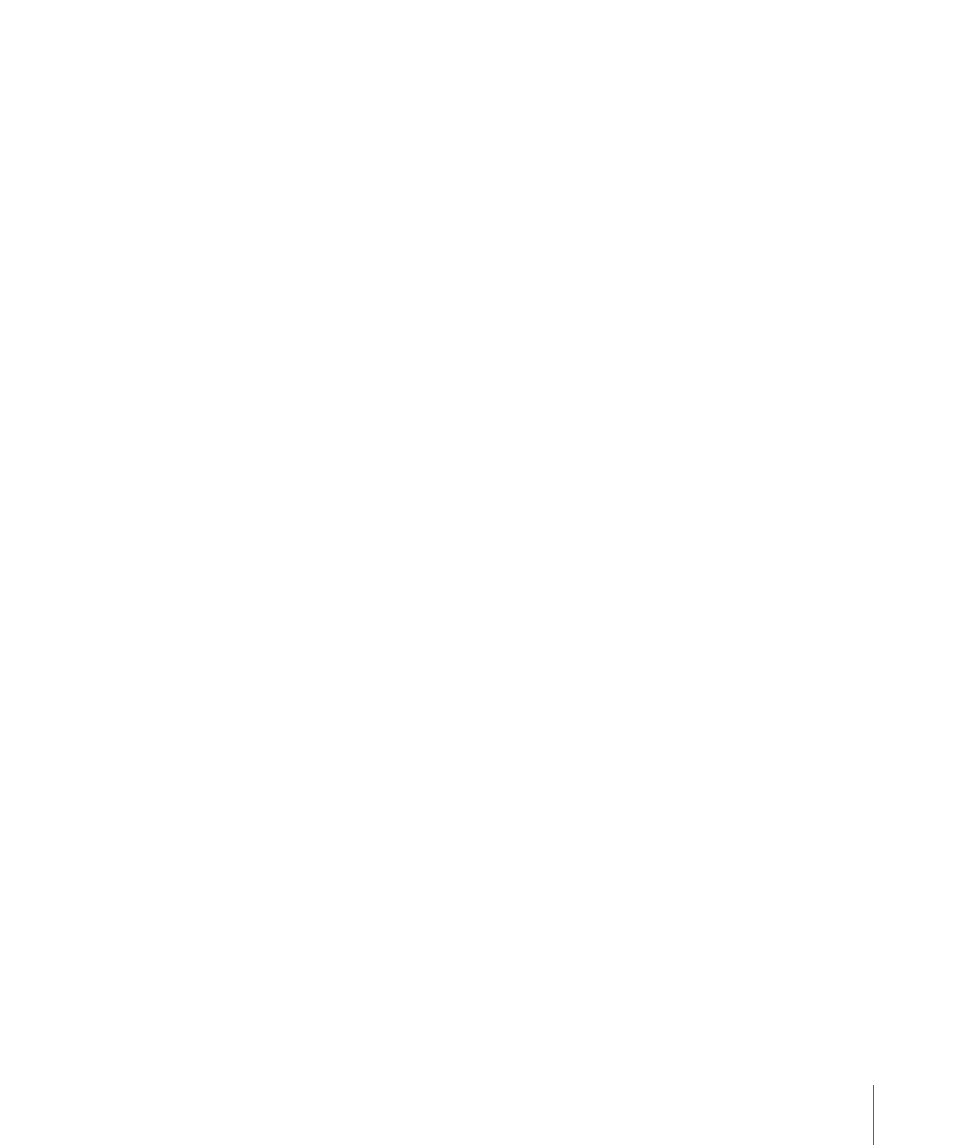
For information about exporting QuickTime movies with markers, see
You can also refer to
“Exporting Sequences for DVD.”
Exporting Marker Lists as Text
Marker data can be exported as tab-delimited text. The saved text file can be modified
with a spreadsheet application, printed, or reformatted for use in other software.
To export marker data as text
1
Select or make active the sequence or clip containing the markers you want to export.
2
Choose File > Export > Markers List as Text.
3
In the Save dialog that appears, enter a name and destination for the exported text file.
4
Optionally, use the Export pop-up menu in the Save dialog to choose one of the following
options: All Markers, Visible Markers, DVD Studio Pro Markers, Chapter Markers,
Compression Markers, or Scoring Markers.
5
Click Save.
The exported text file includes the following fields of marker information.
• Name: Name of selected clip or sequence
• Type: Clip marker or sequence marker
• Marker name: If no name was entered in the Edit Marker dialog, this will be the
automatically generated marker number.
• Comment: Includes any default tags for standard marker types including
• Start: Timecode value
• Duration: Single frame markers will have a duration of zero.
• Color: The marker color unless you renamed the color labels for a custom commenting
or note-taking system. For more information, see
473
Chapter 32
Using Markers
