About the paste attributes dialog – Apple Final Cut Pro 7 User Manual
Page 1134
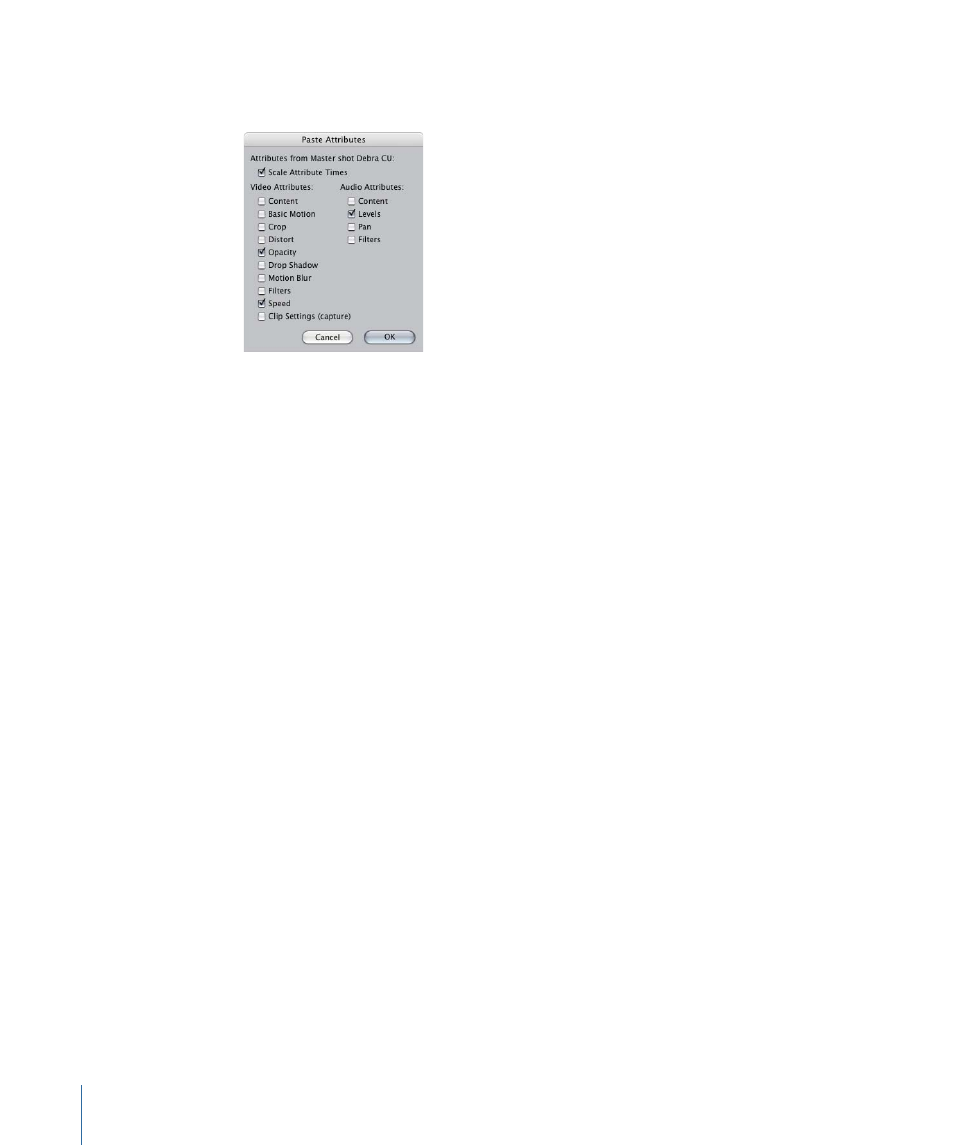
About the Paste Attributes Dialog
You select which attributes to paste by using the Paste Attributes dialog.
The following options are available in the Paste Attributes dialog.
Attributes from Master Shot
• Scale Attribute Times: Repositions the keyframes of the copied clip’s attributes to fit the
duration of longer or shorter clips you paste them into, maintaining the relative position
of keyframes. For example, suppose you copy a 5-second clip with motion effect
keyframes at the beginning, middle, and end. If you paste the motion attributes into
a 10-second clip, the three keyframes will be placed at the beginning, the middle, and
the end of the 10-second clip.
Video Attributes
• Content: Pastes the video content of the copied clip. This replaces existing video, but
not any other attributes. The copied content must have enough source material to
match the length of the clip it’s pasted into.
• Basic Motion: Applies the Basic Motion parameter values and keyframes from the clip
you copied: Scale, Rotation, Center, and Anchor Point.
• Crop: Applies the Crop parameter values and keyframes from the clip you copied: Left,
Right, Top, Bottom, and Edge Feather.
• Distort: Applies the Distort parameter values and keyframes from the clip you copied:
Upper Left, Upper Right, Lower Right, Lower Left, and Aspect Ratio.
• Opacity: Applies the Opacity parameter values and keyframes from the clip you copied.
• Drop Shadow: Applies the Drop Shadow parameter values and keyframes from the clip
you copied: Offset, Angle, Color, Softness, and Opacity.
• Motion Blur: Applies the Motion Blur parameter values and keyframes from the clip you
copied: % Blur and Samples.
• Filters: Adds the parameter values and keyframes for all filters from the clip you copied.
The pasted filters are added to any filters already existing in the clip to which you are
pasting. Existing filters are left unchanged.
1134
Chapter 68
Reusing Effect and Motion Parameters
