Customizing template clip parameters in the viewer – Apple Final Cut Pro 7 User Manual
Page 1293
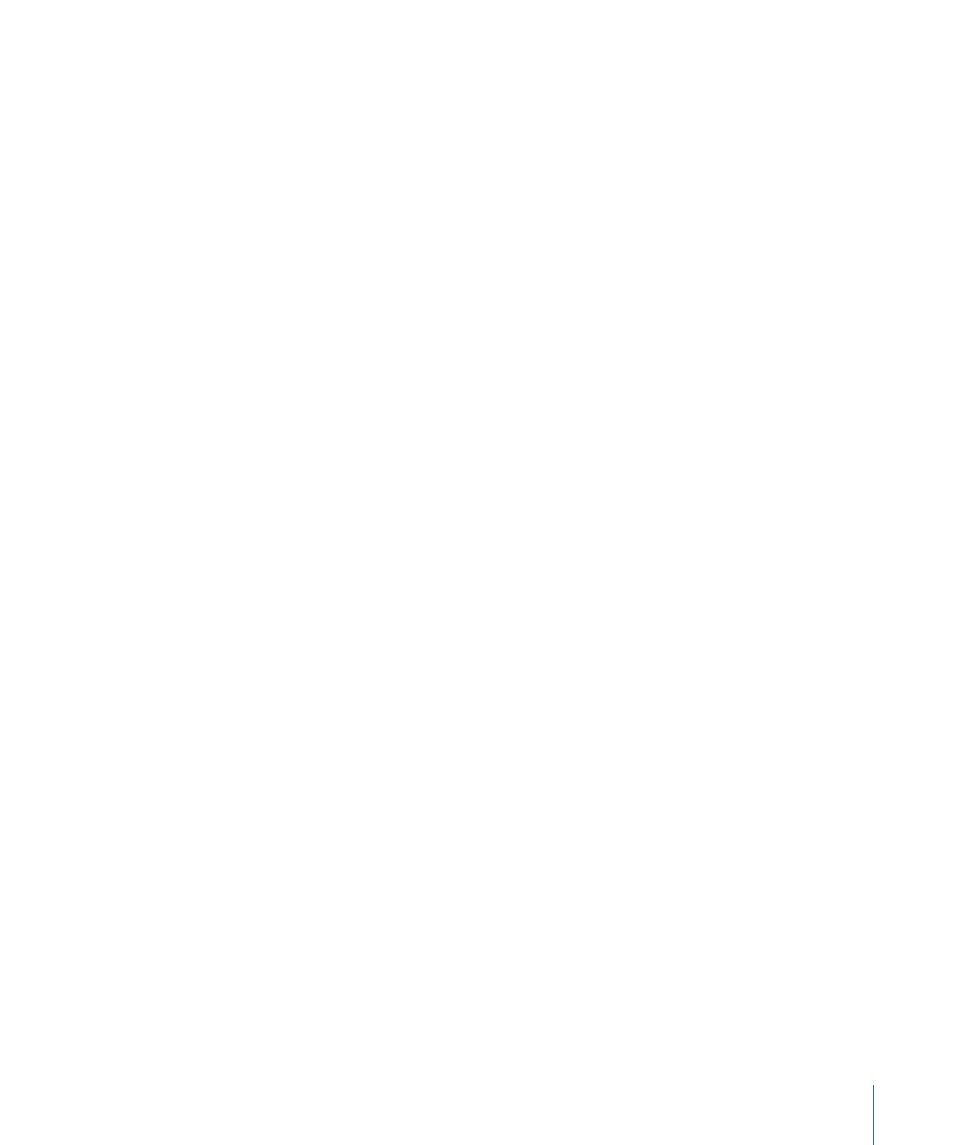
7
To edit the selected master template into your sequence, click one of the following:
• Overwrite: A template clip is added to your sequence with an overwrite edit. The
template clip is placed at the current In point on the current destination video track.
• Insert: A template clip is added to your sequence with an insert edit. The template clip
is placed at the current In point on the current destination video track.
• Superimpose: A template clip is added to your sequence above the current destination
video track, and the template clip placement is based on the current In and Out points
or playhead position.
For more information about overwrite, insert, and superimpose edits, see
After the template clip is placed in your sequence, it is automatically opened in the Viewer
with the Controls tab active. You can now customize the template clip parameters in the
Viewer.
Customizing Template Clip Parameters in the Viewer
After editing a template clip into your sequence, you can customize its parameters. Much
like generator clip parameters, the customizable parameters for a template clip are
displayed in the Controls tab of the Viewer.
The following template clip parameters can be customized in Final Cut Pro:
• Text
• Text size
• Text tracking
• Still images or moving footage
• Position of still images and moving footage
The timing of a template clip can be adjusted by applying speed changes. For more
information, see
To open the Controls tab for a template clip in a sequence
1
In the Timeline, move the playhead over the template clip item you want to modify.
Note: This step is not necessary, but it allows you to view changes to your template in
the Canvas while you work in the Viewer.
2
Double-click the template clip item to open it in the Viewer.
3
In the Viewer, click the Controls tab.
1293
Chapter 77
Working with Master Templates
