Choosing reel names and understanding volume names – Apple Final Cut Pro 7 User Manual
Page 365
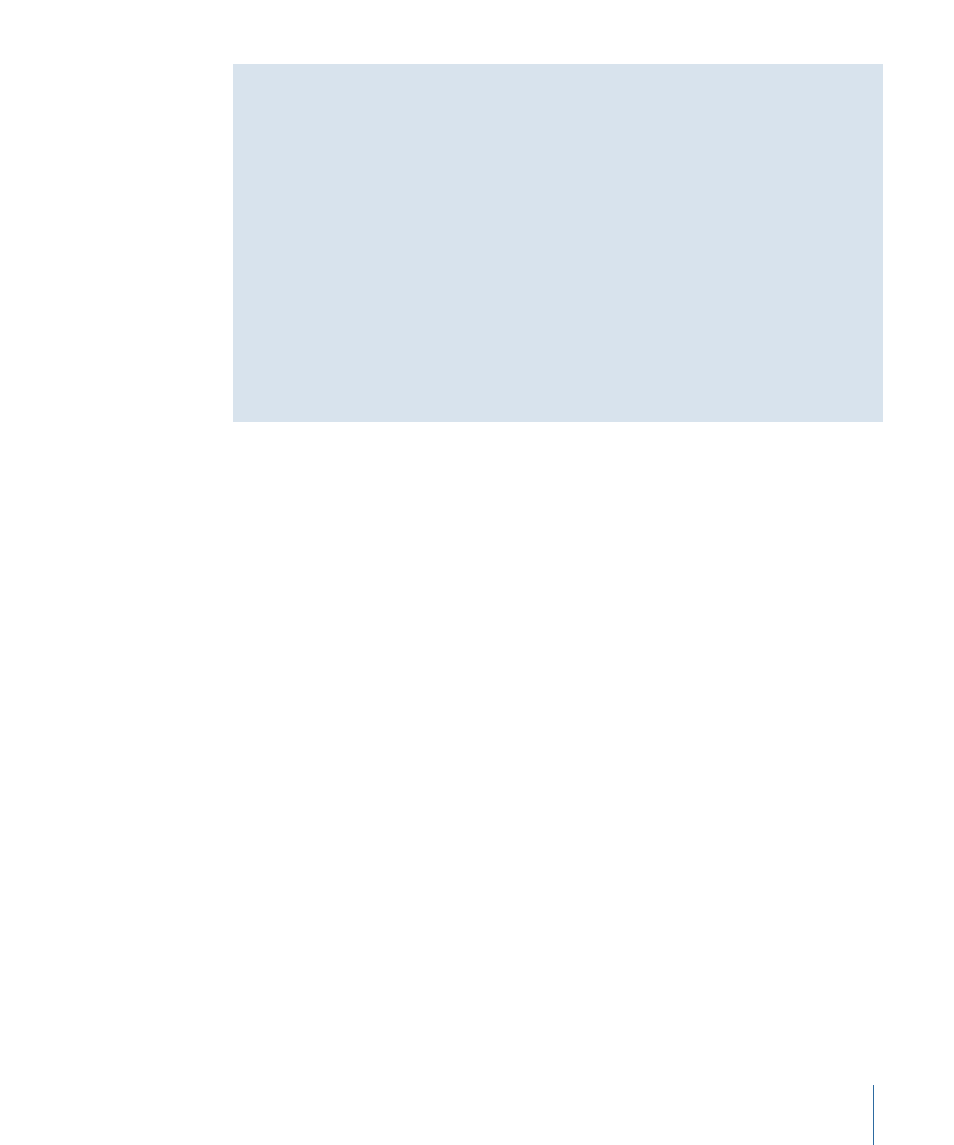
Choosing Reel Names and Understanding Volume Names
When you log clips in the Log and Transfer window, it is important to assign memorable,
meaningful reel names so that you can find volumes later for transfer. This is also especially
important when you are transferring spanned clips because a spanned clip’s media comes
from several volumes, and, by default, Final Cut Pro assigns each clip the Reel property
that includes the volume names of the spanned clip. You should try to assign a reel name
that describes each volume required for the spanned clip. For example, the reel name
10A_10B_10C could indicate that a clip requires three volumes: 10A, 10B, and 10C.
When warning you that the volume is missing, Final Cut Pro tells you the clip’s assigned
Reel property, not the volume name. Although both reel name and volume name are
important for keeping track of your clips, Final Cut Pro does not make use of them for
retransfer. Instead, Final Cut Pro searches any mounted volumes for clips that have clip
ID numbers that match the clips you want to transfer. This means you can retransfer the
clip from any volume as long as the volume contains a clip with the matching clip ID.
To retransfer media for clips created in the Log and Transfer window
1
In the Browser, select the clips whose media you want to transfer.
2
Do one of the following:
• Choose File > Batch Capture (or press Control-C).
• Make sure the Log and Transfer window is open, then drag the selected clips from the
Browser to the Transfer Queue area.
3
In the dialog that appears, specify whether you want to transfer media for all selected
clips or only clips whose media files are offline, then click OK.
If Final Cut Pro cannot find media with a matching clip ID on the currently mounted
volumes, a Reconnect dialog appears enabling you to search for and add volumes that
you need. After you’ve located all the missing volumes that contain the segments of the
clips that you want to transfer, the dialog closes and Final Cut Pro transfers the spanned
clip.
For more information about adding a volume to the Log and Transfer window, see
“Mounting Media Volumes in the Log and Transfer Window.”
Important:
Because it is so easy to make archived disk images and copied folders of your
cards, you can potentially add more than one volume containing the same clip to the
Browse area in the Log and Transfer window. This can cause unexpected results, especially
when viewing or ingesting spanned clips.
365
Chapter 25
Advanced Topics in Transferring File-Based Media
