Previewing video output, Creating ac-3 dolby digital audio, Batch processing and distributed processing – Apple Final Cut Pro 7 User Manual
Page 1794: Compressor droplets, Using compressor with final cut pro
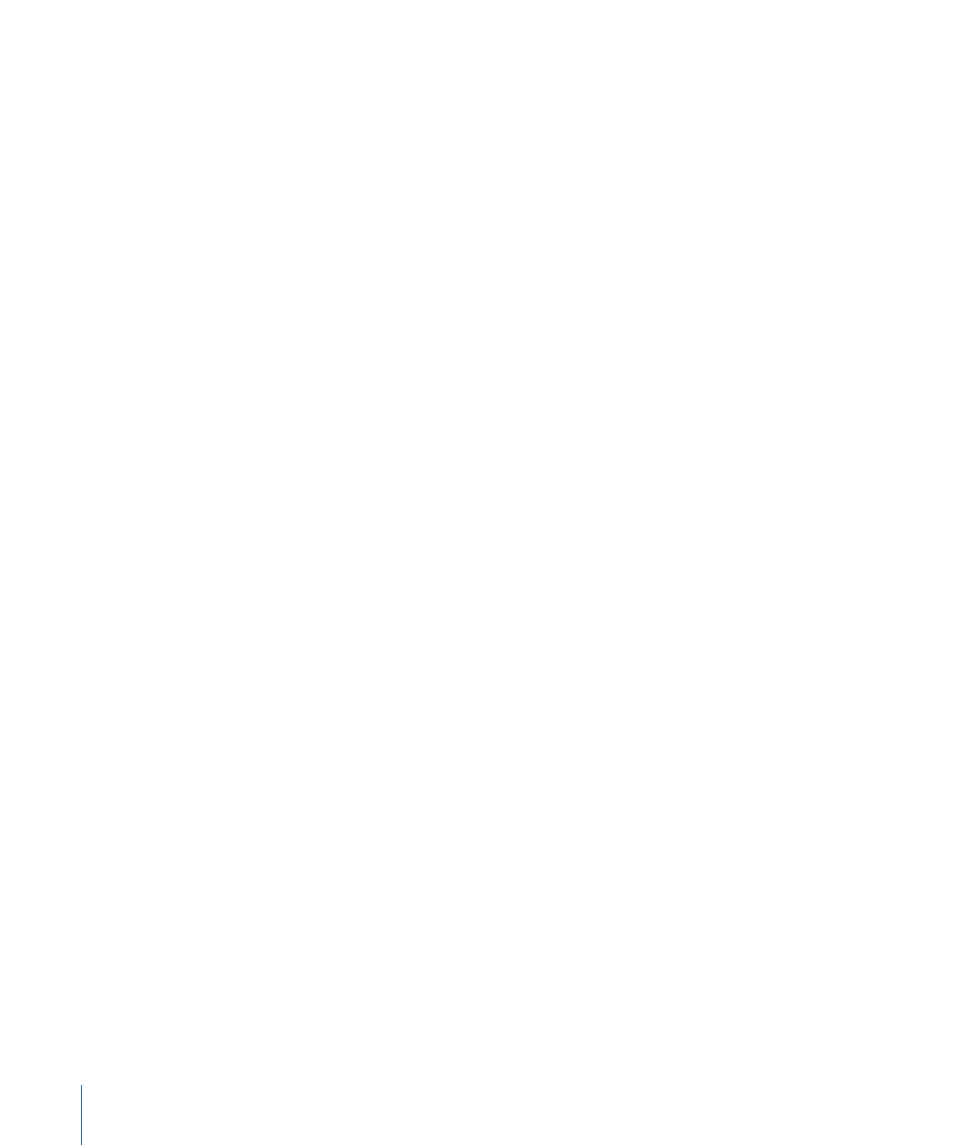
Previewing Video Output
Compressor includes a Preview window with a split screen so you can compare your
source video with the result of the effects and filters you apply to the job. The Preview
window also contains a timeline that allows you to set In and Out points for encoding.
You can also use the timeline to view and edit chapter, compression, and edit/cut markers.
Creating AC-3 Dolby Digital Audio
The Compressor AC-3 encoder is used to encode a variety of multichannel audio
configurations, such as stereo or 5.1-channel surround sound, into Dolby Digital audio
streams for use with DVD Studio Pro.
Batch Processing and Distributed Processing
You can encode movies individually or you can submit multiple movies to a batch
processing queue. Apple Qmaster, included with Compressor, reduces encoding time
with distributed processing, which distributes your video encoding tasks to multiple
computers on your local area network. Each computer needs to be configured as an
Apple Qmaster node.
Important:
Distributed processing when sending to Compressor directly from Final Cut Pro
also requires each computer to have Final Cut Pro installed.
See the Compressor User Manual, available in Compressor Help, for information about
configuring computers for use in a distributed encoding process.
Compressor Droplets
Compressor Droplets are small applications you create in Compressor to perform specific
encoding tasks. If you have particular compression settings you use routinely, you can
save them as a Compressor Droplet and then drag your media files to the Droplet
whenever you want to create a compressed version of your media.
See the Compressor User Manual, available in Compressor Help, for more information on
creating and using droplets.
Using Compressor with Final Cut Pro
There are two ways you can use Compressor with Final Cut Pro:
• Using Compressor as a standalone application: Export a QuickTime movie from
Final Cut Pro and then submit the QuickTime movie to Compressor for encoding. For
more information, see
“Using Compressor as a Standalone Application.”
• Send from Final Cut Pro to Compressor: This option allows Final Cut Pro to send content
directly to Compressor. For more information, see
“Sending from Final Cut Pro to
1794
Chapter 108
Using Compressor with Final Cut Pro
