Apple Final Cut Pro 7 User Manual
Page 1374
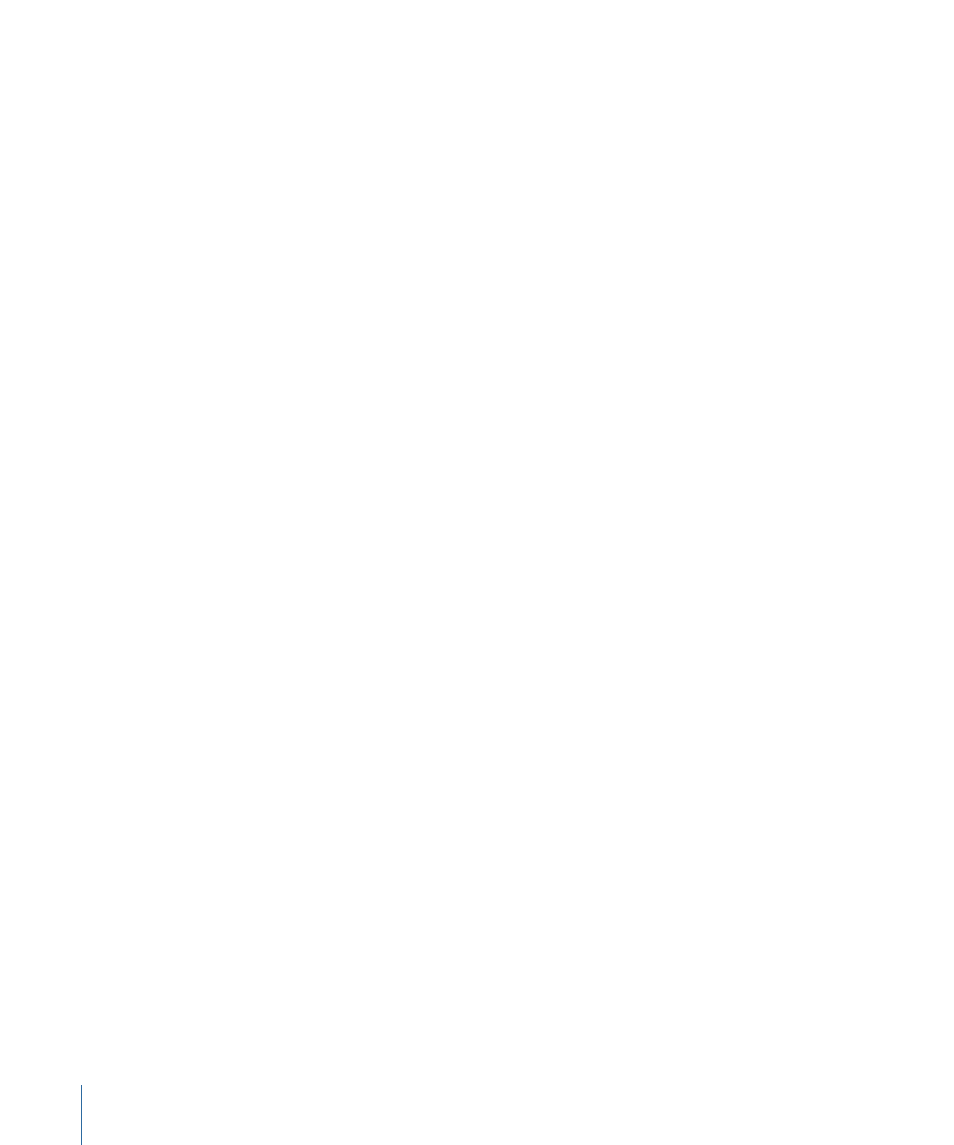
• Mids Auto-Balance eyedropper: Clicking the Mids Auto-Balance eyedropper turns the
pointer into an eyedropper when it’s moved into the Video tab of the Viewer or into
the Canvas. Position the tip of the eyedropper in what is supposed to be an area of
neutral gray, then click. The color value of the pixel you selected is analyzed, and the
Mids control is automatically adjusted to turn that pixel into a neutral gray.
Note: This neutral gray corresponds to the neutral gray chip on a production color
chart. If a chip chart was shot along with the slate of your clip, you can click the Mids
Auto-Balance eyedropper in this part of the chart to get an accurate reading.
• Mids Reset button: Click this button to reset the Mids control to its default settings and
restore your clip to the original color mix.
• Whites control: Drag in the Whites color wheel to move the color balance indicator and
change the mix of red, green, and blue in the whites of your clip.
• Whites Auto-Balance eyedropper: Clicking the Whites Auto-Balance eyedropper turns
the pointer into an eyedropper when it’s moved into the Video tab of the Viewer or
into the Canvas. Position the tip of the eyedropper in what is supposed to be the whitest
area of your image, such as a highlight on a white shirt, then click. The color value of
the pixel you selected is analyzed, and the Whites control is automatically adjusted to
turn that pixel into white. For example, clicking a pixel that’s slightly yellow nudges
the color balance indicator toward blue, to turn that yellow into a neutral white.
When using the Whites Auto-Balance eyedropper, don’t select an area that’s
overexposed, such as a light source or a shiny highlight. This won’t give you the result
you want. Instead, select a properly exposed area of your picture that’s white, like a
well-lit shirt sleeve or white wall.
• Whites Reset button: Click this button to reset the Whites control to its default settings
and restore your clip to the original color mix.
Note: Holding down the Shift key while clicking the Blacks Reset, Mids Reset, or Whites
Reset button resets all of the color balance, level, and saturation controls to their default
settings.
1374
Chapter 81
Color Correction Filters
