Apple Final Cut Pro 7 User Manual
Page 932
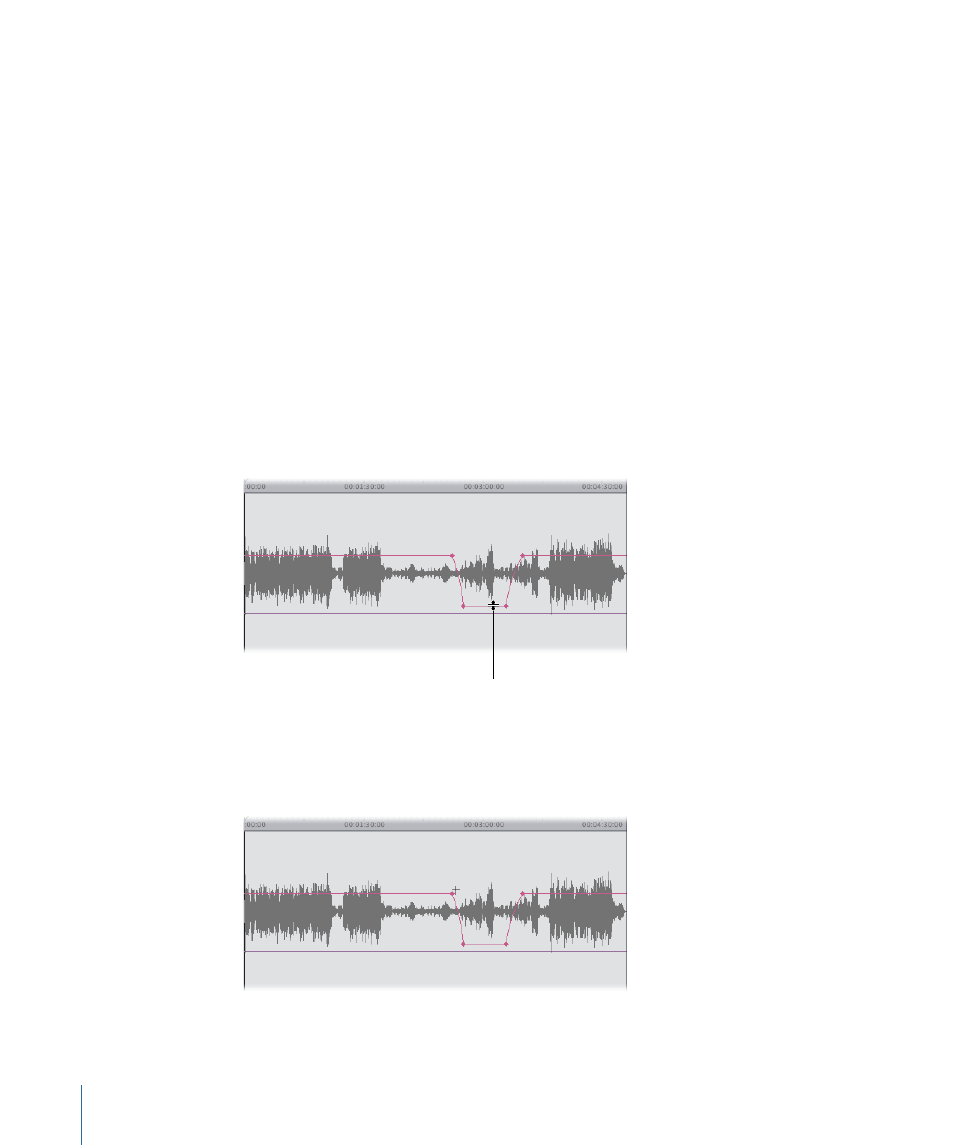
µ
Move the playhead to the keyframe you want to adjust, type a new value in the
appropriate field, and press the Return key.
µ
Move the pointer over the keyframe you want to modify. When the pointer becomes a
crosshair pointer, drag the keyframe you want to modify.
• Dragging an audio level keyframe up raises the audio level; dragging down lowers it.
As you drag, a box shows you the current level of the keyframe.
• Dragging a pan keyframe up moves the audio toward the left stereo output channel;
dragging down moves it to the right stereo output channel. As you drag, a box shows
you the pan setting of the keyframe.
• Dragging a pan keyframe for a stereo pair vertically in the waveform display area
transposes the left and right channels of a stereo pair.
To adjust a section of an overlay in the middle of four keyframes
µ
Move the pointer over the section you want to adjust. When the pointer turns into the
Adjust Line Segment pointer, drag the section up or down to modify it. The rest of the
overlay before and after the four keyframes remains untouched.
Adjust Line Segment
pointer
To move a keyframe forward or backward in time
µ
Place the pointer over the keyframe you want to modify. When the pointer becomes a
crosshair pointer, drag the keyframe forward or backward along the overlay.
932
Chapter 57
Mixing Audio in the Timeline and Viewer
