Modifying text, Modifying video and still-image content, Modifying speed and template clip timing – Apple Final Cut Pro 7 User Manual
Page 1294
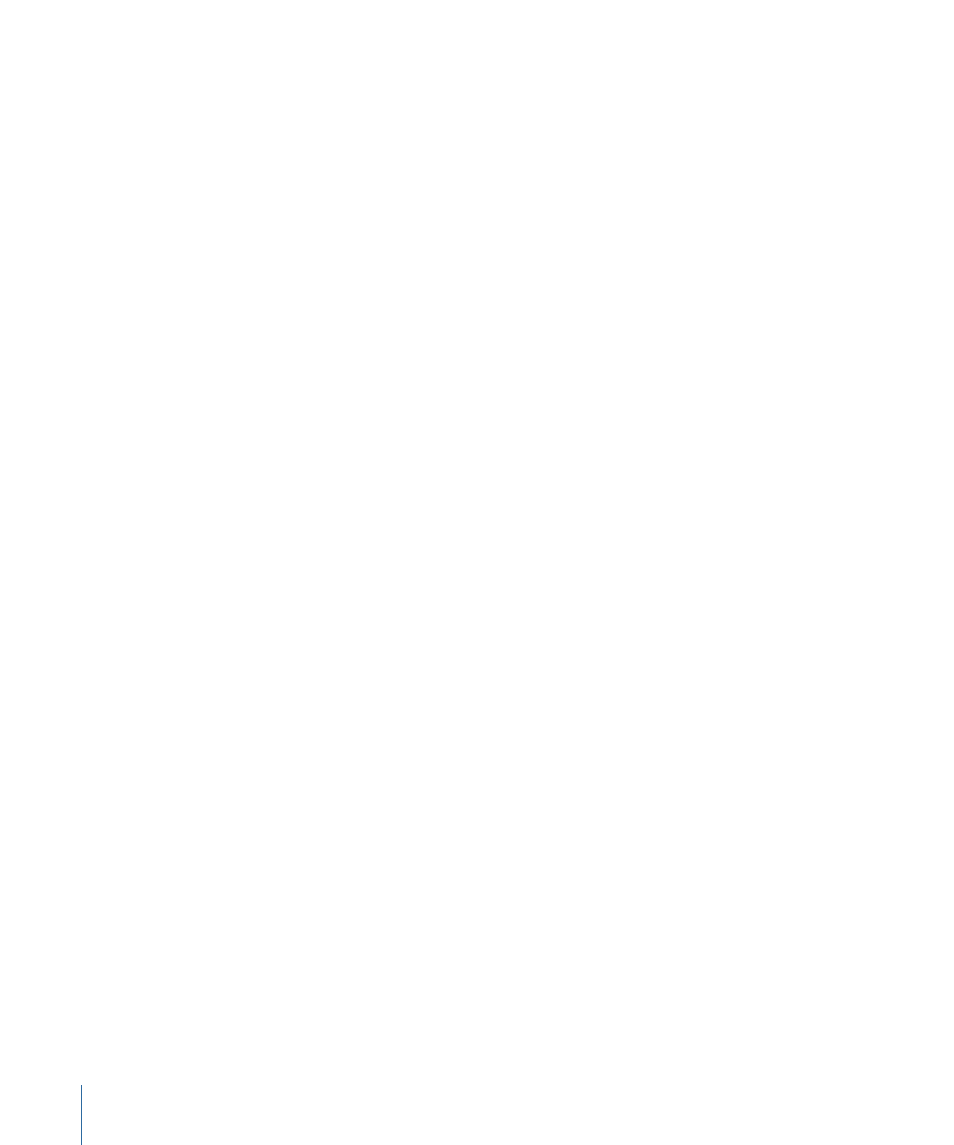
Tip: Holding down the Command and Option keys after you begin dragging a master
template from the Viewer to the Timeline or Canvas causes the newly created template
clip to open automatically in the Viewer with the Controls tab active. This allows you to
immediately customize the template clip parameters after the clip is edited into your
sequence. This shortcut also works for generator clips. Holding down the Command and
Option keys before dragging in a window causes the whole window to move with the
pointer. To avoid this when working with master templates, make sure to start dragging
a master template first and then hold down Command and Option.
Modifying Text
You can change text in a template clip by entering text in any available text parameters.
Note: When you create a Motion template file that uses more than one font or font style
within a Motion track, the fonts appear as expected in Final Cut Pro. However, if you make
changes to the text within a Final Cut Pro template clip, the text is limited to a single font
and font style.
Modifying Video and Still-Image Content
You can replace video footage or a still image in a template clip by dragging a clip from
the Browser to a clip well in the Controls tab of the Viewer. The template clip uses the
dragged clip's In and Out points, so you can determine where a clip begins by setting its
In point before dragging it to the clip well.
To replace video footage or a still image in a template clip
1
Open a clip in the Viewer that you want to use as a source clip in the template clip, then
set clip In and Out points if necessary.
2
Double-click a template clip to open it in the Viewer, then click the Controls tab.
3
Drag the source clip from the Browser or Timeline to a clip well in the Controls tab of the
Viewer.
Important:
A clip well only uses a clip’s original media file. Any filters, motion parameters,
or speed changes applied to a clip are ignored when it is dragged to a clip well. Only
clips that refer to a single media file can be used; merged files and multiclips are not
supported.
Modifying Speed and Template Clip Timing
For simple timing adjustments, you can apply speed changes to a template clip just as
you would to any other clip item. For more information, see
For complex timing adjustments in your template animation, you can open and modify
the template file in Motion. However, if you only want to affect the motion of a specific
template clip (as opposed to all occurrences of a master template), you should use the
Open Copy in Editor command. For more information, see
1294
Chapter 77
Working with Master Templates
