Apple Final Cut Pro 7 User Manual
Page 1655
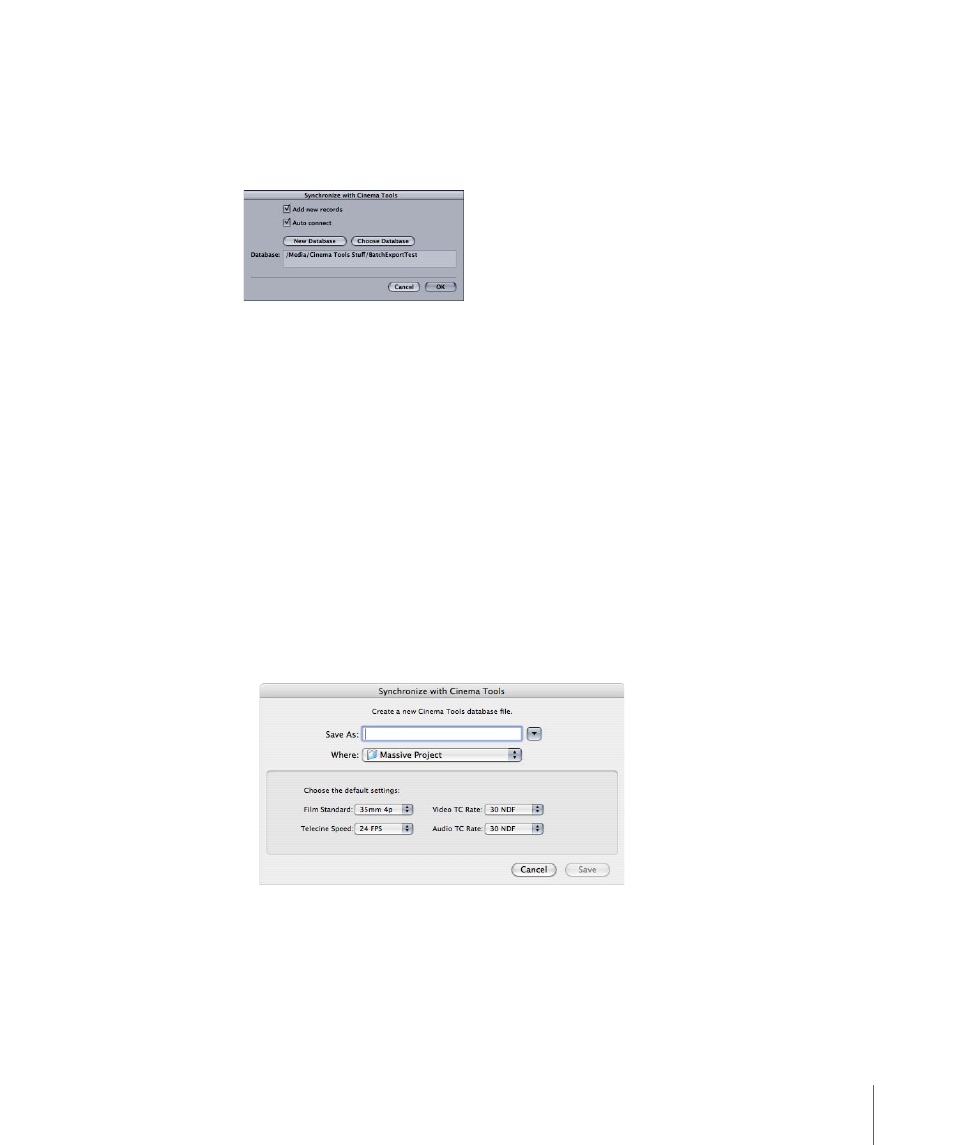
You can select clips that are already connected to the database and need their information
updated or clips that are not yet connected to the database.
2
Choose Tools > Synchronize with Cinema Tools.
A dialog appears allowing you to configure the synchronization process.
The Database field shows the currently selected database.
3
Select the “Add new records” checkbox if you want the database to automatically have
new records added for selected clips that are not already in the database.
This checkbox must be selected when you are synchronizing with a new database.
4
Select the “Auto connect” checkbox if you want the database to automatically connect
the clips to any new records that are created in the database.
5
Do one of the following:
• If the database shown in the Database field is the correct one, click OK. The Database
field updates if you use the New Database or Choose Database button.
• Click New Database to create a new Cinema Tools database. This opens a new dialog
where you can enter a name and location for the database, as well as configure its
default settings. See the Cinema Tools User Manual for information on these settings.
Click Save when finished.
• Click Choose Database to choose an existing database. This opens a dialog where you
can select an existing database to synchronize with. Click Open when finished.
6
If you used either the New Database or Choose Database button, click OK.
1655
Chapter 99
Working with Film and Cinema Tools
