Using alpha channels, Selecting fonts and creating line art for video, Scaling images and video clips to match a sequence – Apple Final Cut Pro 7 User Manual
Page 1183
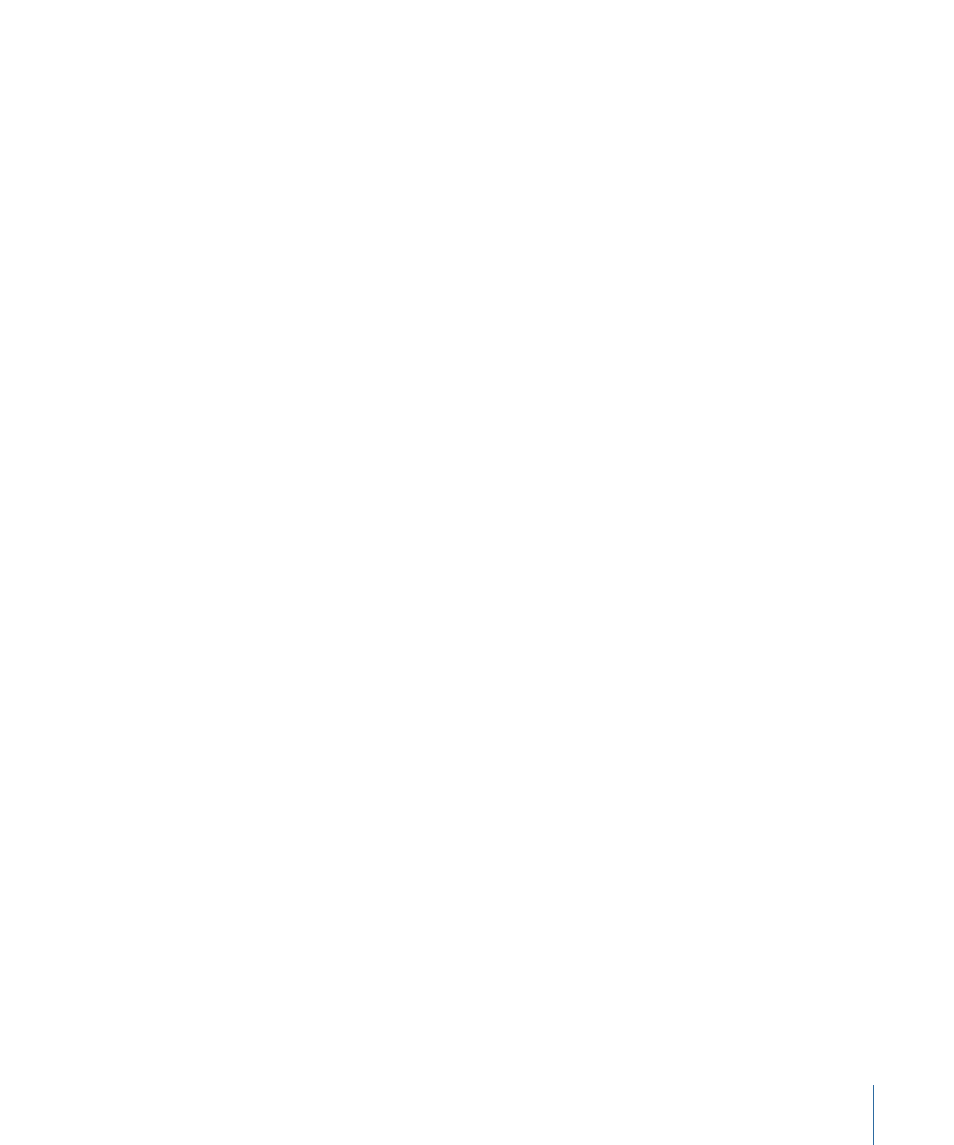
Using Alpha Channels
Alpha channels are an implicit fourth channel in some graphics file formats that are used
to reveal only certain parts of your still image. Alpha channels are useful when compositing
a still image above another still or video clip in the Timeline. Make sure you save your
still-image file with the alpha channel included if you want to use the still-image file for
compositing. For more information about working with alpha channels, see
and Graphics Clips with Alpha Channels.”
Selecting Fonts and Creating Line Art for Video
When creating line art or selecting a font to use for a broadcast video image, you should
avoid creating horizontal single-pixel lines or using fonts that are too thin. Because video
is interlaced, horizontal lines that have a height of a single pixel will flicker as the field in
which they appear alternates on and off. This causes a distracting shimmering in your
graphics, with the shimmering becoming more pronounced the closer thin areas in your
image are to horizontal. For more information, see
“Installing and Choosing Fonts.”
Flickering horizontal lines can be mitigated by adding a bit of blur or anti-aliasing to your
image, causing the lines to subtly spread out over more than one line. However, the best
thing to do is to avoid single-pixel lines altogether when creating graphics for broadcast.
Scaling Images and Video Clips to Match a Sequence
Whenever you edit a still-image clip into a sequence, Final Cut Pro compares and
automatically adjusts the following properties of the image and the sequence:
• Horizontal and vertical dimensions: If the still-image dimensions are larger than the
sequence dimensions, the still image is scaled to fit in both dimensions (without
distorting the image). This means that you always see the entire still image within the
frame of the sequence.
If the graphic has smaller dimensions than the sequence, the graphic is not scaled. This
is because scaling images beyond 100 percent reduces the quality (pixels would be
magnified, which would create blocky artifacts in the image). Final Cut Pro avoids
automatically scaling clips beyond 100 percent.
• Pixel aspect ratio: If the still-image pixel aspect ratio is different from the sequence pixel
aspect ratio, Final Cut Pro adjusts the still-image clip’s Aspect Ratio parameter (located
in the Distort attribute of the clip’s Motion tab). This compensates for nonmatching
pixel aspect ratios between the still image and the sequence. The result is that the clip
does not appear distorted simply because it has a different pixel aspect ratio. Without
this automatic compensation, you would have to manually calculate how much to
compensate for nonmatching pixel aspect ratios. For more information, see
1183
Chapter 70
Working with Freeze Frames and Still Images
