Viewing spanned clips in the browse area, Tion, see, Retransferring decode-only formats – Apple Final Cut Pro 7 User Manual
Page 366
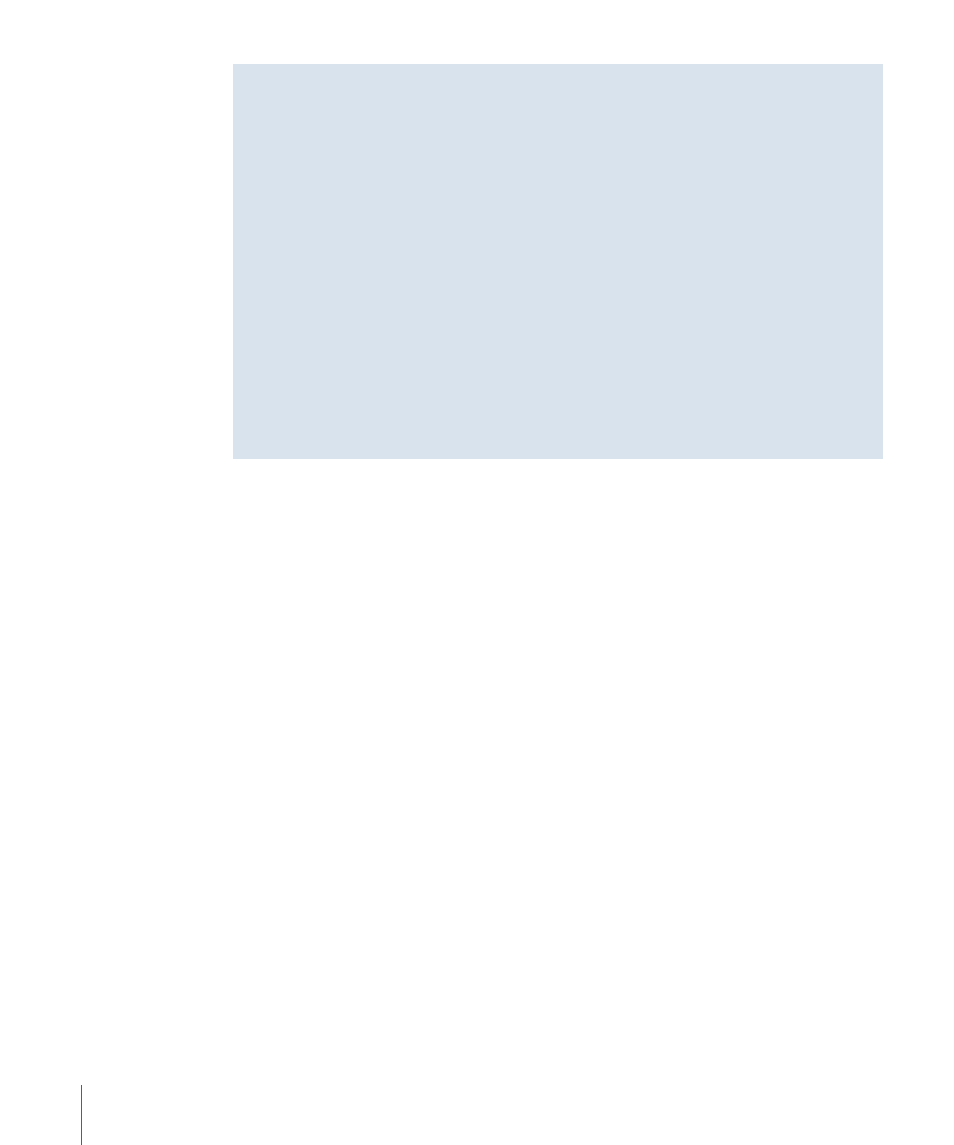
Retransferring Decode-Only Formats
Some formats, such as REDCODE or AVC-Intra, are decode-only formats. This means you
cannot encode to (or edit with) these formats and you must edit these formats with an
alternative codec, such as an Apple ProRes codec.
In an offline-online editing workflow, when you finish editing your offline sequence, you
might retransfer footage using the native format for an online edit. If you are retransferring,
it is important that you set Log and Transfer preferences to the native format (for example,
REDCODE or AVC-Intra) before using the Batch Capture feature to retransfer. You can
configure the sequence settings in a separate step. In the case of a decode-only format
such as REDCODE or AVC-Intra, the sequence format will be an alternative codec, such
as an Apple ProRes codec.
For more information about Log and Transfer preferences, see
For more information about transferring specific formats (such as
REDCODE or AVC-Intra), see Professional Formats and Workflows, available in Final Cut Pro
Help.
Viewing Spanned Clips in the Browse Area
A spanned clip is created any time you record a single shot that is larger than the capacity
of the current storage media unit or when the file size exceeds that allowed by the device’s
file system. For example, when a file on a P2 card exceeds a 4 GB limit, a spanned clip is
created. When this happens, the camcorder stops recording the current media file and
begins recording a new media file on a new storage media unit. The result is a single shot
that seamlessly comprises multiple media files.
Important:
To transfer or retransfer a spanned clip as a single media file, you need to
mount all the volumes necessary for the clip. Mounting separate volumes at different
times may cause Final Cut Pro to capture only individual portions of a clip when other
segments are missing.
The Browse area of the Log and Transfer window can display clips two ways: in Hierarchical
List view and Flat List view. The following example shows how a spanned clip consisting
of five clips (on five volumes) appears in both views.
366
Chapter 25
Advanced Topics in Transferring File-Based Media
