Apple Final Cut Pro 7 User Manual
Page 33
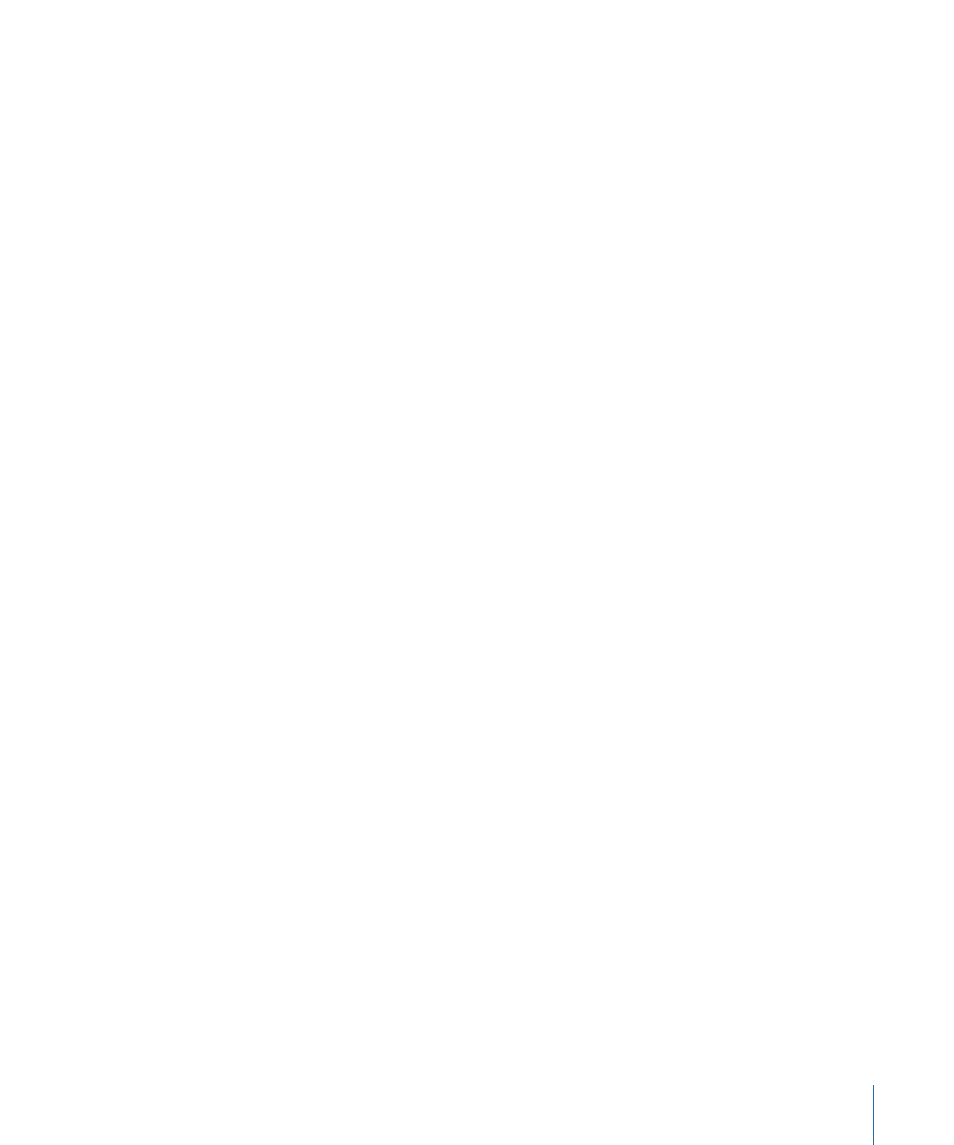
Often, the type of project you’re working on determines your method of editing. For
example, documentary editing, in which the script often evolves in parallel with the
editing, is quite different from commercial television and film editing, in which there is
already a finished script to provide an order for clips.
Stage 5:
Mixing Audio
Once your movie is edited and the picture is “locked,” meaning the duration of the movie
is fixed and you no longer intend to change any of the edits, you can begin working more
extensively on your audio. This involves:
• Cleaning up the dialogue with more detailed audio editing, balancing audio levels, and
applying equalization
• Adding sound effects, music, and voiceover on additional audio tracks in the sequence
• Mixing the levels of all the different clips together to create a balanced sound mix
You can use Final Cut Pro for each of these processes. For more information, see
Note: You can also sweeten your audio with another audio application, perhaps even at
another facility. To export your movie audio, see
“Exporting Audio for Mixing in Other
Stage 6:
Adding Effects
Creating effects tends to be more time-consuming than cuts-only editing, so it’s good to
focus on basic edits first and work on effects when the timing of your project is finalized.
Effects are any enhancements you want to make to your footage, such as color correction,
special transitions, animation, still or motion graphics, multilayered images (compositing),
and titles. Final Cut Pro has a wide variety of video and audio filters, each with parameters
that you can keyframe to adjust over time in your sequence. You can also create
professional titles and motion graphics in Motion.
Stage 7:
Finishing and Outputting
Once editing is finished, effects are added, and the final audio mix is complete, you can
output your movie to videotape or export your sequence to Compressor or send it to
Color for finishing. You can also use Share to quickly create and deliver output media
files in iPod, iPhone, Apple TV, MobileMe, DVD, Blu-ray Disc, and YouTube formats.
• To output to tape, follow the standard procedures for using the Print to Video command.
For more information, see
“Preparing to Output to Tape.”
• For more information about sending to Color, see the Color User Manual, available in
Color Help.
• For more information about Share, see
• For more information about Compressor, see the Compressor User Manual, available in
Compressor Help.
33
Chapter 1
About the Post-Production Workflow
