Apple Final Cut Pro 7 User Manual
Page 1887
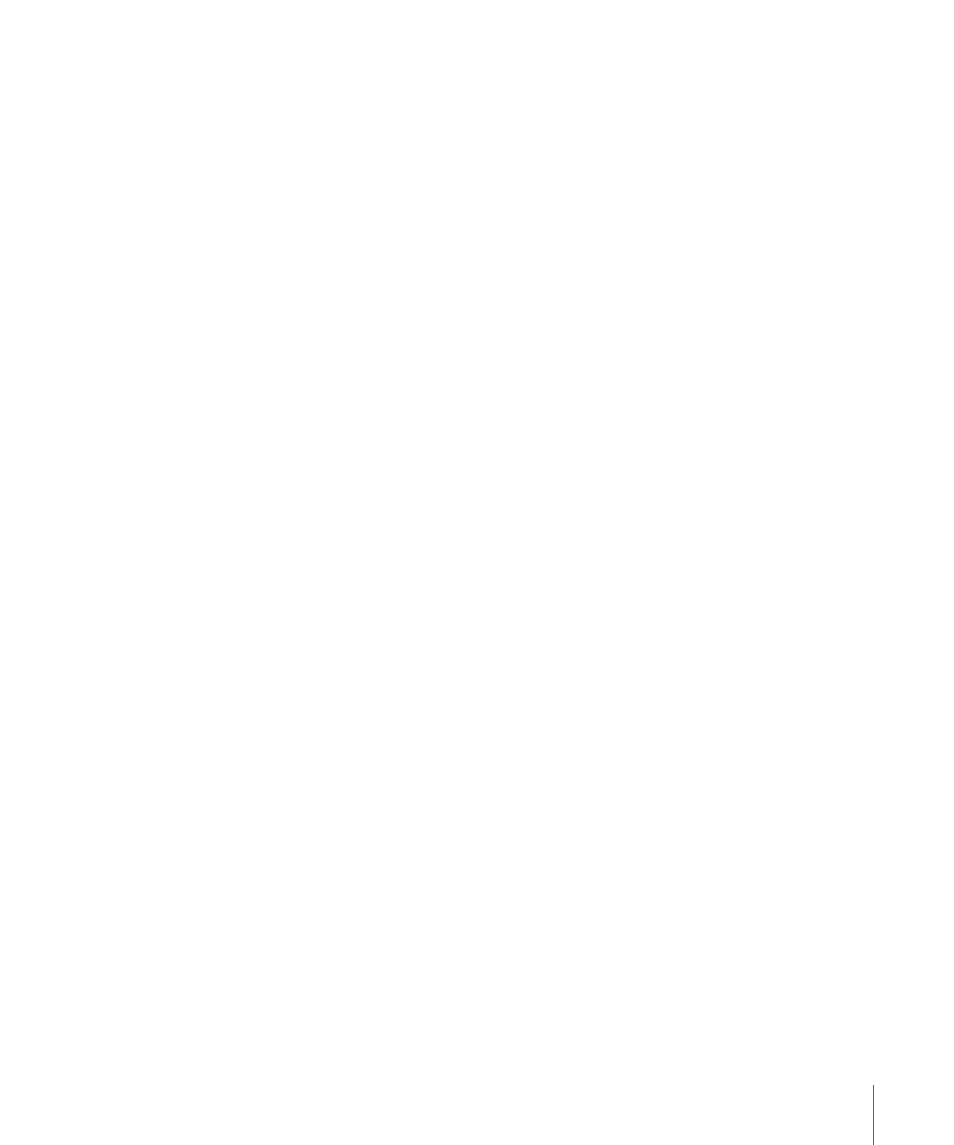
An error message appears during capture reporting a break in the timecode
• When capturing clips for your program from source tapes that were shot in the field,
or from old source tapes that have been played to the point of wearing the media,
timecode breaks may appear, disrupting the computer’s ability to read a continuous
stream of timecode. A few timecode breaks are normal on any source tape, but these
timecode breaks should be avoided during capture whenever possible, as they can
cause audio/video sync problems and incorrect timecode in your captured clip. Incorrect
timecode can in turn cause inaccurate EDL export, and incorrect recapture of the clips
containing the breaks.
If you’re logging your source tapes manually in preparation for capture, it’s a good idea
to avoid logging clips along with the breaks that appear between shots, as these are
spots where timecode breaks frequently occur. If a timecode break appears in the
middle of a shot, it may be because the tape is worn, or because the media simply
failed on that frame.
To avoid capturing timecode breaks in any circumstances, make sure that the “On
timecode break” option in the General tab of the User Preferences window is set to
either Make New Clip or Abort Capture. For more information on the “On timecode
break” option, see
• If you are experiencing excessive timecode breaks during capture, try cleaning the
heads on your camcorder or deck. Dirty heads can cause timecode breaks that don’t
actually exist on the tape.
An error message says that the servo can’t lock
• The tape transport mechanism in the camcorder or deck may not be able to synchronize
as expected and may require more time to synchronize to where the computer thinks
it is. Try increasing the pre-roll time in your device control preset. (See
• If your device is connected via FireWire, try changing the protocol from Apple FireWire
to Apple FireWire Basic in your device control preset. (See
)
DV video clips look fuzzy on the computer’s monitor
• Older Power Mac G4 computers cannot process and properly play back DV in real time
when playback quality is set to High. As a result, these computers display DV video at
a lower resolution in order to maintain the full frame rate of playback for DV clips. This
lower resolution results in a softer image, but no information is lost. You can see this
when the picture is stopped. Final Cut Pro can use a high-quality still frame when it
doesn’t have to maintain playback, so the picture snaps back into focus.
To view your DV media at full quality while playing at 25 or 29.97 frames per second
(fps), you’ll need to connect the FireWire output of your computer to a camcorder or
deck. The camcorder or deck will decompress the DV stream using dedicated hardware,
resulting in smooth playback of your DV media on an attached NTSC or PAL monitor.
1887
Appendix A
Solving Problems
