Creating your own alpha transition elements, Frame rates, Media elements with alpha channels – Apple Final Cut Pro 7 User Manual
Page 775: Media elements without alpha channels
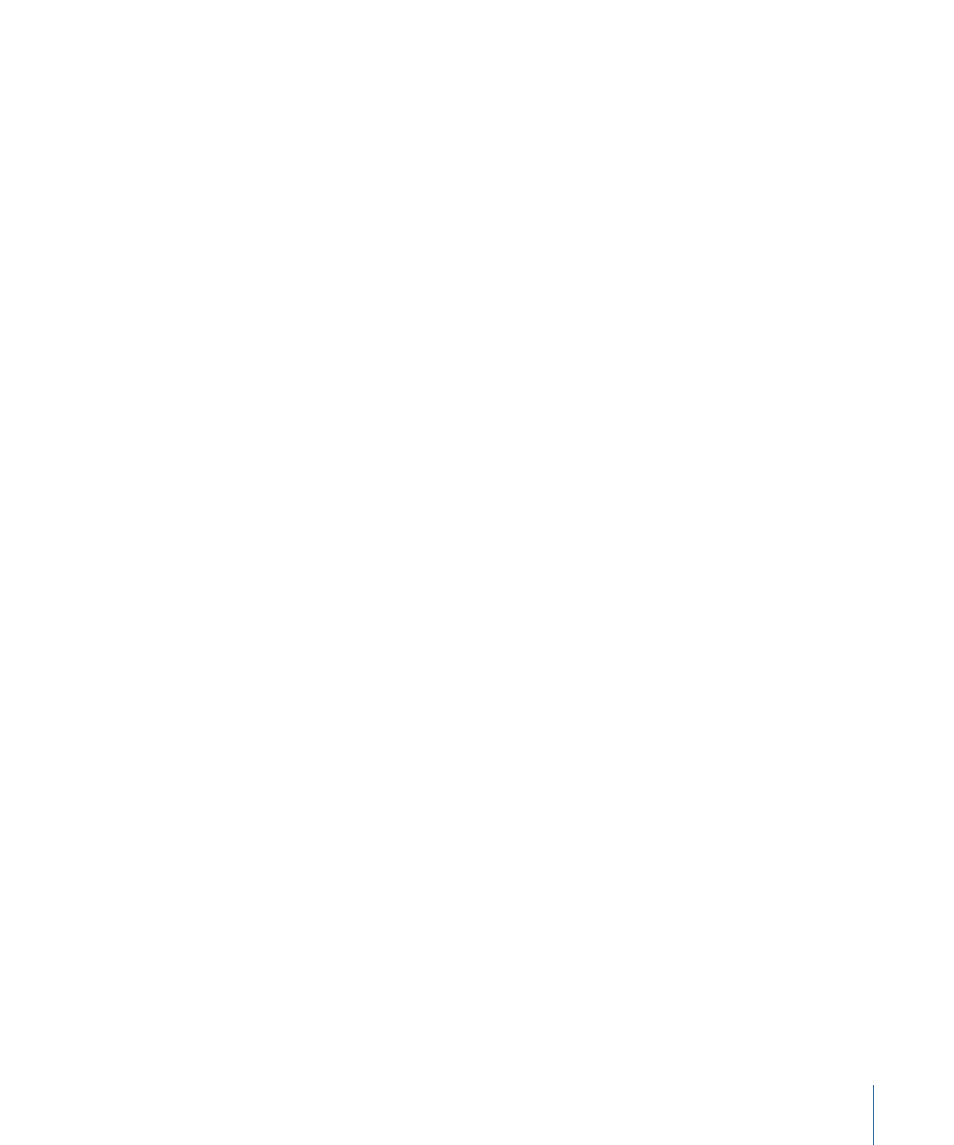
By default, this cut between the two Timeline clips occurs at the midpoint of the transition.
The Mid-point Offset allows you to roll the cut point to the left or right.
To create an alpha transition with the Mid-point Offset slider
µ
Drag the slider so that the cut between the two Timeline clips occurs while the main
media element fills the frame.
Tip: You can use the Opacity slider to temporarily reduce the opacity of the media element
(to make it easier for you to find the cut between the two Timeline clips).
Creating Your Own Alpha Transition Elements
Use the following guidelines for best results when creating your own alpha transition
media elements.
Frame Rates
If you are creating transitions to be applied to interlaced content, create the media
elements with progressive frame rates at double the frame rate of the content. This allows
Final Cut Pro to regenerate the interlacing properly if the transition time is different from
the clip time.
If you are creating transitions to be applied to progressive content, create the media
elements at the frame rate of the content.
If you want to stretch the length (duration) of your transitions, you may want to create
them at the maximum frame rate multiple possible. For example, a transition used in a
24-frames-per-second sequence could be rendered at 96 frames per second, which would
allow you to stretch the transition to four times its native length without a loss in temporal
quality.
Media Elements with Alpha Channels
For the best results, create a second clip that works as a luma track matte for the three-clip
method. (See
“Asset Wipe Transition Using Three Clips.”
) If you do decide to use an
embedded alpha channel, you will get best results with transition assets that do not have
areas of semitransparency. Alpha channels should be rendered as Straight. Rendering
the alpha channel as Premultiplied will yield undesirable results. If you are rendering
assets from Motion, be sure to deselect the Premultiply Alpha checkbox in the Output
settings.
Media Elements Without Alpha Channels
Even when you are using media elements without alpha channels, it is still important
that you force the clip to render with Straight color at Millions color depth. Playing these
clips in QuickTime Player will display unexpected results, but they will composite correctly
in Final Cut Pro or any editing or compositing application.
775
Chapter 47
Adding Transitions
