Creating motion effects in the canvas – Apple Final Cut Pro 7 User Manual
Page 1081
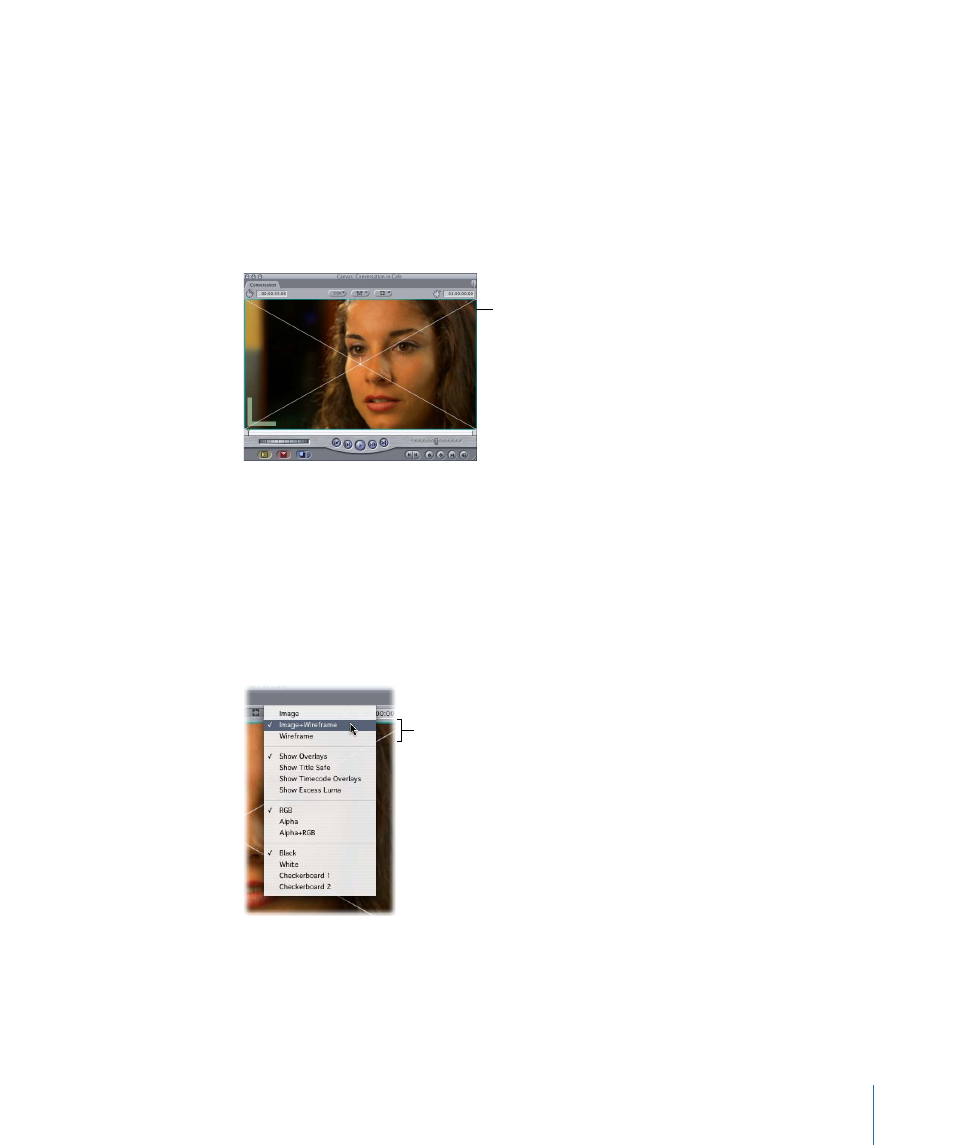
Creating Motion Effects in the Canvas
Motion settings of sequence clips can also be manipulated directly in the Canvas. If you
want to adjust a clip’s motion settings in the Canvas, the Canvas must be in one of the
“wireframe” modes. When the Canvas is in Image+Wireframe or Wireframe mode, the
currently selected clip has a turquoise border that shows its scale, position, rotation,
distortion, and cropping, if any are applied. If you are in Image+Wireframe mode, you
also see the clip’s image; in Wireframe mode, unselected clips are represented by a black
background with a gray outline.
Selected clip in
Image+Wireframe mode
To put the Canvas into a wireframe mode
Do one of the following:
µ
Choose View > Image+Wireframe, or choose View > Wireframe.
µ
Press W to put the Canvas in Image+Wireframe mode. Press W again to change to
Wireframe view. Press W a third time to return to Image mode.
µ
Choose Image+Wireframe or Wireframe from the View pop-up menu at the top of the
Canvas.
Choose one of the
wireframe modes.
1081
Chapter 66
Changing Motion Parameters
