Apple Final Cut Pro 7 User Manual
Page 1369
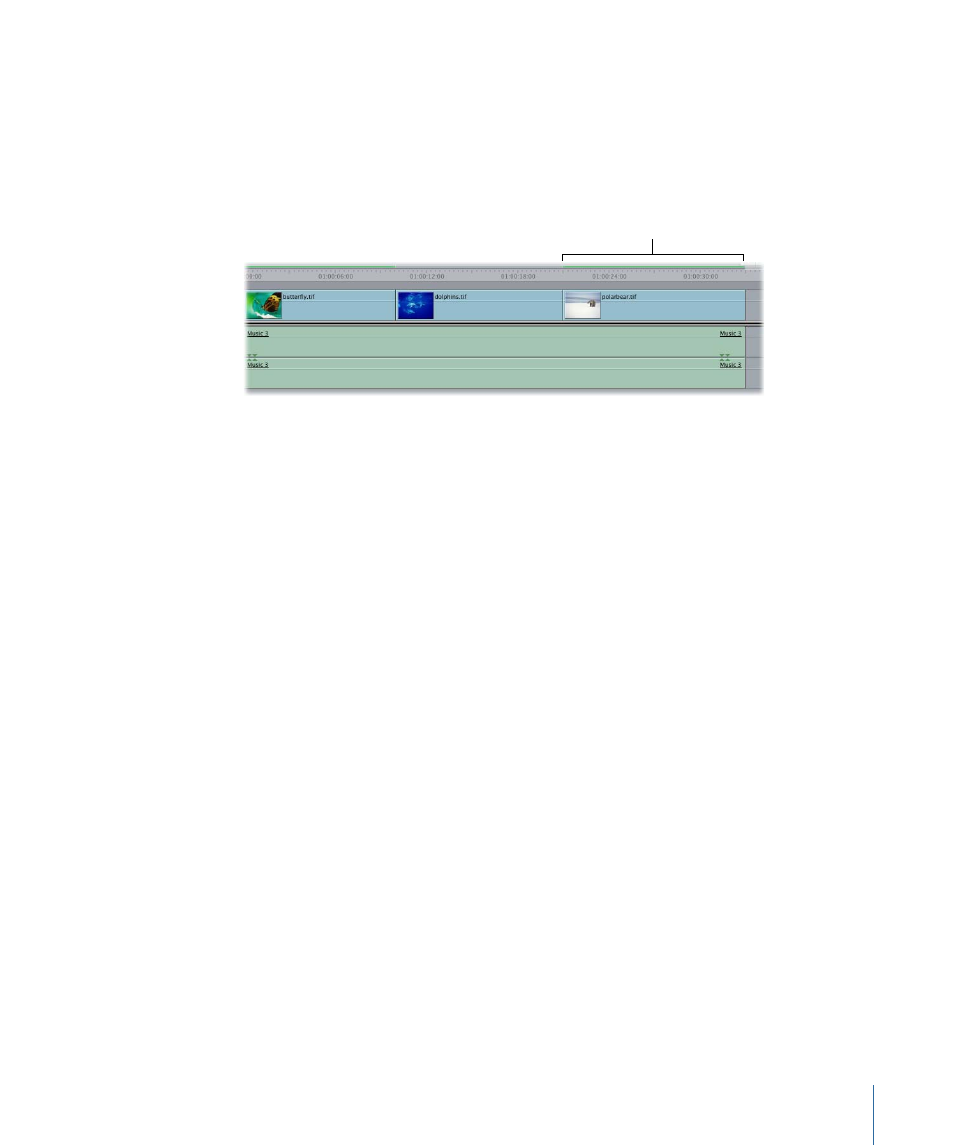
Because the third shot in this sequence is another segment of the media used in the first
shot, it needs the same color correction settings. Use the Copy To 2nd Clip Forward button
to apply the same color correction filter with all its settings directly to the third shot in
the sequence, skipping over the second shot. Once you’ve done that, the third shot
displays a render bar, indicating that the filter has been applied.
A render bar over the
third clip indicates that
the filter was applied.
To copy color correction filter settings forward to another clip
1
Double-click a sequence clip with a color correction filter applied to open the clip in the
Viewer.
2
In the Viewer, click the Color Corrector tab.
3
Do one of the following:
• To copy the current color correction filter settings to the next clip: Click the Copy to 1st
Clip Forward button (or choose Modify > Copy Filters > To 1st Clip Forward).
• To copy the current color correction filter settings to the clip that is two clips forward: Click
the Copy to 2nd Clip Forward button (or choose Modify > Copy Filters > To 2nd Clip
Forward).
You can also copy the color correction filter settings that you’ve previously made from
another clip to the currently selected clip.
To copy color correction filter settings from a previously corrected clip
1
Double-click a sequence clip with a color correction filter applied to open the clip in the
Viewer.
2
In the Viewer, click the Color Corrector tab.
3
Do one of the following:
• To copy the current color correction filter settings from the previous clip: Click the Copy
From 1st Clip Back button (or choose Modify > Copy Filters > From 1st Clip Back).
• To copy the current color correction filter settings from the clip that is two clips previous: Click
the Copy From 2nd Clip Back button (or choose Modify > Copy Filters > From 2nd Clip
Back).
1369
Chapter 81
Color Correction Filters
